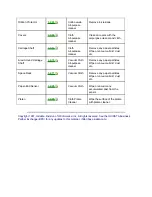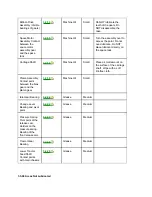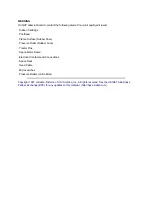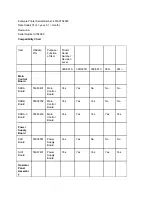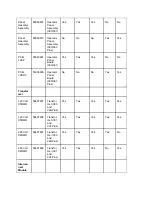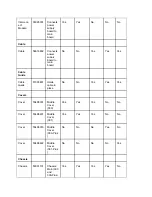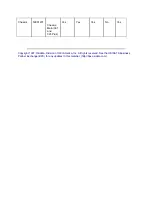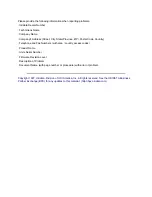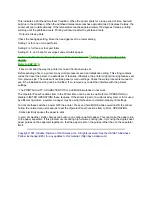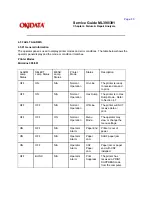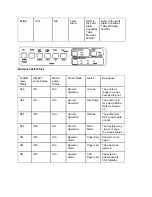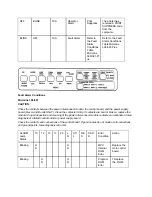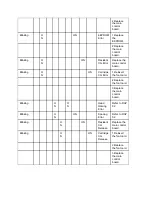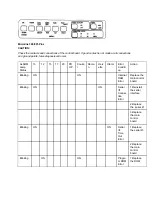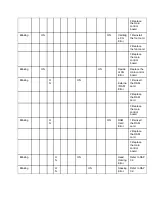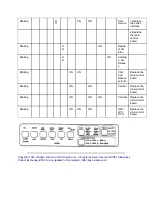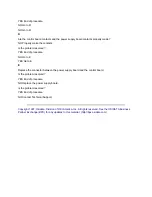Page: 82
Service Guide ML390/391
Chapter 4 Failure & Repair Analysis
4.4 TROUBLESHOOTING TIPS
4.4.01 Preliminary Checks
· Is the product being operated under the proper ambient conditions?
· Does the paper being used meet the specifications for this product?
· Has the ribbon been replaced as recommended?
· Has the ribbon been installed properly?
· Is an Okidata ribbon being used?
· Is the printhead gap correctly set?
· Check the contacts between the power interconnect module, the control board, and the power supply
board (Rev A and B units ONLY). Clean the contacts if dirty. If contacts are bent or broken, replace the
module. Proper inspection and cleaning of the power interconnect module contacts can eliminate a false
diagnosis of a failed control board or power supply board.
· Check the contacts and connections of the control board. If good contact is not made at all connections
and ground points, false diagnosis will occur.
4.4.02 Common Problems
· Nothing happens when the printer is powered ON.
Make sure the printer is plugged in.
Check the power cord connection to the printer and the outlet.
If a power strip is being used, make sure the strip is powered ON.
· The ALARM lamp is lit.
The printer may be out of paper or the paper may have jammed. The SEL lamp will not light. After loading
paper, press the SEL switch.
If the ALARM lamp does not go out after paper is loaded,
refer to Section 4.5
of this Service
Handbook.
· The printer does not print when the computer sends it data.
The printer may be deselected. Make sure that the SEL lamp is lit. If it is not, press the SEL switch.
· The paper keeps jamming.
Verify that the top of form is set so that the paper is held in place by the bail bar. If the top edge of the
page is below the bail, it will catch on the bail as it advances. Do not use the FORM FEED switch to load
paper into the printer.
If the paper does jam, power OFF the printer. Carefully back the paper out of the paper path by using the
platen knob. Remove any shreds of paper from the paper path.
· The printer suddenly changes to unidirectional printing. It then stops printing completely. The MENU light
is flashing.
Summary of Contents for MICROLINE Turbo ML390
Page 49: ...Partner Exchange BPX for any updates to this material http bpx okidata com ...
Page 53: ...Page 29 Service Guide ML390 391 Chapter 2 Principles of Operation ...
Page 81: ......
Page 95: ...Partner Exchange BPX for any updates to this material http bpx okidata com ...
Page 106: ...Partner Exchange BPX for any updates to this material http bpx okidata com ...
Page 110: ......
Page 115: ......
Page 132: ......
Page 222: ......