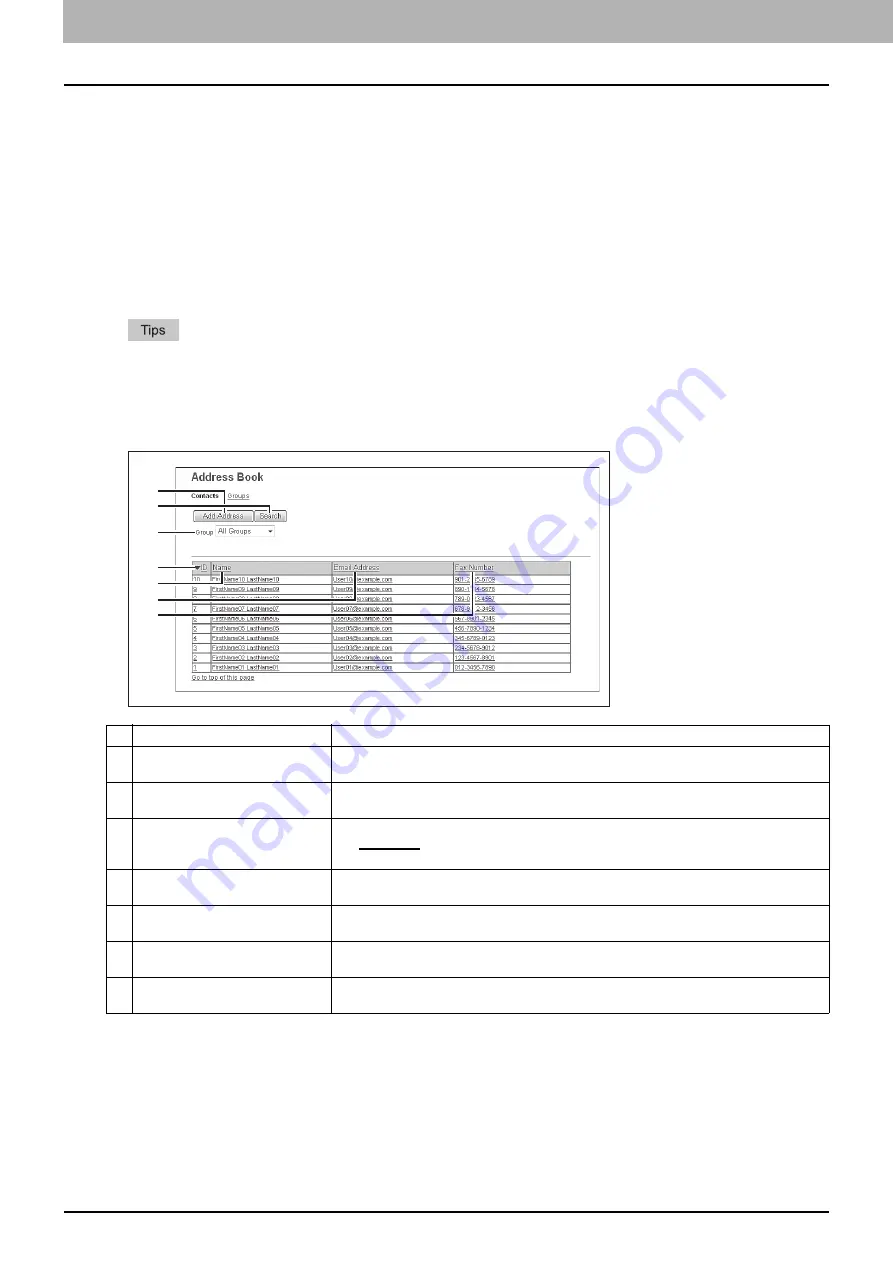
5 [Registration] Tab Page
76 [Registration] Tab Page Overview
[Address Book] Item list
P.77 “[Contact Property] screen”
P.79 “[Search Contact] screen”
P.79 “[Search Address List] screen”
P.80 “[Group Properties] screen”
[Address Book] screen
You can manage a contact list to be used in E-mail, Internet Fax, and fax transmissions.
y
Click [Contacts] or [Groups] to switch the display between the list of addresses and the list of groups where
contacts are assigned.
y
Address Book can be also managed using the control panel. Refer to the
User’s Manual Advanced Guide
.
Contacts
Item name
Description
1
[Add Address] button
Allows you to add a new contact in the address book.
P.77 “[Contact Property] screen”
2
[Search] button
Allows you to search a contact from the address book.
P.79 “[Search Contact] screen”
3
Group
Select a group to display in the address list.
y
All Groups
— Displays all the groups.
y
Registered Groups
— Displays the registered groups only.
4
ID
Displays the registered ID of the contact.
P.77 “[Contact Property] screen”
5
Name
Displays the name registered to the contact.
P.77 “[Contact Property] screen”
6
Email Address
Displays the E-mail address registered to the contact.
P.77 “[Contact Property] screen”
7
Fax Number
Displays the fax number registered to the contact.
P.77 “[Contact Property] screen”
1
2
3
4
5
6
7
Summary of Contents for MC780f
Page 1: ...User s Manual TopAccess Guide ...
Page 21: ...1 Overview 20 Accessing TopAccess 6 The TopAccess website appears ...
Page 25: ...1 Overview 24 Access Policy Mode ...
Page 29: ...2 Device Tab Page 28 Displayed Icons ...
Page 103: ...5 Registration Tab Page 102 Registration How to Set and How to Operate ...
Page 345: ...8 Administration Tab Page 344 Registration Administration tab How to Set and How to Operate ...
Page 375: ...11 APPENDIX 374 Installing Certificates for a Client PC ...
Page 380: ...January 2013 45511102EE Rev1 ...
















































