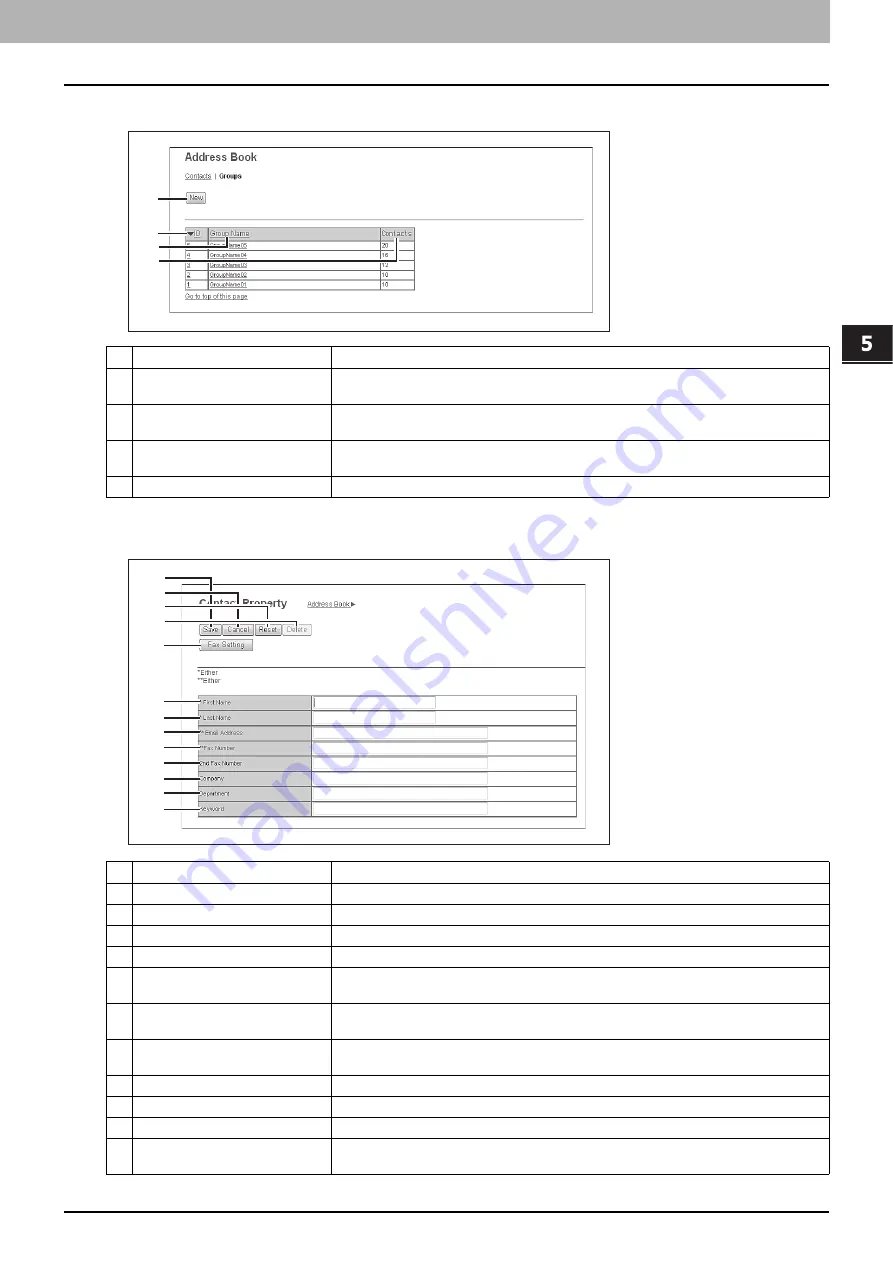
5.[Registration] Tab Page
[Registration] Tab Page Overview 77
5 [Registration] Tab Page
Group
[Contact Property] screen
Item name
Description
1
[New] button
Allows you to add a new group.
P.80 “[Group Properties] screen”
2
ID
Displays the registered ID of the group.
P.80 “[Group Properties] screen”
3
Group Name
Displays the registered name of the group.
P.80 “[Group Properties] screen”
4
Contacts
Displays how many address books are registered in the group.
Item name
Description
1
[Save] button
Saves the entered information.
2
[Cancel] button
Cancels adding or editing a contract.
3
[Reset] button
Erases information entered in the given box.
4
[Delete] button
Deletes the displayed contact.
5
[Fax Setting] button
Registers the contact for fax transmission.
6
First Name
Enter the first name of the contact. You can enter up to 32 characters. Invalid characters are
replaced with "!".
7
Last Name
Enter the last name of the contact. You can enter up to 32 characters. Invalid characters are
replaced with "!".
8
Email Address
Enter the E-mail address of the contact. You can enter up to 192 characters.
9
Fax Number
Enter the fax number of the contact. You can enter up to 128 characters.
10
2nd Fax Number
Enter the second fax number of the contact. You can enter up to 128 characters.
11
Company
Enter the company name of the contact. You can enter up to 64 characters. Invalid
characters are replaced with "!".
1
2
3
4
1
2
3
4
5
6
7
8
9
10
11
12
13
Summary of Contents for MC780f
Page 1: ...User s Manual TopAccess Guide ...
Page 21: ...1 Overview 20 Accessing TopAccess 6 The TopAccess website appears ...
Page 25: ...1 Overview 24 Access Policy Mode ...
Page 29: ...2 Device Tab Page 28 Displayed Icons ...
Page 103: ...5 Registration Tab Page 102 Registration How to Set and How to Operate ...
Page 345: ...8 Administration Tab Page 344 Registration Administration tab How to Set and How to Operate ...
Page 375: ...11 APPENDIX 374 Installing Certificates for a Client PC ...
Page 380: ...January 2013 45511102EE Rev1 ...
















































