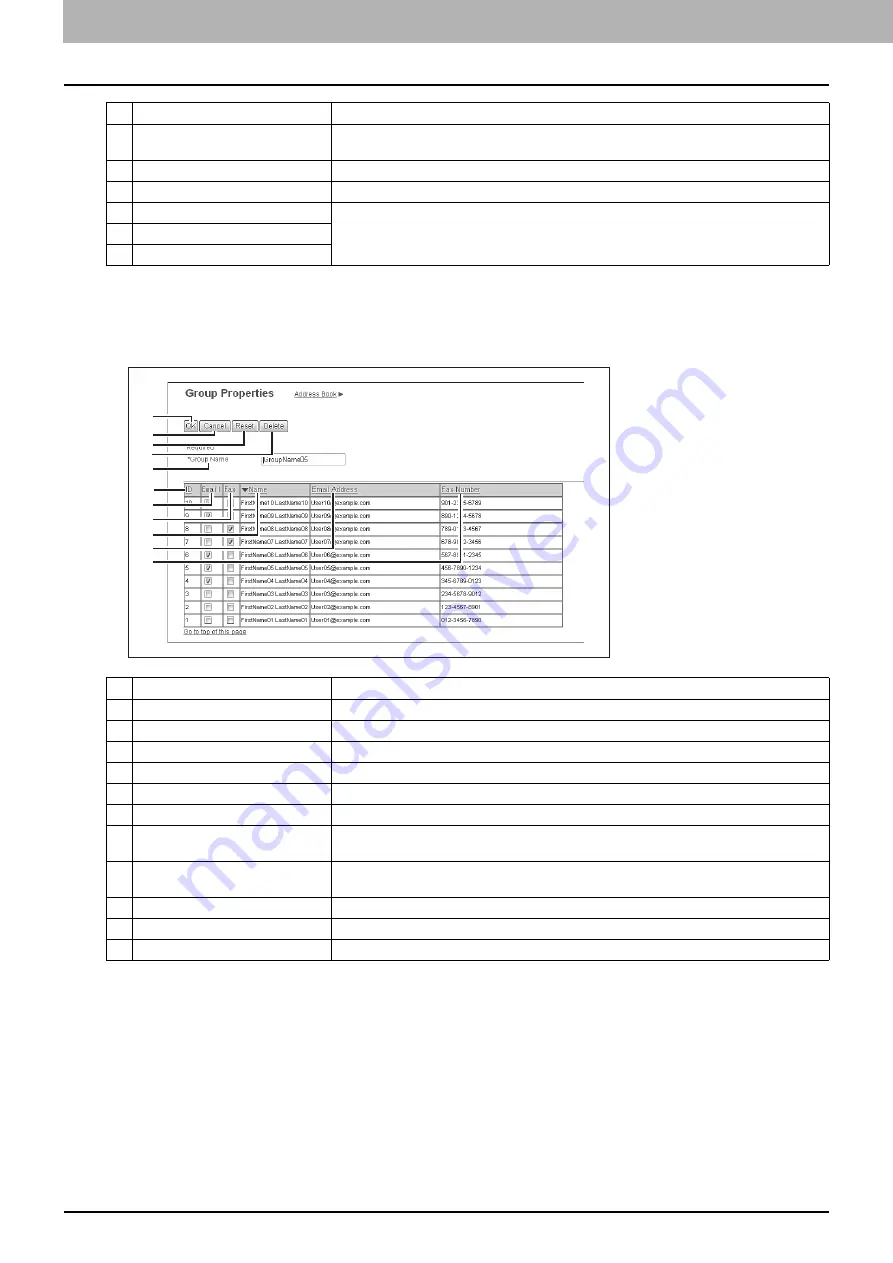
5 [Registration] Tab Page
80 [Registration] Tab Page Overview
[Group Properties] screen
You can create groups that contain multiple recipients.
This enables you to specify a group as the destination when sending an E-mail, Internet Fax, or fax to multiple recipients.
3
[Research] button
Returns to the [Search Contact] screen to change the search criteria and execute the search
again.
4
Number of Search Result
Displays the number of found contacts.
5
Check box
Select contacts to be registered to the address book.
6
Name
Displays the search result.
7
Email Address
8
Fax Number
Item name
Description
1
2
3
5
6
7
8
9
10
11
4
Item name
Description
1
[OK] button
Registers the selected contacts as a group.
2
[Cancel] button
Cancels the group registration.
3
[Reset] button
Resets the contents.
4
[Delete] button
Deletes the displayed group.
5
Group Name
Enter the group name. You can enter up to 20 characters.
6
ID
Displays the registered ID of the contact.
7
Select the check box to register E-mail address into the group when the contact has E-mail
information.
8
Fax
Select the check box to register fax number into the group when the contact has fax number
information.
9
Name
Displays the last name and first name registered to the contact.
10
Email Address
Displays the E-mail address registered to the contact.
11
Fax Number
Displays the fax number registered to the contact.
Summary of Contents for MC780f
Page 1: ...User s Manual TopAccess Guide ...
Page 21: ...1 Overview 20 Accessing TopAccess 6 The TopAccess website appears ...
Page 25: ...1 Overview 24 Access Policy Mode ...
Page 29: ...2 Device Tab Page 28 Displayed Icons ...
Page 103: ...5 Registration Tab Page 102 Registration How to Set and How to Operate ...
Page 345: ...8 Administration Tab Page 344 Registration Administration tab How to Set and How to Operate ...
Page 375: ...11 APPENDIX 374 Installing Certificates for a Client PC ...
Page 380: ...January 2013 45511102EE Rev1 ...
















































