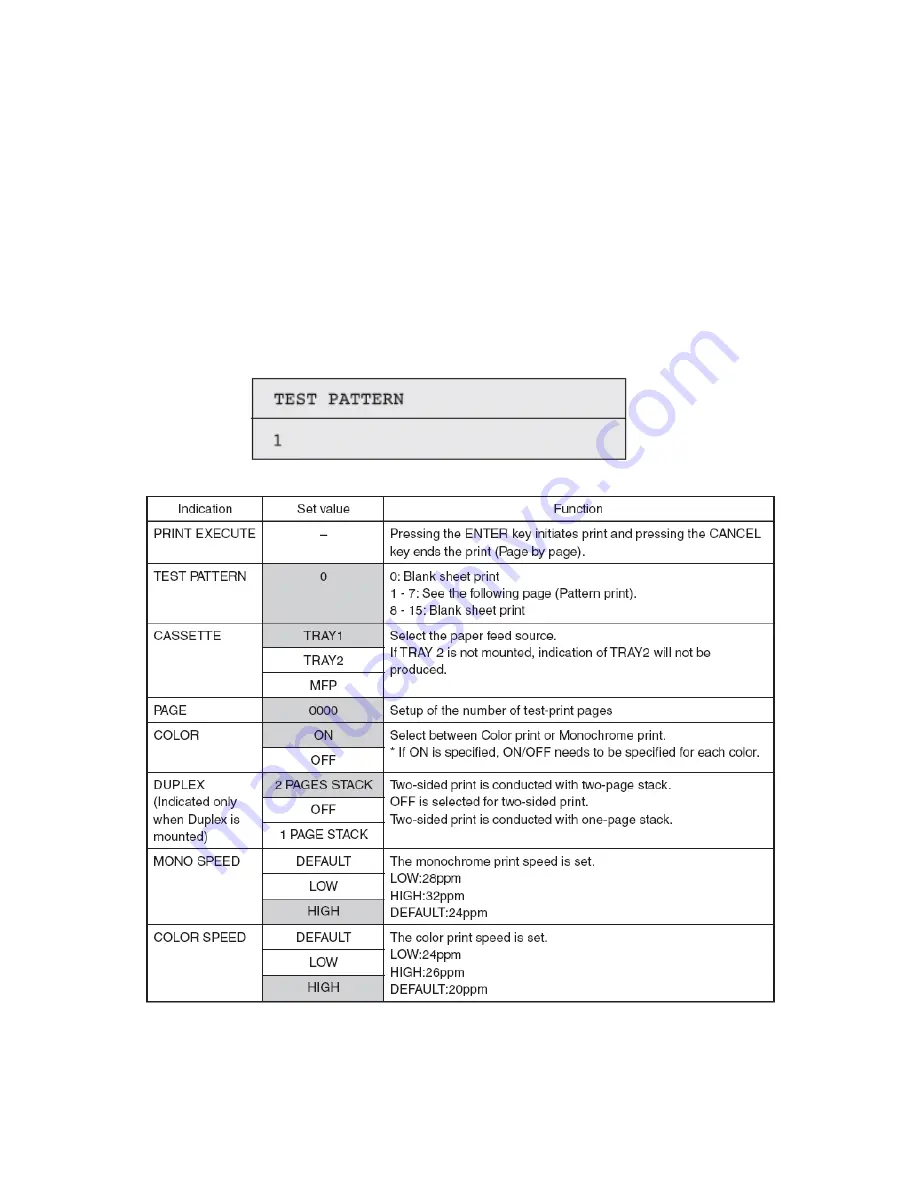
39
Test print
This self-diagnosis is practiced to print test patterns built in PU. Other test patterns are stored in the controller.
This print should not be used to check the print quality. To diagnose abnormal images, follow Section 7.
1. Activate the self-diagnostic mode (Level 1), press and hold down the MENU+ or MENU key, until "TEST
PRINT" appears in the upper line of the display section, and then, press the ENTER key.(The MENU+ key
increments a test item, and the MENU- key decrements a test item.)
2. The lower line of the display section shows the set items that are applicable to the test print only. Press and
hold down the MENU+ or MENU- key, until the corresponding item appears, and press the ENTER key. (The
MENU+ key increments a test item, while the MENU- key decrements a test item.) (If the set values of the items
are not necessary (Default settings), go on to Item 5.)
3. When the ENTER key is depressed after holding down the MENU+ or MENU- key in Item 2 above, a set item is
displayed in the upper line of the display section, and a set value, in the lower line. Pressing the MENU+ key
increments the set value, and pressing the MENU- key decrements it (the set value finally displayed will be
applied). Pressing the BACK key defines the value and restores Item 2. Repeat Item 3, as needed.
*Shaded areas are default settings
Notes!
PAGE setup
- After shifting the digit of the set value with the MENU+ key
or MENU- key, press the ONLINE key.
The set value will be
incremented. Pressing the CANCEL key decrements it.
Summary of Contents for MC560 MFP CX2032
Page 14: ...14...
Page 15: ...15...
Page 16: ...16...
Page 17: ...17...
Page 18: ...18...
Page 19: ...19...
Page 20: ...20...
Page 21: ...21...
Page 22: ...22...
Page 23: ...23...
Page 24: ...24...
Page 41: ...41...
Page 48: ...48 Troubleshooting Basic Troubleshooting Procedure...
Page 49: ...49...
Page 50: ...50...
Page 51: ...51...
Page 52: ...52 Paper Feed Troubleshooting...
Page 53: ...53...
Page 54: ...54...
Page 55: ...55...
Page 56: ...56...
Page 57: ...57...
Page 58: ...58...
Page 59: ...59...
Page 60: ...60...
Page 61: ...61...
Page 62: ...62...
Page 63: ...63...
Page 64: ...64...
Page 65: ...65...
Page 66: ...66...
Page 67: ...67...
Page 68: ...68...
Page 69: ...69...
Page 70: ...70...
Page 71: ...71...
Page 72: ...72...
Page 73: ...73 Service Error Code Hardware Troubleshooting...
Page 74: ...74...
Page 75: ...75...
Page 76: ...76...
Page 77: ...77...
Page 78: ...78...
Page 79: ...79...
Page 80: ...80...
Page 81: ...81 Image Quality Troubleshooting...
Page 82: ...82...
Page 83: ...83...
Page 84: ...84...
Page 85: ...85...
Page 86: ...86...
Page 87: ...87...
Page 88: ...88 Network Troubleshooting...
Page 89: ...89...






























