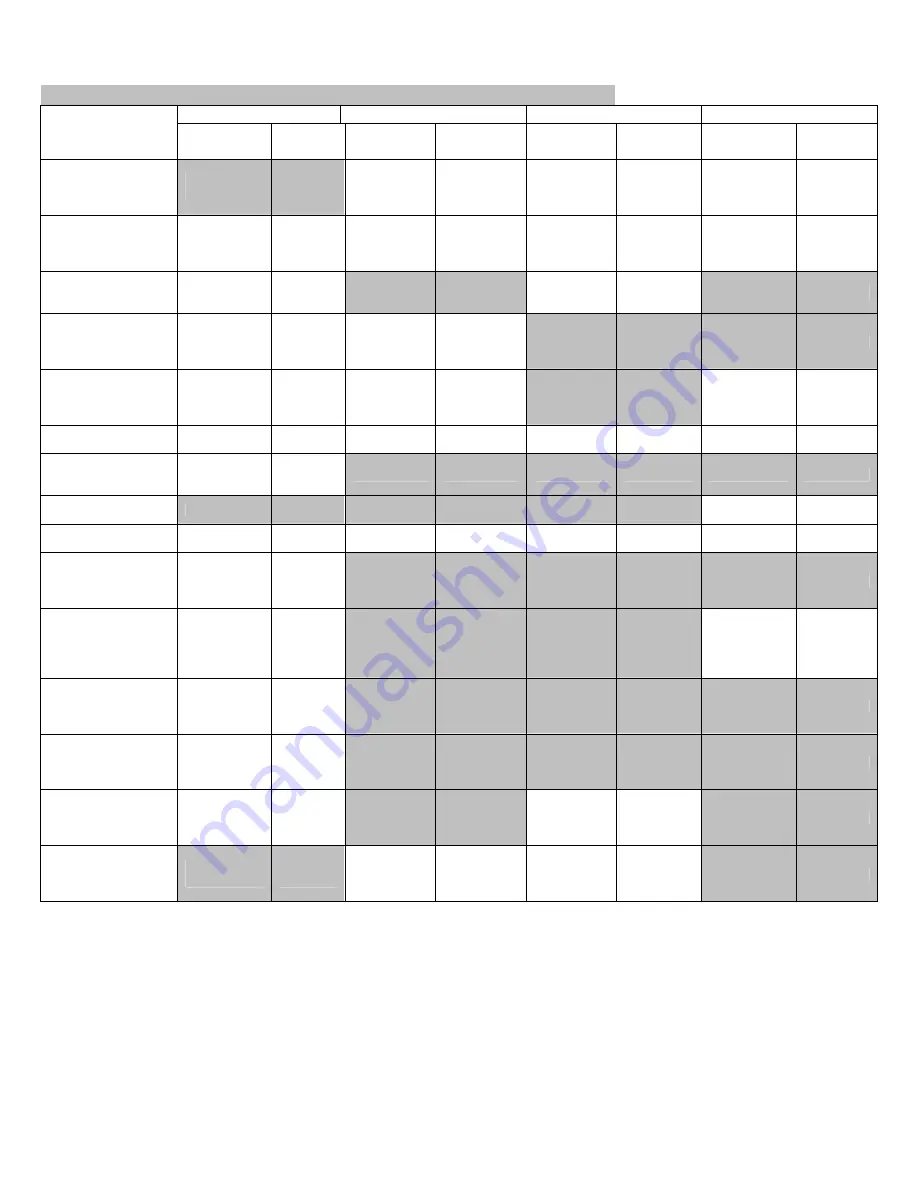
25
Switch Scan Test
Lower display shows asterisk (*) when function on upper display is unavailable
1 2 3 4
Upper Display
Detail
Lower
Display
Detail
Lower
Display
Detail
Lower
Display
Detail
Lower
Display
PAPER ROUTE : PU
Entrance
sensor 1
H: No paper
exists
L: Paper exists
Write sensor
H: No paper
exists
L: Paper
exists
Exit sensor
H: No paper
exists
L: Paper
exists
TONER SENS
Toner sensor K
H: Light
shielded
L: Light
reflected
Toner Y
Sensor
H: Light
shielded
L: Light
reflected
Toner M
Sensor
H: Light
shielded
L: Light
reflected
Toner C
Sensor
H: Light
shielded
L: Light
reflected
CVO UP_LU_FU
Cover-open
switch
H - Close
L – Open
Face-up cover-
open sensor
H: Close
L. Open
REG L/R_OHP_WG
Color
registration
sensor L
AD value:
***H
Color
registration
sensor R
AD value:
***H
HT THERMISTER
Fuser
thermistor
upper
sensor
AD value:
***H
Fuser thermistor
lower
sensor
AD value:
***H
Heater frame
thermistor
AD value:
***H
HUM_TEMP_DEN 1
Humidity
sensor
AD value:
***H
Temperature
sensor
AD value:
***H
Density
sensor (K)
AD value:
***H
Density sensor
(YMC)
AD value:
***H
BELT_T Belt
thermistor
AD value:
***H
ID UP/DOWN
I/D Up Down
Sns
H: Up
L: Down
TAG COLOR
TAG ID
UID:
***H
TAG ID
UID:
***H
TAG ID
UID:
***H
TAG ID
UID:
***H
DISTONER
FULL_BOX
Waste toner
sensor
H: Light not
reflected
L: Light
reflected
T1 PE_PNE_CVO_CA
Tray-1 paper-
end
sensor
H: No paper
exists
L: Paper
exists
Cassette
sensor
H. Cassette
exists
L. Cassette
does not
exist
T1 HOP_LIFT
Hopping sensor
H: No paper
exists
L: Paper
exists
T2 PE_PNE_CVO_CA
Tray-2 paper-
end
sensor
H: No paper
exists
L: Paper
exists
T2 HOP_LF_FED
2nd-Hopping
Sns
H: No paper
exists
L: Paper
exists
Tray 2
entrance sensor
H: No paper
exists
L: Paper exists
DUP RA_FNT
Duplex rear
sensor
H: Light
shielded
L: Light
reflected
Duplex front
sensor
H: No paper
exists
L: Paper exists
















































