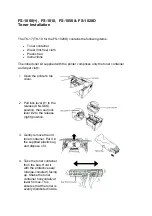EDITING FUNCTIONS
- 92 -
2
1
3
4
5
6
7
1
Press [JOB BUILD] on the EDIT menu.
2
Press [OK].
Job build is now set and the message below appears.
3
Place the first stack of originals, and then
select settings.
Memo
• When placing the original on the document glass,
remember that 1 page is equal to 1 job.
• When placing mixed-size originals on the RADF, see
the following page:
Basic Guide
• If you want to use a particular tray, select it.
Note
• Press [SETTINGS] on the touch panel to confirm the
current settings.
• If you want to change the settings, press the [RESET]
button on the control panel, and then restart the
procedure from step 1.
4
Press the [START] button on the control
panel.
Scanning starts. When the scanning of all the originals is
finished, the message below appears.
5
Place the next stack of originals, and then
select the settings.
Repeat steps 4 and 5 until all the desired pages have
been scanned.
Note
• If you do not change any settings, those for the last job
will be applied.
6
When the scanning of all the originals is
finished, change the number of copy sets
as required. Then press [JOB FINISH] on
the touch panel.
Copying starts. If any storing function is set, that will also
start.
Summary of Contents for MB770dn
Page 1: ...User s Manual Advanced Guide...
Page 190: ...2 1 3 4 5 6 7 5 RegisteringFunctions TEMPLATES P 191 USING TEMPLATES P 201...
Page 325: ...APPENDIX 325 2 1 3 4 5 6 7 PS3 font list Output example of the PS3 Font List...
Page 326: ...2 1 3 4 5 6 7 APPENDIX 326 PCL font list Output example of the PCL Font List...
Page 330: ...2 1 3 4 5 6 7 7 Index...
Page 336: ...September 2013 45611302EE Rev2...