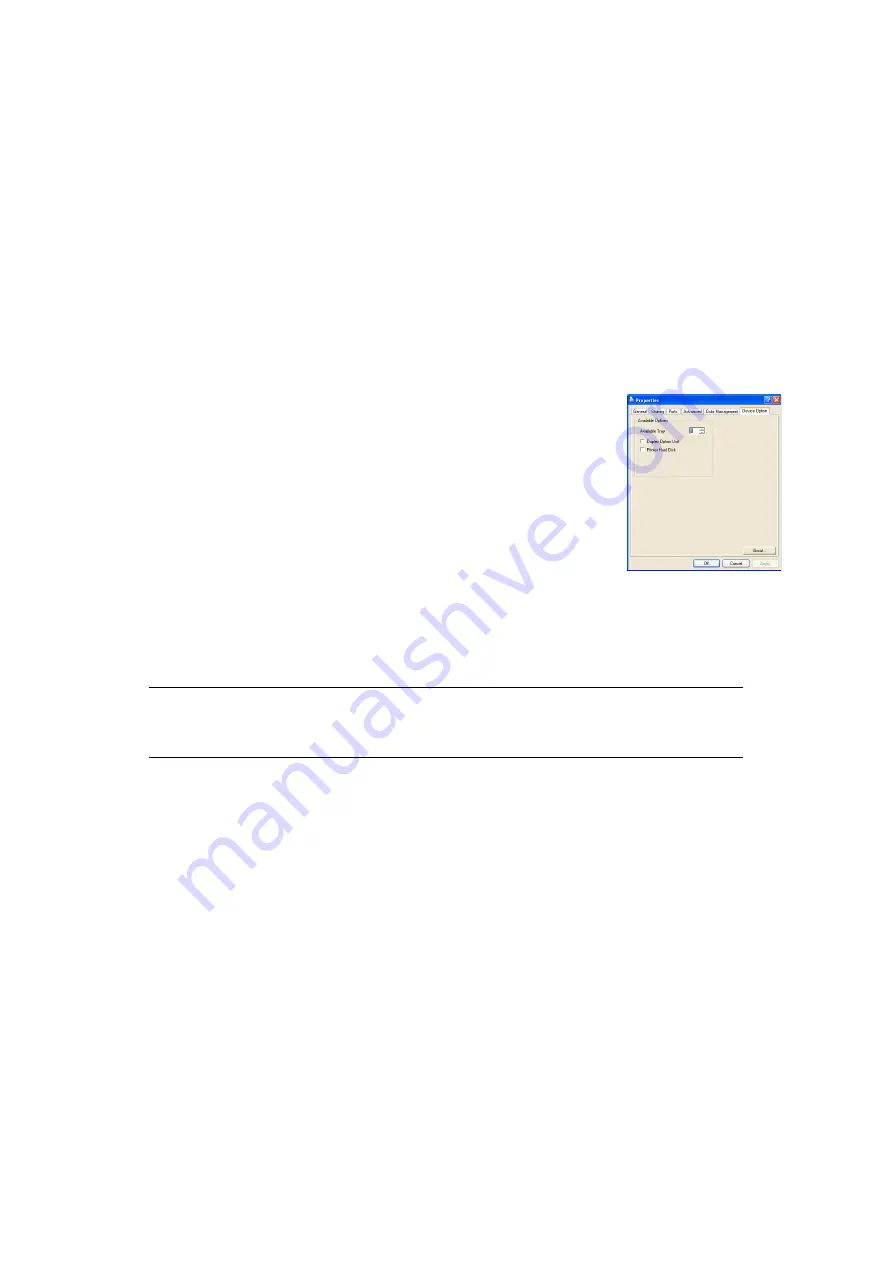
Installing upgrades > 71
A
DJUSTING
PRINTER
DRIVERS
Once your new upgrade has been installed, you may need to update the Windows printer
driver so that the additional features are available to your Windows applications.
Remember that if your printer is shared between users on different computers, the driver
must be adjusted on each user’s machine.
The illustrations shown here are for Windows XP. Other Windows versions may appear
slightly different, but the principles are the same.
If you have installed a memory upgrade it is not necessary to change the printer driver,
and you can ignore this section.
If you have installed a duplex unit, hard disk or paper tray(s), proceed as follows:
W
INDOWS
:
1.
Open the Printers window (called “Printers and Faxes” in
Windows XP) via the
Start
Menu or from the Windows
Control Panel.
2.
Right-click the printer icon for this printer, and choose
Properties
from the pop-up menu.
3.
On the
Device Options
tab, check the box for the upgrade
you have just installed.
4.
Click
OK
to close the properties window, and then close the
Printers window.
M
ACINTOSH
If you have added additional hardware to your printer, these must be enabled in the printer
driver. Additional hardware may include extra paper trays, a printer hard disk or a duplex
unit.
Leopard (Mac OS X 10.5)
1.
Open the Mac OS X
Print & Fax Preferences
.
2.
Ensure your machine is selected.
3.
Select
Options & Supplies
.
4.
Select
Driver
.
5.
Select any options appropriate to your hardware and click
OK
.
Tiger (Mac OS X 10.4)
1.
Open the Mac OS X
Print & Fax Preferences
.
2.
Ensure your machine is selected.
3.
Select
Printer Setup...
4.
Select the menu and choose
Installable Options...
5.
Select any options appropriate to your hardware and click
Apply Changes...
NOTE
This is required for IP and Bonjour connections only; USB and AppleTalk
connections are normally configured automatically.
Summary of Contents for ES8430
Page 1: ...User s Guide ES8430...



























