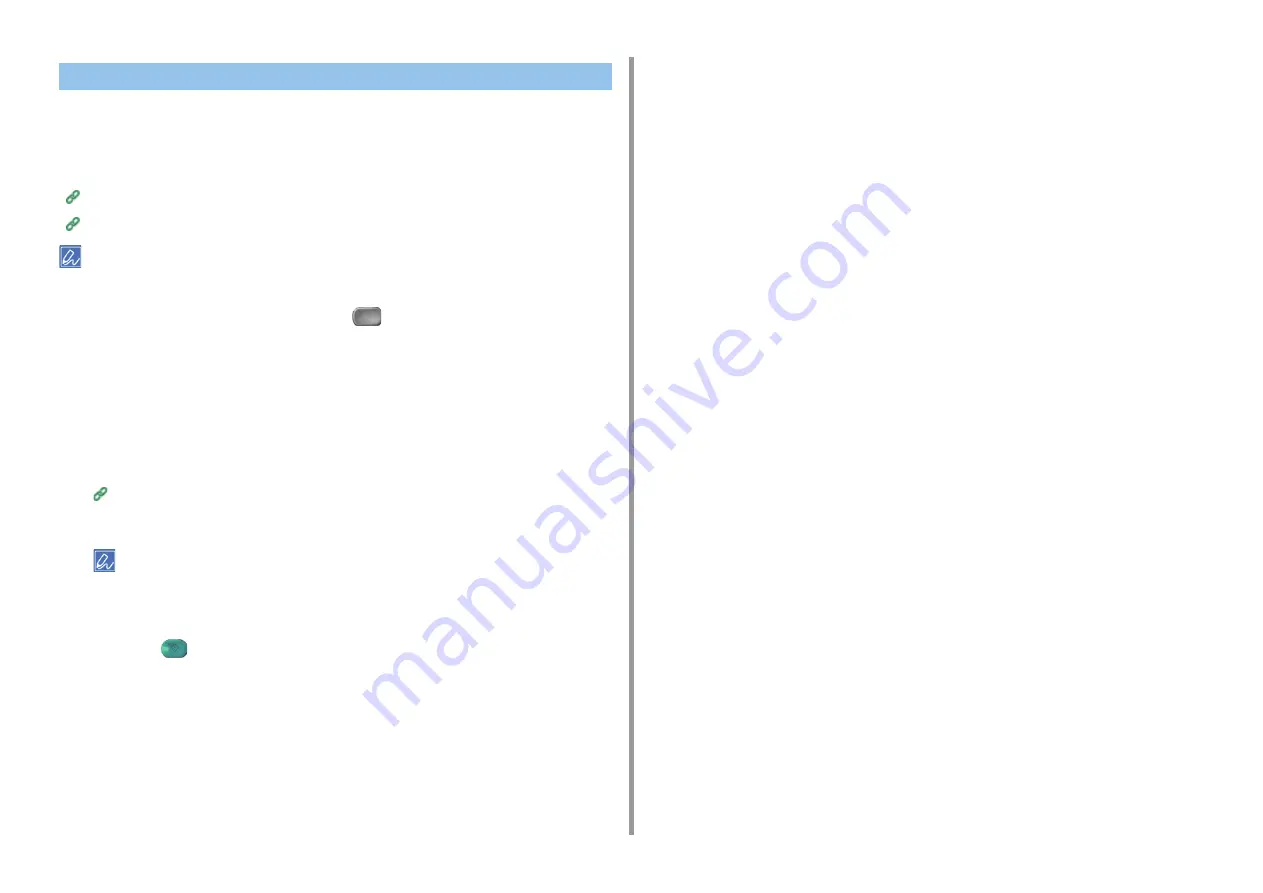
- 88 -
5. Scan
Scanned data is converted into a PDF, JPEG, TIFF, or XPS file, and then sent to the shared
folder. PDF is set by factory default.
Connect the machine to a network and create a shared folder on the computer before using
the Scan To Shared Folder function.
Connecting This Machine to a Computer
Creating a Shared Folder in a Computer
The following procedure uses the factory default setting.
1
Press [Scan] on the touch panel or the
(SCAN) button on the operator
panel.
2
Set a document in the ADF or on the document glass.
3
Press [Scan To Shared Folder].
4
Press [Select Profile].
If a profile is not displayed, check the Scan To Shared Folder settings.
Creating a Shared Folder in a Computer
5
Select a profile.
Enable [Preview] on the [Advanced] tab to preview the scanned image.
6
Set scan settings if necessary.
7
Press the
(START) button.
How to Use Scan To Shared Folder






























