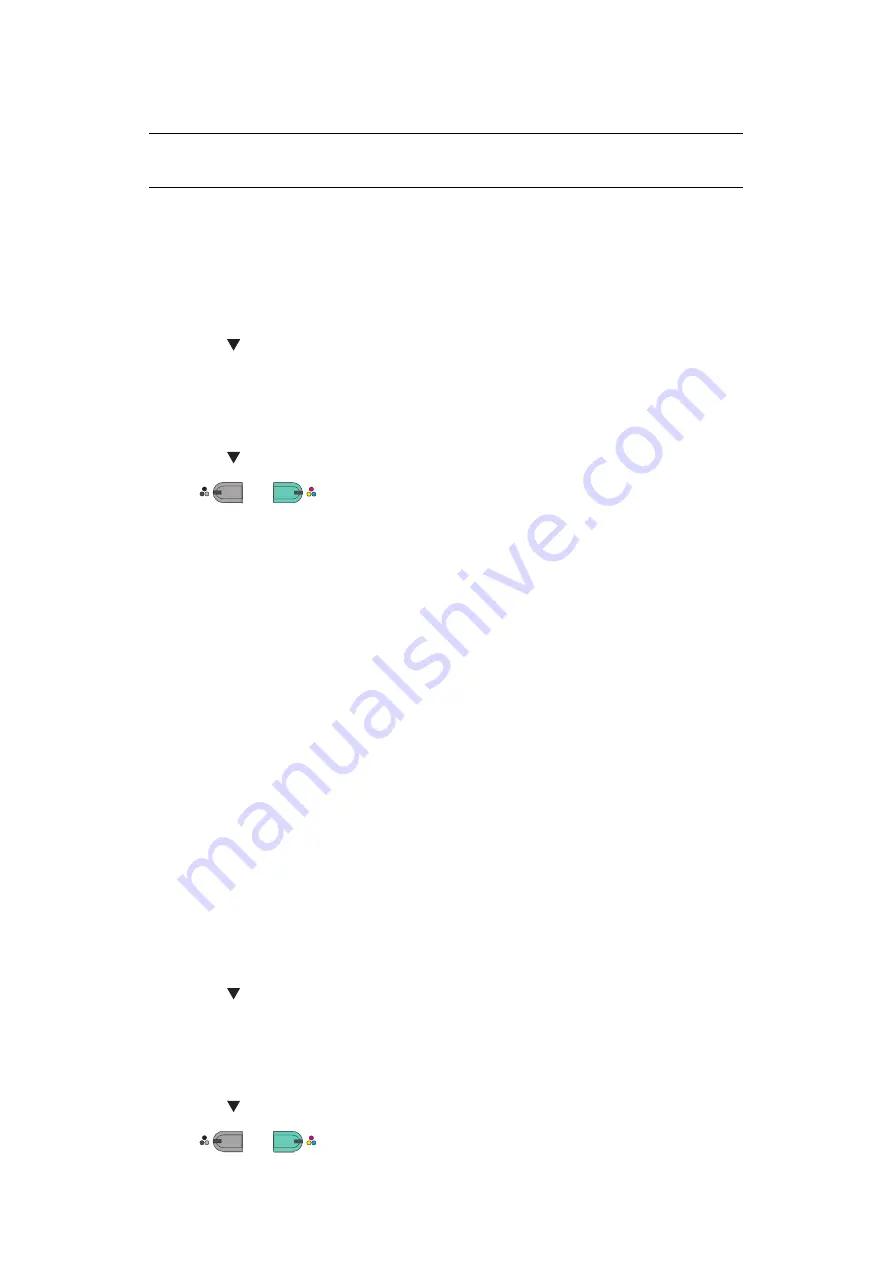
Scanning > 78
15.
Select
Quit Photoshop
from
Photoshop
.
For Mac OS X (MPS2731mc)
If using Image Capture scanner drivers:
1.
Press the
SCAN
key on the operator panel.
2.
Place your document with text face up in the ADF or face down on the document
glass.
3.
Press the to select
Remote PC
and then press
OK
.
4.
Check that the
TWAIN
is selected, and press
OK
.
5.
Check that
Select a Connecting PC
is selected and then press
OK
.
6.
Check that
From Network
is selected and then press
OK
.
7.
Press the to select the destination you want and then press
OK
.
8.
Press
or
.
9.
If your device’s PC Scan Mode is set to Secure Scan Mode, you must use the
Network Scanner Setup Tool to make the following settings:
>
The address of your Mac must be registered with your device.
>
The port number used for scanning must be registered. This port number can be
changed in your device’s “Network Scan Destination” settings.
The Network Scanner Setup Tool is installed in the following location:
/Applications/OKIDATA/Scanner/
Start the Network Scanner Setup Tool, select your MFP device and change the
settings.
10.
Start Image Capture on your computer.
11.
Select the device.
12.
Click a scan button.
Scanning starts.
13.
Select
Quit Image Capture
from
Image Capture
.
If using TWAIN scanner drivers:
1.
Press the
SCAN
key on the operator panel.
2.
Place your document with text face up in the ADF or face down on the document
glass.
3.
Press the to select
Remote PC
and then press
OK
.
4.
Check that the
TWAIN
is selected, and press
OK
.
5.
Check that
Select a Connecting PC
is selected and then press
OK
.
6.
Check that
From Network
is selected and then press
OK
.
7.
Press the to select the destination you want and then press
OK
.
8.
Press
or
.
NOTE
OS X 10.8 cannot use TWAIN scanner drivers.
M
ONO
M
ONO
C
OLOR
C
OLOR
M
ONO
M
ONO
C
OLOR
C
OLOR






























