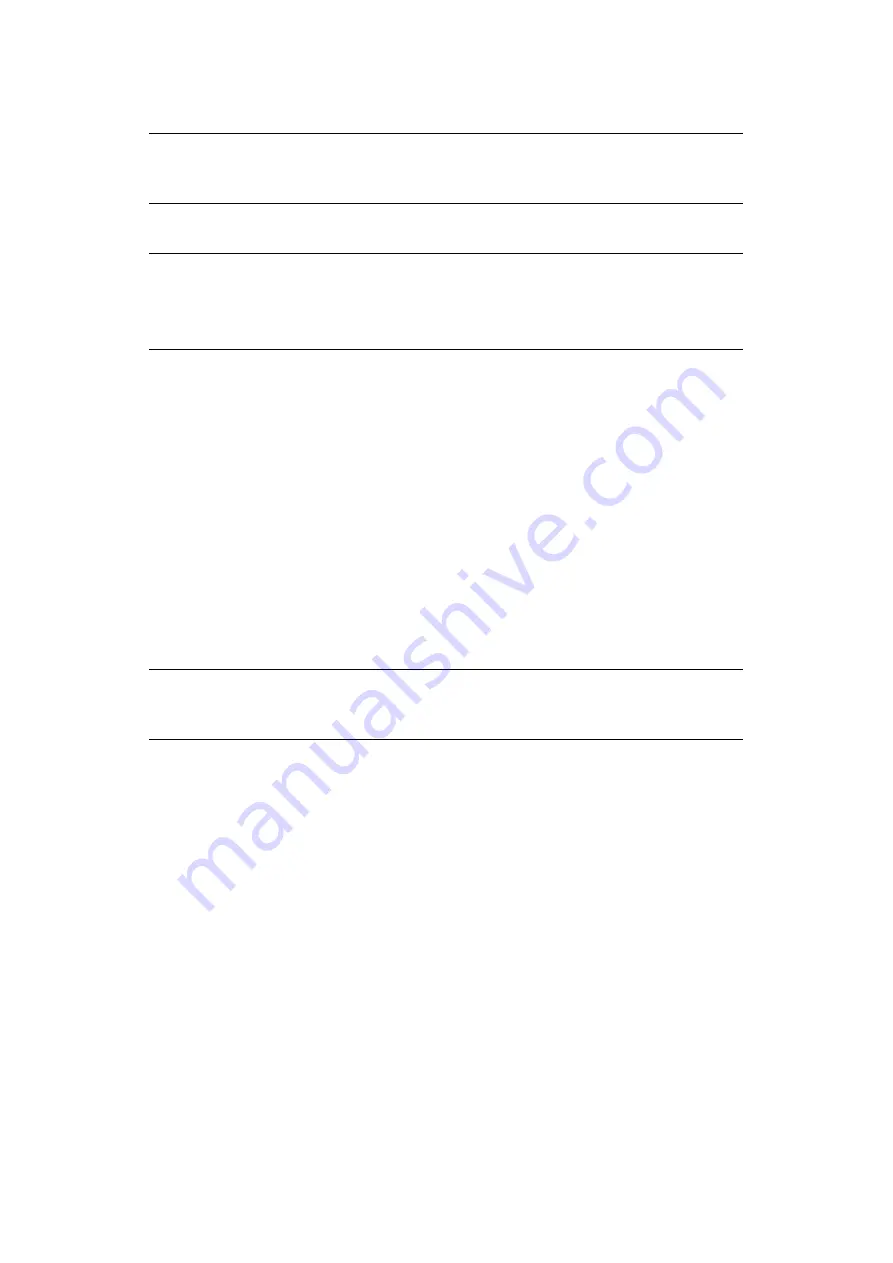
User authentication and access control > 41
O
PERATION
FROM
THE
COMPUTER
Printing from Windows
1.
Open the file you want to print.
2.
From the
File
menu, select
.
3.
Choose the printer driver you want in
Select Printer
and click
Preferences
.
4.
Select the
Job Options
tab.
5.
Click
User Auth...
.
6.
Select the
Use User Authentication
check box.
7.
Enter the user name in
Username
and the password in
Password
.
Clicking
Use Windows Login
automatically enters your login name on Windows.
8.
Click
OK
.
9.
Click
OK
and then click
.
Printing from Mac
1.
Open the file you want to print.
2.
From the
File
menu, select
.
3.
Select your machine’s printer driver.
4.
Select
User Auth...
from the panel menu under the
Printer
and
Presets
menus.
5.
Select the
Use User Authentication
check box.
6.
Enter the user name in
User Name
and the password in
Password
.
7.
Click
.
NOTE
The authentication type specified on the computer overrides the one specified
on the machine.
NOTE
You cannot use the PCL XPS printer driver for this function.
This procedure uses Windows 7 and NotePad as an example. The procedures
and menus may differ depending on the OS you use.
NOTE
This procedure uses Mac OS X 10.7 as an example. The procedures and menus
may differ depending on the OS you use.
















































