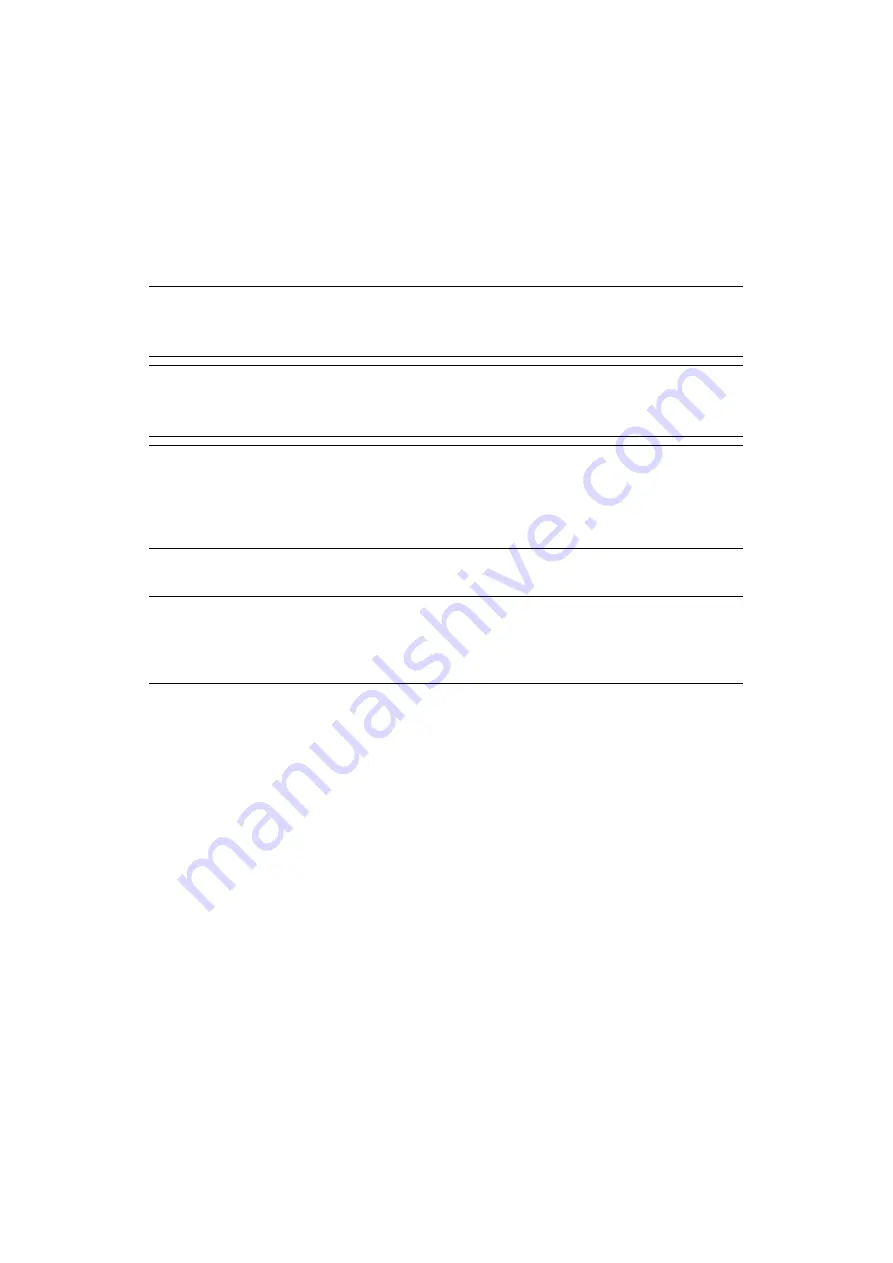
Scanning > 52
S
CANNING
I
NSTALLING
SCANNER
DRIVERS
(TWAIN/WIA/ICA
DRIVER
)
This section explains the procedure to install the scanner driver. Before using scan function,
install the scanner driver. You can install TWAIN driver and WIA (Windows only) driver at the
same time. Install the TWAIN driver and ICA driver (dedicate to the Mac OS X) separately.
If you want to use the network scan function, follow the installation procedure below and
register the information of your computer and then install the scanner driver.
I
NSTALLATION
PROCEDURE
For Windows
1.
Ensure that your machine and the computer are turned on and connected, and then
insert the “Software DVD-ROM” into the computer.
2.
Click
Run setup.exe
after
Auto Play
is displayed.
If the
User Account Control
dialog box appears, click
Yes
.
3.
Select the language and then click
Next
.
4.
Select the device of your machine, and then click
Next
.
5.
Read the license agreement and then click
I Agree
.
6.
Select the proper driver under
Software
, and then click the install icon.
7.
Click
Next
, and then click
Custom Installation
.
MEMO
When using the network scan function in Windows, please install the ActKey
utility.
REFERENCE
Before installing the scanner driver manual, do the network settings.For
details on how to do network settings, refer to the Configuration Guide.
NOTE
When using a scanner with a network connection in Windows, if the equipment
IP address is changed, please change the settings in Network Configuration.
For Mac OS X, please change settings in network scanner setting tools. For
details, refer to Configuration Guide.
MEMO
When using the network scan function in Windows, please install the Network
Configuration. For Mac OS X, the network scanner setting tools will be installed
automatically.
















































