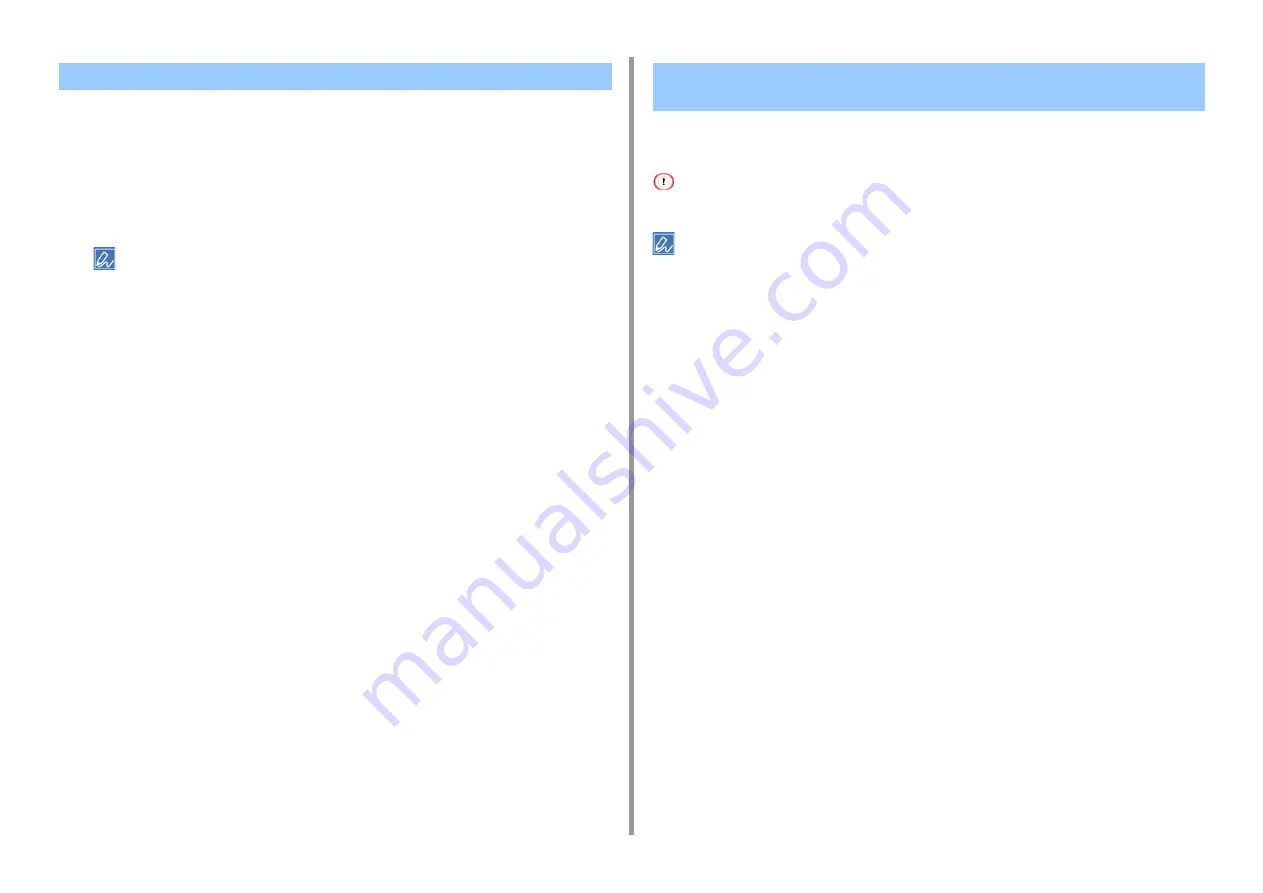
- 244 -
7. Utility Software
You can open the Web page of this machine from OKI LPR Utility.
1
Start OKI LPR Utility.
2
Select a device.
3
Select [Web Setting] from the [Remote Print] menu.
You cannot open the Web page when the Web port number has been changed.
For details, see "
Setting the Web Port Number of the Machine
".
You can set so that you can maintain the connection with the original printer even after the IP
address of the device changes.
You must have the administrator rights.
The IP address may change if DHCP dynamically assigns IP addresses or the network administrator manually
changes the IP address of the printer.
1
Start OKI LPR Utility.
2
Select [Setup] from the [Option] menu.
3
Select the [Auto Reconnect] check box, and then click [OK].
Opening the Web Page of the Registered Device
Following the IP Address of the Registered Device
Automatically
Summary of Contents for ES5442
Page 1: ...C542 ES5442 Advanced Manual...
Page 14: ...14 1 Basic Operations 3 Draw the sub support...
Page 165: ...165 6 Network 3 Select OKI C542 from Printer 4 Set options 5 Click Print...
Page 239: ...239 7 Utility Software Storage Manager plug in Create or edit a file to download to a device...
Page 255: ...46532502EE Rev4...


























