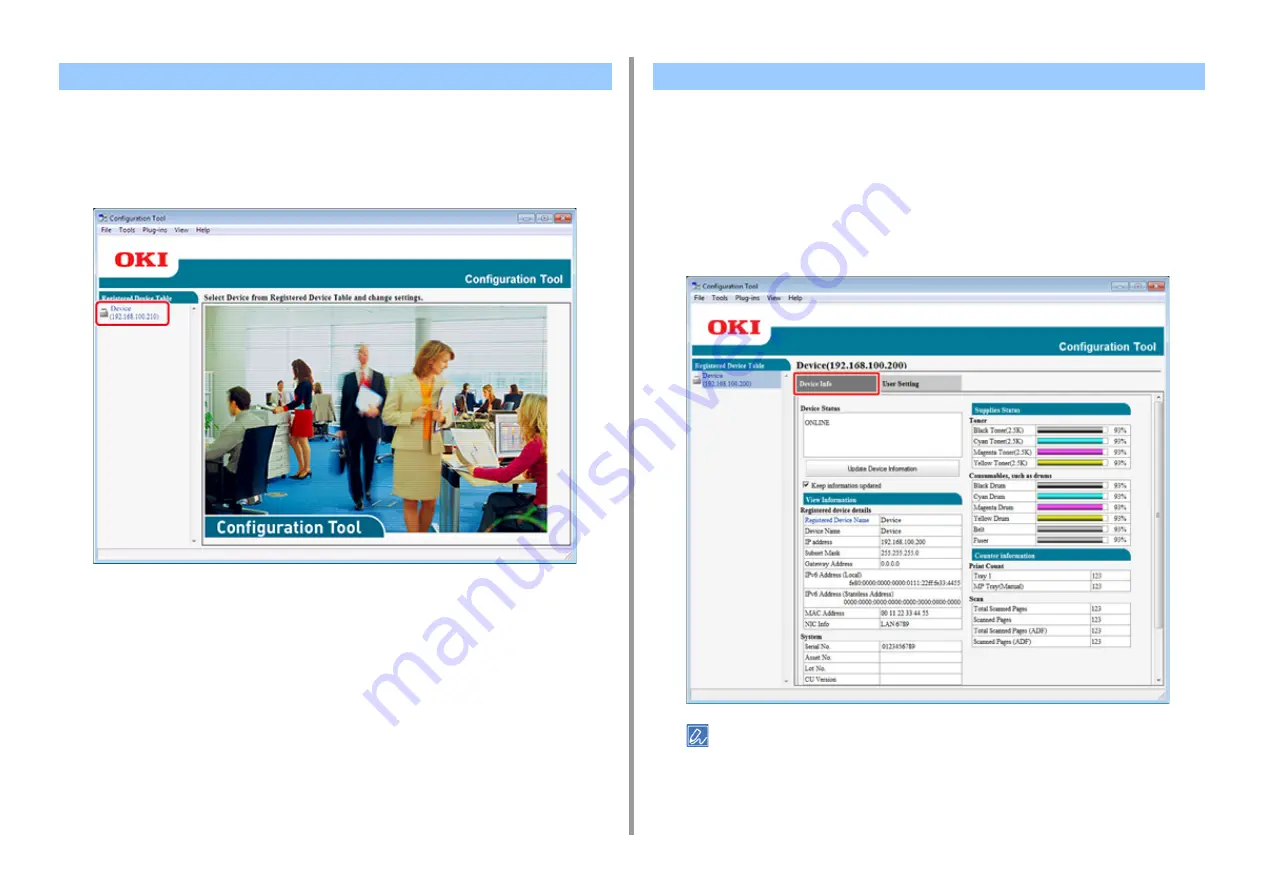
- 226 -
7. Utility Software
1
Click [Start], and then select [All Programs] > [Okidata] > [Configuration Tool] >
[Configuration Tool].
2
Select the machine from [Registered Device Table].
You can check the status and information of this machine.
1
Click [Start], and then select [All Programs] > [Okidata] > [Configuration Tool] >
[Configuration Tool].
2
Select the machine from [Registered Device Table].
3
Select the [Device Info] tab.
• If this machine is connected to the network, [Device Status] is displayed.
• To update information, click [Update Device Information].
Starting Configuration Tool
Checking the Status of This Machine
Summary of Contents for ES5442
Page 1: ...C542 ES5442 Advanced Manual...
Page 14: ...14 1 Basic Operations 3 Draw the sub support...
Page 165: ...165 6 Network 3 Select OKI C542 from Printer 4 Set options 5 Click Print...
Page 239: ...239 7 Utility Software Storage Manager plug in Create or edit a file to download to a device...
Page 255: ...46532502EE Rev4...






























