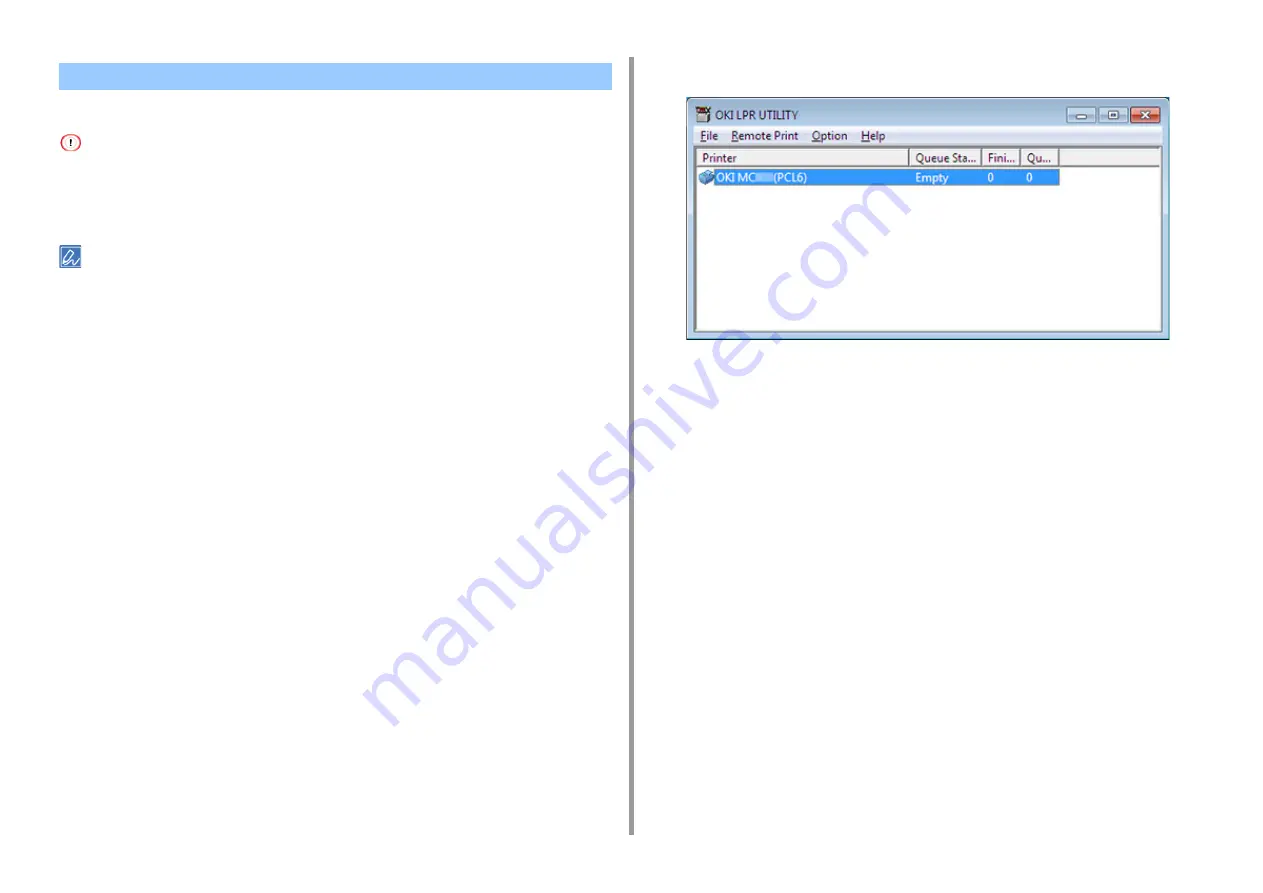
- 241 -
7. Utility Software
Add a device to OKI LPR Utility.
• You must have the administrator rights.
• If you cannot add a device, exit OKI LPR Utility, and then follow the procedure below.
- Click [Start] > [All Programs] > [Okidata] > [OKI LPR Utility], right-click [OKI LPR Utility], and then select [Run as
administrator] to start.
You cannot add the device that is already registered in OKI LPR Utility. To change the port, select [Confirm
Connections] from [Remote Print].
1
Start OKI LPR Utility.
2
Select [Add Printer] from the [Remote Print] menu.
If the [User Account Control] dialog is displayed, click [Yes].
3
Select [Printer Name].
Network printers and printers connected to the LPR port are not displayed.
4
Enter [IP Address]. Or click [Search], select a model name you want to register
from [Discovered Printer], and then click [OK].
5
Enter information for identify the device in [Comments] if necessary.
6
Click [OK].
Registering a Device to OKI LPR Utility
Summary of Contents for ES5442
Page 1: ...C542 ES5442 Advanced Manual...
Page 14: ...14 1 Basic Operations 3 Draw the sub support...
Page 165: ...165 6 Network 3 Select OKI C542 from Printer 4 Set options 5 Click Print...
Page 239: ...239 7 Utility Software Storage Manager plug in Create or edit a file to download to a device...
Page 255: ...46532502EE Rev4...





























