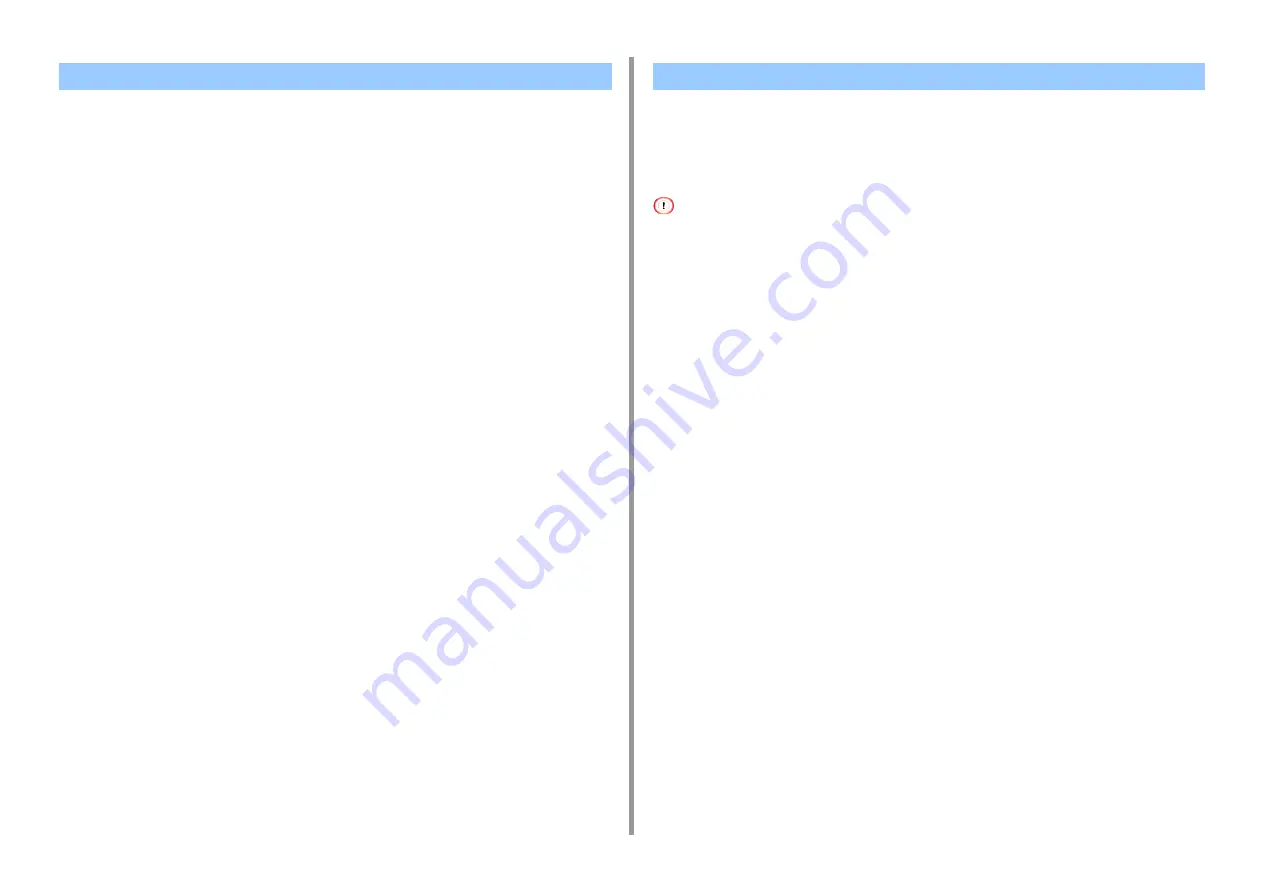
- 227 -
7. Utility Software
Cloning User Settings
You can copy user settings to a different device.
1
Click [Start], and then select [All Programs] > [Okidata] > [Configuration Tool] >
[Configuration Tool].
2
Select the machine that has the settings you want to clone from [Registered
Device Table].
3
Select the [User Setting] tab.
4
Click [Cloning].
5
Enter the administrator password, and then click [OK].
The factory default password is "999999".
6
Select a cloning destination to and cloning settings.
7
Click [Execute].
8
Enter the password for the cloning source and target and click [OK].
Results are displayed.
•
•
•
•
The time and time zone of this machine must be consistent with those of your computer.
Basic Settings
1
Click [Start], and then select [All Programs] > [Okidata] > [Configuration Tool] >
[Configuration Tool].
Cloning Settings
Displaying the Alert Info
Summary of Contents for ES5442
Page 1: ...C542 ES5442 Advanced Manual...
Page 14: ...14 1 Basic Operations 3 Draw the sub support...
Page 165: ...165 6 Network 3 Select OKI C542 from Printer 4 Set options 5 Click Print...
Page 239: ...239 7 Utility Software Storage Manager plug in Create or edit a file to download to a device...
Page 255: ...46532502EE Rev4...






























