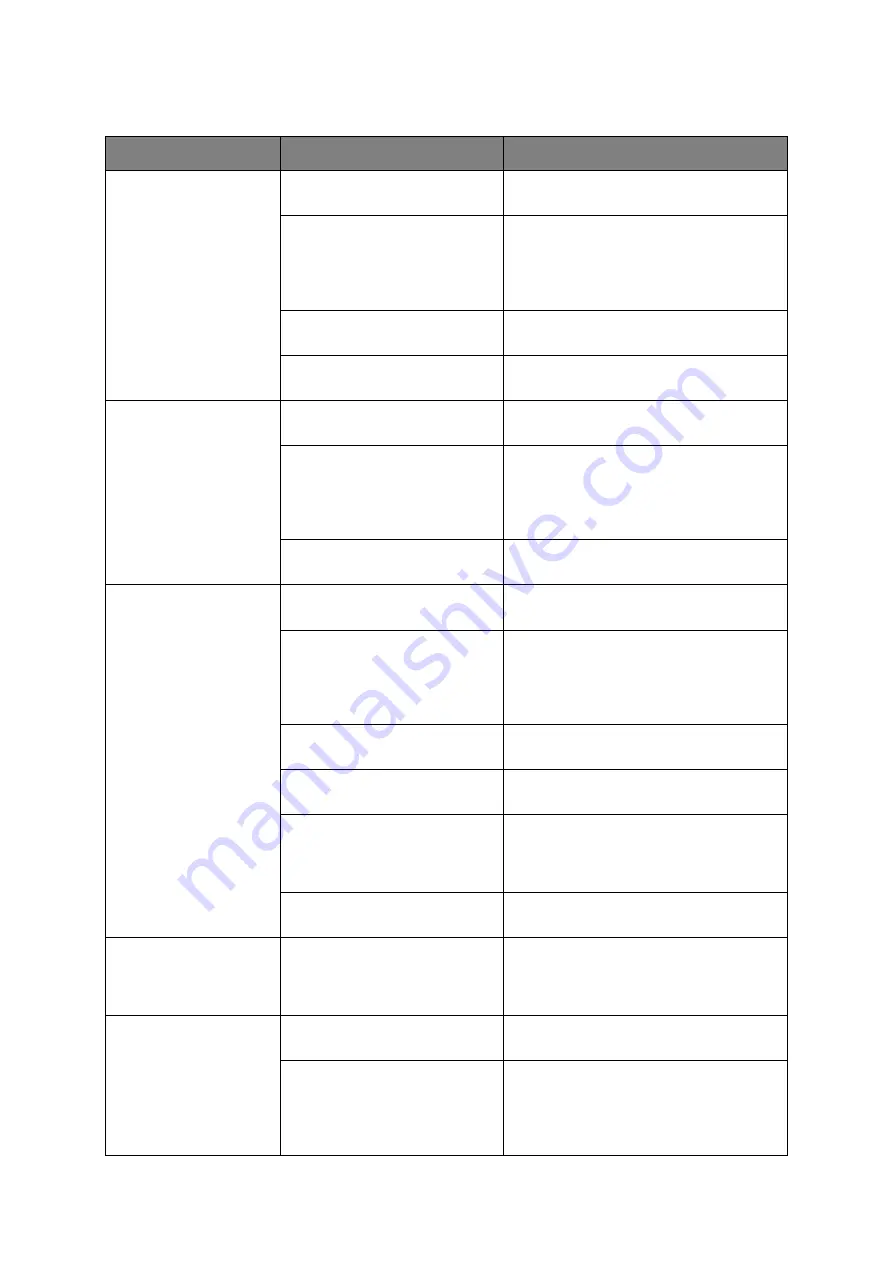
Troubleshooting > 151
Dealing with unsatisfactory printing
SYMPTOMS
POSSIBLE CAUSES
STEPS TO TAKE
Vertical white lines can
be seen on the printed
page.
The LED head is dirty.
Wipe the LED head with a soft, lint-free
cloth.
The toner is low.
Open the top cover and tap the
cartridge a few times to evenly
distribute any remaining toner. If
symptoms persist, replace the toner
cartridge.
Foreign materials may be
present in the image drum.
Replace the image drum cartridge.
Light-shielding film of the
image drum cartridge is dirty.
Wipe the film with a soft, lint-free
cloth.
Printed images are
fading vertically.
The LED head is dirty.
Wipe the LED head with a soft, lint-free
cloth.
The toner is low.
Open the top cover and tap the
cartridge a few times to evenly
distribute any remaining toner. If
symptoms persist, replace the toner
cartridge.
The paper is not suitable for
the printer unit.
Use recommended paper.
Printing is light.
The toner cartridge is not
properly seated.
Reinstall the toner cartridge.
The toner is low.
Open the top cover and tap the
cartridge a few times to evenly
distribute any remaining toner. If
symptoms persist, replace the toner
cartridge.
The paper is moist.
Use paper stored in proper
temperature and humidity conditions.
The paper is not suitable for
the printer unit.
Use recommended paper.
Thickness and type of paper
are inappropriate.
Set a proper value for Media Weight
and Media Type in the Paper Setup
menu, or set one value thicker for
Media Weight.
Recycled paper is being used.
Set one value thicker for Media Weight
in the Paper Setup menu.
Partially faded images.
White spots and lines
appear in solid
printing.
Paper is moist or dry.
Use paper stored in proper
temperature and humidity conditions.
Vertical lines appear.
The image drum cartridge is
damaged.
Replace the image drum cartridge.
The toner is low.
Open the top cover and tap the
cartridge a few times to evenly
distribute any remaining toner. If
symptoms persist, replace the toner
cartridge.
















































