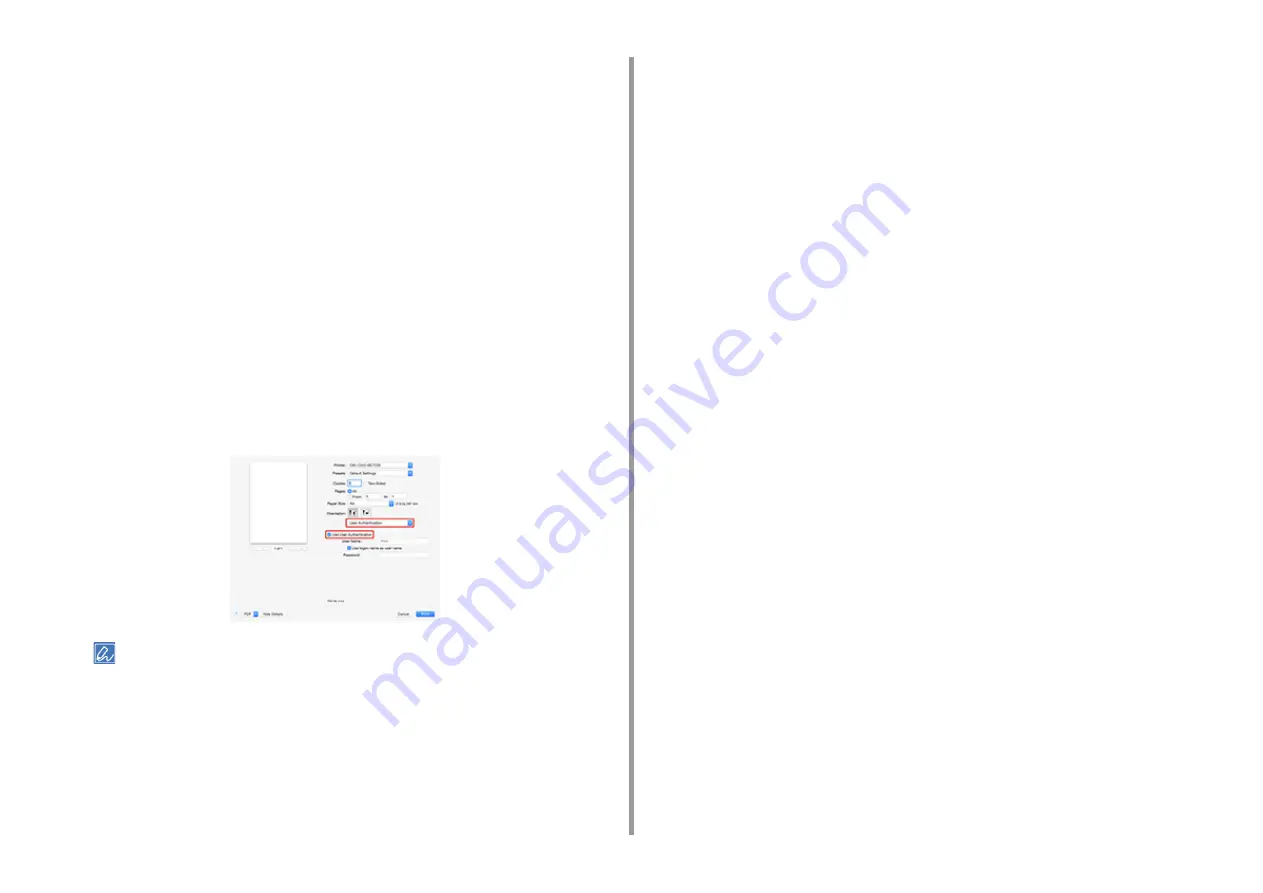
- 99 -
5. Management / Setting the Printer
•
Authentication Type: Enables to set authentication type for user authentication
setting.
•
Default Authentication Type: Specifies default authentication type which is used
when authentication type cannot be specified.
5
For the Windows PCL printer driver, click [OK].
6
Click [OK].
For Mac
The following procedure uses TextEdit as an example.
1
Select [Print] from the [File] menu.
2
Select the printer driver of this machine.
3
Select [User Authentication] from the panel menu.
4
Select the [Use User Authentication] check box.
• Clear the [Use User Authentication] check box if you want to use the Job Accounting Client PIN as the user
authentication information.
5
Enter [User Name] and [Password].
Select the [Use logon name as user name] check box if you use the logon name to Mac
as a user name.
6
If [Authentication Type] is displayed, select user's authentication destination
and authentication type from the list.
•
Auto: Follows the logon method to Mac when the user has logged on to the domain,
[Server LDAP] is used and when the users don't logged on to the domain, [Device
Local] is used as the authentication method.
•
Device Local: Authenticates with the user information stored in the machine.
•
Server LDAP: Authenticates with the user information stored in the server using
LDAP.
•
Server Kerberos: Authenticates with the user information stored in the server using
Kerberos.
7
Make required settings.
8
Click [Print].
• When using authentication type
1
Select [System Preferences] from the Apple menu.
2
Click [Print & Scan].
3
Select the device, and then click [Options & Supplies].
4
Check functions you want to use in the [Option] tab.
5
Change Default Authentication Type and then click [OK].






























