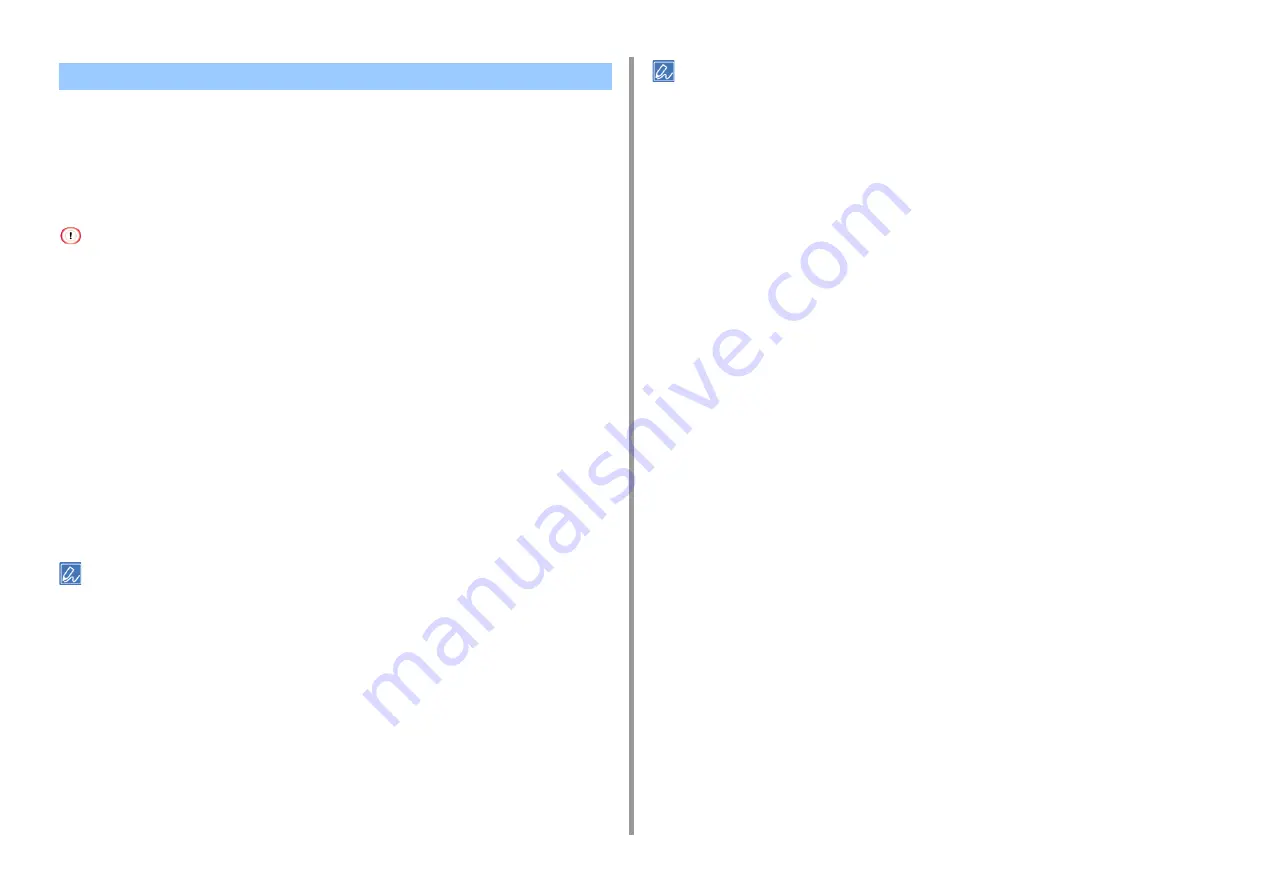
- 61 -
4. Useful Print Functions
You can print in forward or reverse page order to suit your needs.
When using the output tray, print in the forward page order to stack printouts in forward page
order.
When using the rear output tray, print in the reverse page order to stack printouts in forward
page order.
• If the rear output tray is not open, printouts are output to the output tray.
• This function is not available with the Windows PCL printer driver.
• For Windows PS Printer Driver (C834/C844/ES8434)
1
Open the file to print.
2
Select [Print] from the [File] menu.
3
Click [Preferences].
4
Select [Back to Front] from [Page Order] on the [Layout] tab.
5
Change other settings if necessary, and then click [OK].
6
Click [Print] on the [Print] screen.
• If [Page Order] is not displayed, open the "Printer folder", right-click the [OKI C844 PS] icon, select [Printer
properties] > the [Advanced] tab, and the select the [Enable advanced printing features] check box.
• For Mac
1
Open the file to print.
2
Select [Print] from the [File] menu.
3
Select [Reverse] for [Page Order] on the [Paper Handling] panel.
4
Change other settings if necessary, and then click [Print].
• If setting details are not displayed in the print dialog, click [Show Details] at the bottom of the dialog.
Printing from the Last Page of a Document






























