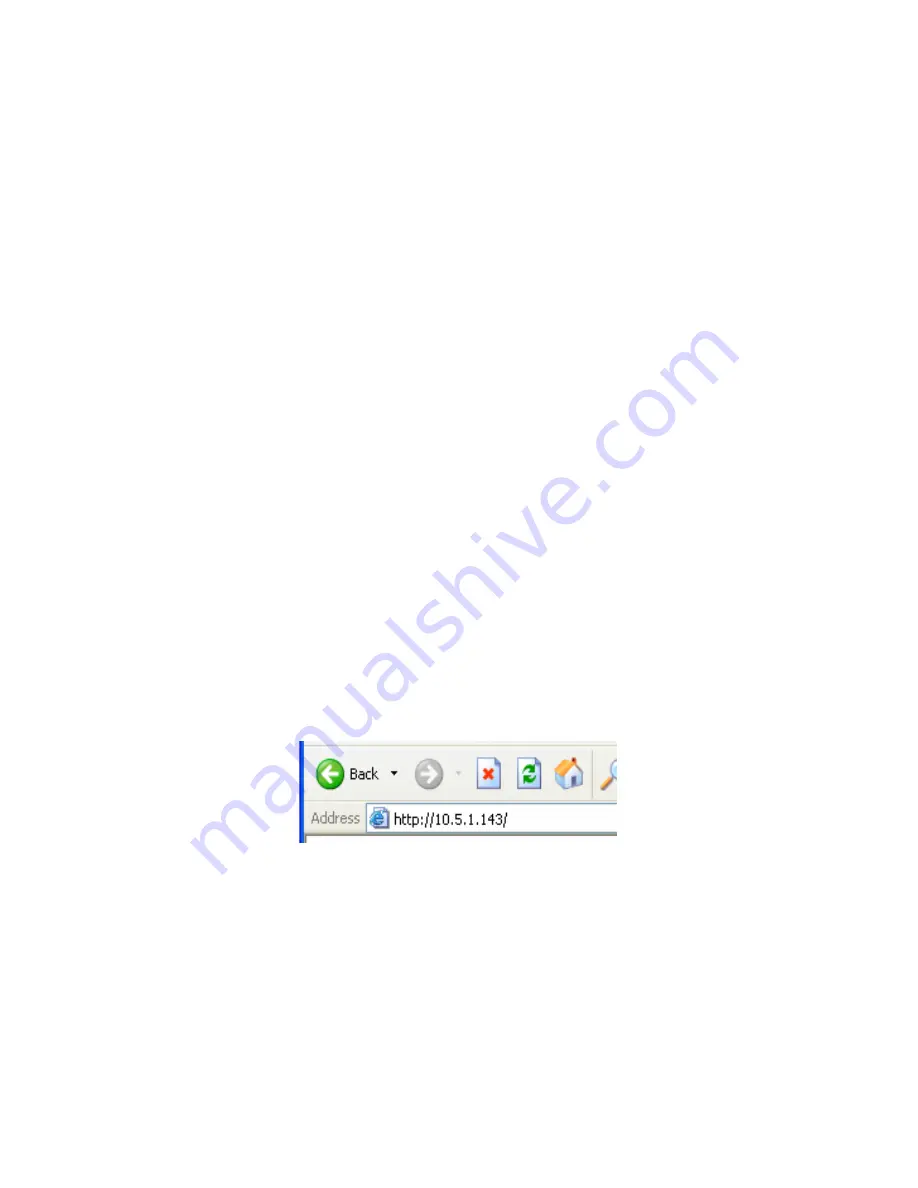
B6500 Network Guide> 13
6.
Press the <
S
> or <
T
> buttons to toggle between Automatic
and Manual, select manual. Press <SELECT> to save the
selection
7.
Press the <
S
> or <
T
> buttons to move through the
submenus until the text “IP Address” is shown on the first
line of the display.
8.
Press the <
X
> button to enter the submenu
9.
The first set of numbers blinks. Press the <
S
> or <
T
>
buttons to scroll to the desired number. Press the <
X
>
button to save the current set of numbers and move to the
next set. Repeat the procedure for each set of numbers.
When the last set of numbers is set, press <SELECT> to
save the IP address.
10.
Repeat steps 7 through 9 to set the Subnet Mask.
11.
Repeat steps 7 through 9 to set the Gateway Address.
P
RINTER
S
ETUP
USING
A
B
ROWSER
If the printer is connected to the network using TCP/IP, its settings
can be configured using a Web browser such as Internet Explorer or
FireFox. Refer to the relevant manuals for details on how to launch
and use the browser.
Set the browsers address to the IP address found in the prior
section.
The network addresses used in this manual are shown as examples
only. Use the address found in the prior section.
To apply configuration changes using a Web browser, select the
Administrator Login. You will be prompted for a username and
password. The username is [root] and the default password is the
last six digits of the Ethernet MAC address. The MAC address can be
Summary of Contents for B6500dn
Page 1: ......
Page 4: ...B6500 Network Guide 4 ...
Page 8: ...B6500 Network Guide 8 ...
Page 62: ...B6500 Network Guide 62 ...














































