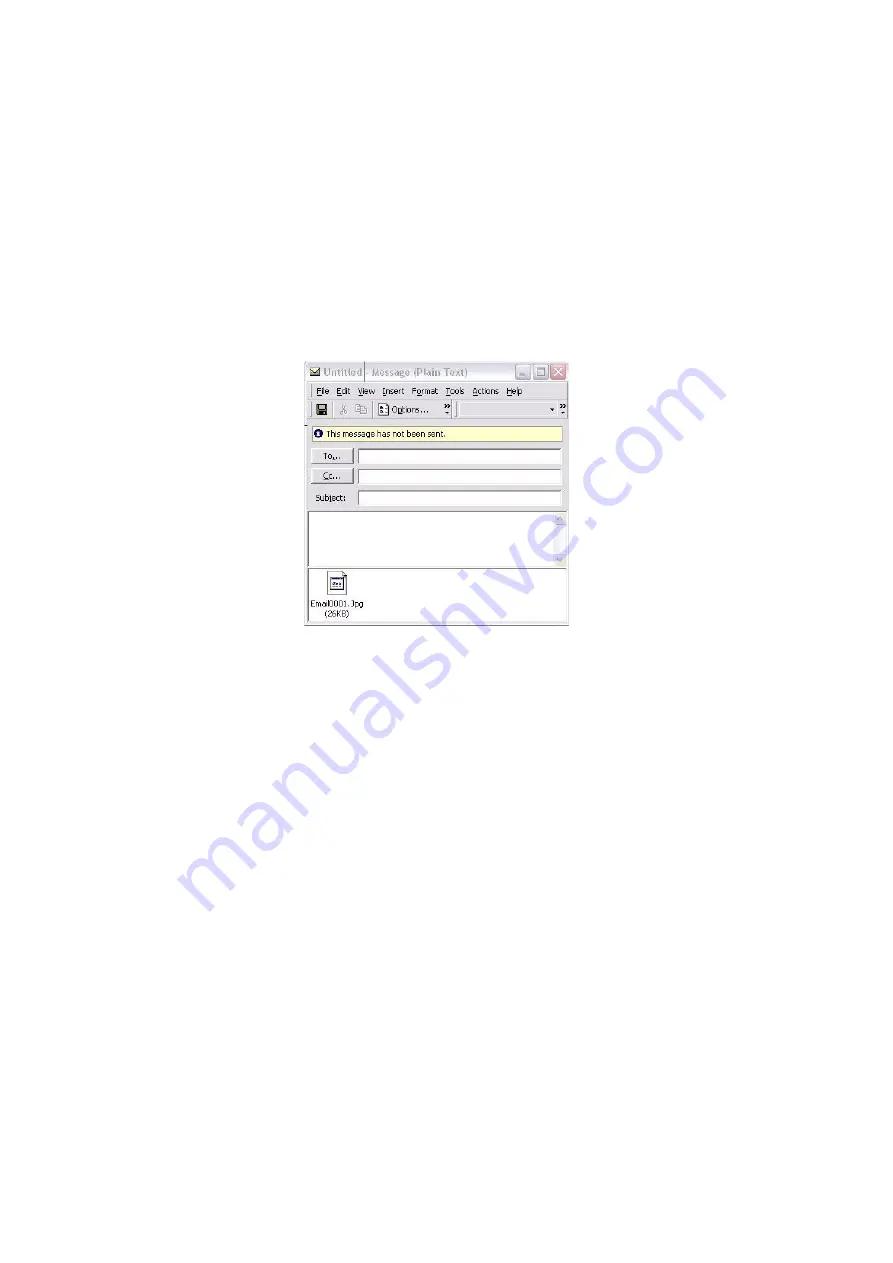
Scanning > 66
Push Scan
1.
Place your document(s) with text face Up in the ADF or face Down on the glass.
2.
Using the Down arrow key, scroll to
Scan
and press Enter.
3.
Using the Down arrow key, scroll to
PC
and press Enter.
4.
The Push Scan screen displays four options. Using the arrow keys, scroll to the
required function and press Enter:
(a)
Email
When the Email function is selected, the ActKey Utility executes PC scan in
accordance with your settings for “Scan to Email”. The scanned image data is
saved in the specified folder and is ready for the software to send as an
attachment. Complete the data on screen and send.
(b)
Folder
When the Folder function is selected the Actkey Utility executes PC scan in
accordance with your settings for “Scan to Folder”. The scanned image data is
saved in the specified folder.
(c)
Application
When the Application function is selected the Actkey Utility executes PC scan in
accordance with your settings for “Scan to Application1”. The scanned image
data is saved in the application specified by the Actkey Utility.
(d)
Fax (MB470/MB480)
When the Fax function is selected, the Actkey Utility executes PC scan in
accordance with your settings for Scan to PCFax. The scanned image data is
saved in the specified folder and is ready for the software to send as an
attachment. Complete the data on screen and send.
5.
Press the Start button.
Summary of Contents for 62433101
Page 1: ...MB400 Series MB460 MB470 MB480...
Page 29: ...Getting started 29 6 Replace the tray in the MFP...
Page 137: ......






























