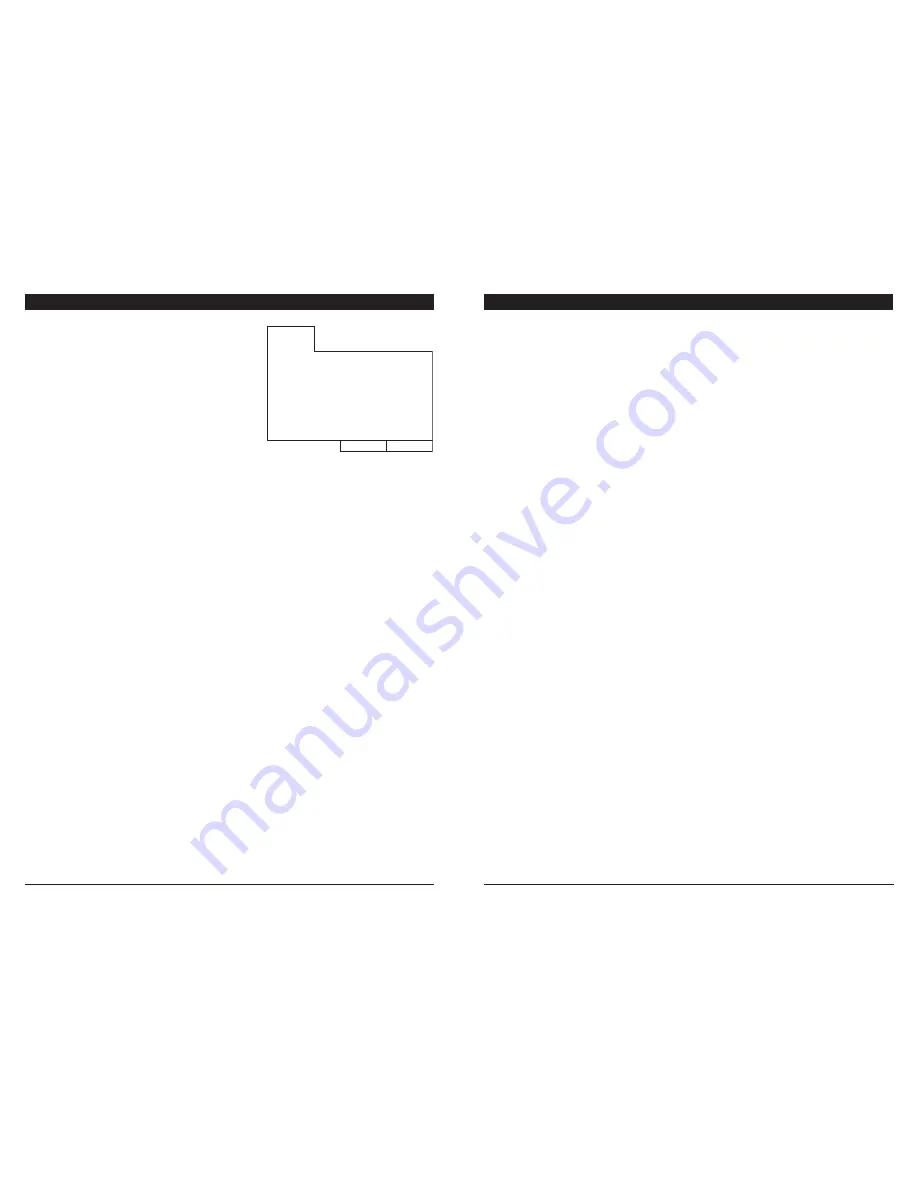
OKAYO® C 7191 DVD CD USB MP3 Playback Module
OKAYO® C 7191 DVD CD USB MP3 Playback Module
Page 5
Page 8
To program and play tracks from a DVD, the track choice
method is slightly different, as shown below:
• Press PROG and the TV screen displays this menu, as
shown in Fig 6.
• Choose a Title number [T] to enter into the ‘1.[--:--]’ field
before the colon, and then the Chapter number [C] to enter
in the ‘1.[--:--]’ field after the colon and so on for up to 16
fields until you have chosen all your Title/Chapter tracks to
play in the order you prefer (i.e. 1, 2, …16 as per the menu).
• Then select PLAY to start playing the programmed
tracks. Press CLEAR to cancel the entire program
playlist.
REPEAT OPERATION
To play audio CDs and DVDs:
• Press the REPEAT button once while playing a track and the LCD will show REPEAT 1 and the track will be
played again.
• Press the REPEAT button again and the LCD will show REPEAT ALL. This will play all the songs on the media
again in order.
• Press the button a third time, the word REPEAT ALL will vanish from the LCD display, and the repeat function
will be cancelled.
To play MP3s from CD, USB or SD Card:
• Press the REPEAT button once while playing a track and the LCD will show REPEAT 1 and the track will be
played again.
• Press the REPEAT button again and the LCD will show REPEAT. This will play all the songs in a folder / direc-
tory over again.
• Press the button a third time, and the LCD will show the words REPEAT ALL. This will play all of the songs on
the source media.
• Press the REPEAT button a fourth time, and the words REPEAT ALL will vanish from the LCD display, and the
repeat function will be cancelled.
Note: The OSD equivalent markers for repeat functions are - REPEAT 1 = REP 1, REPEAT = REP DIR, REPEAT
ALL= REP ALL
STOP OPERATION
Press this button once during playback of a CD or other media and the device will stop playback. It will retain a
memory of that place in the playback of a track, as shown by the ‘PRE-STOP’ tag appearing on the top left corner
of the TV screen. If you press the PLAY button, the media will restart playback from that point at which it was
stopped, and display ‘RESUME’ on the screen. But if you press STOP button again, the media track will be
canceled (‘STOP’ marker appears on screen) such that playback will commence again from the very beginning of
that media.
1. [ 01:09 ]
2. [ 02:04 ]
3. [ 02:01 ]
4. [ --:-- ]
5. [ --:-- ]
6. [ --:-- ]
7. [ --:-- ]
8. [ --:-- ]
9. [ --:-- ]
10. [ --:-- ]
11. [ --:-- ]
12. [ --:-- ]
13. [ --:-- ]
14. [ --:-- ]
15. [ --:-- ]
16. [ --:-- ]
PLAY
CLEAR
TC
TC
TC
TC
FIGURE 6. DVD PROGRAMMING SCREEN
within a track that is currently playing.
Important Notes:
•
If a CD or DVD is playing, and an SD Card or USB stick is inserted into their respective slot, the new input
source will override the existing playback source, and the C 7191 will start playing the compatible files on that
new source instead (see playback priority below).
• When inserting a disc into the player, do not apply too much force since the mechanism will automatically load
the disc into the player slot. When ejecting a disc, allow the mechanism to release and push the disc out of
the slot so that a user can gently remove the disc.
• Do not place any sharp object into the disc slot to try and remove the disc. If there is a problem, return the
unit to the vendor for servicing.
PLAYING FROM SD / SDHC CARD:
• Insert SD card into slot on the right side of the front panel. Press the card into the slot until you hear a ‘click’.
When removing the card, press it inward until you again hear a ‘click’ and then gently pull the card to remove
it from the slot. Please do not use force to pull the card out. If so, it will damage the card and the machine.
• Once the card is inserted, you can commence playing any compatible audio or video content stored on the
card. Use the transport functions on the front panel or the remote control to manage the playback of tracks.
The remote control functions will display on the TV screen when connected to the VIDEO OUT socket.
• When you insert a card, the words ‘CARD MODE’ appear briefly on screen. These quickly change to ‘READ
CARD’ and then playback commences once the media has been read.
PLAYING FROM USB:
• Insert USB Flash drive into the USB socket in the front panel.
• Once the USB stick is inserted, you can commence playing any compatible audio or video content stored on it.
Use the transport functions on the front panel or the remote control to manage the playback of tracks.
• When you insert a USB stick, the words ‘USB MODE’ appear briefly on screen. These quickly change to ‘READ
USB’ and then playback commences once the media has been read.
PLAYBACK PRIORITY:
The device will stop playing the media currently in playback mode if another media is inserted. The device will
play the newly inserted media as a priority over what is already playing. For example, if you are playing a CD or
DVD and you insert an SD Card, the device will cease playing the disc and start playing whatever is on the SD
Card. To restart the disc playback, press EJECT button and after the disc is released, simply push it back into
the slot, and then the device will see that as the newly inserted media and commence playback of the disc.
There is no button to switch between playback of inserted devices i.e. from CD to SD Card to USB. If an SD Card
is sitting in the slot, and the CD is playing as a priority, you will have to push eject the SD Card and reinsert it to
make that media the priority in order to recommence playback of the SD Card.
If you eject on the remote control while an SD card is playing, the card will stop and any CD inserted in the player
will commence playback from the beginning of the track.
If you eject while a disc is playing, the words ‘NO DISC’ will appear on the screen as the disc is ejected from the
slot. Push the same disc back into the player and the words ‘RESUME’ will appear on screen, and playback will
resume from where it left off.
























