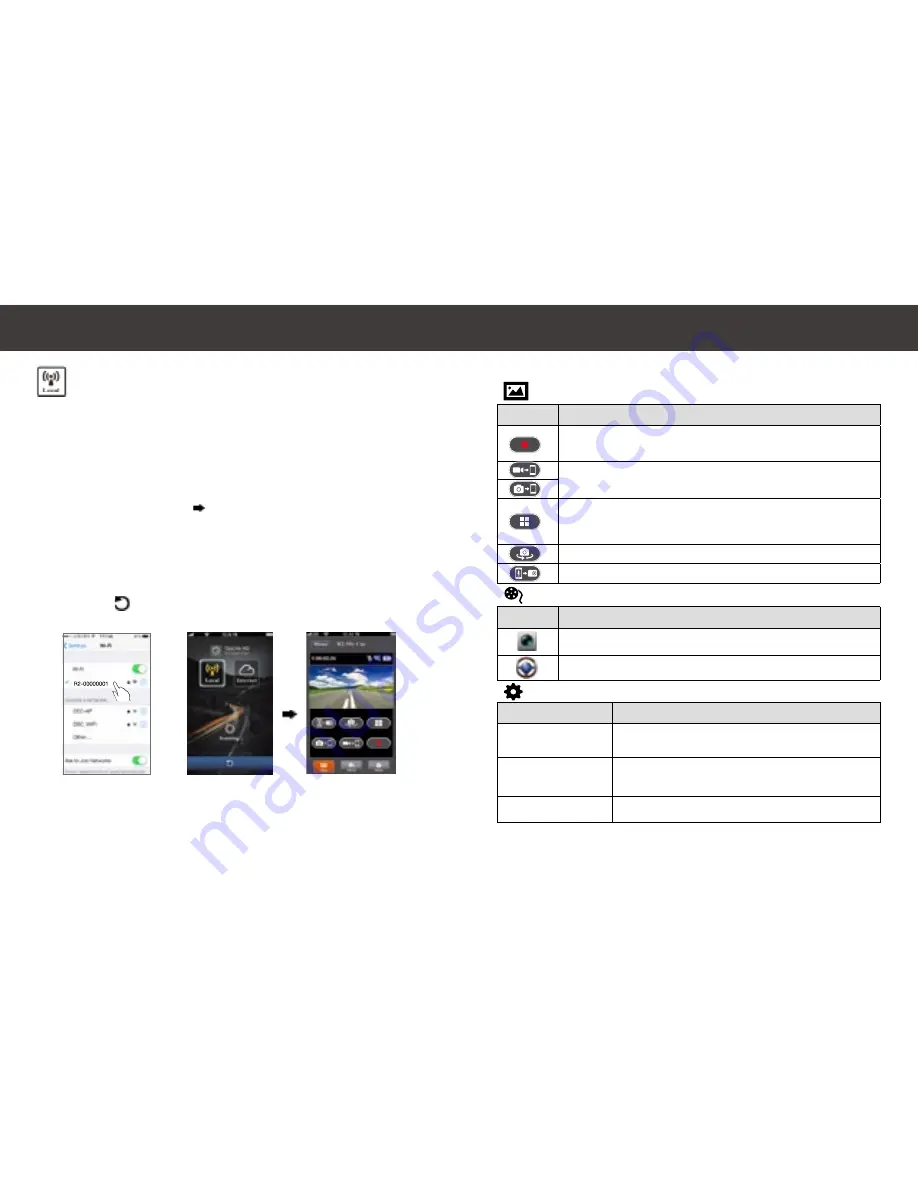
12
|
English
|
13
English
Mobile Connects to Camera
1. For Android: Turn on [Wi-Fi].
For iOS:
Go to [Settings] [Wi-Fi].
Turn on [Wi-Fi] .
Select the camera WiFi (R2-xxxxxxxx).
2. Run [Ojocam Link].
3. Tap
【
Local
】
and select the smartphone app to enter
【
Local
】
View
Page. Tap [
] to scan again if camera is not found.
Note:
• Smartphone cannot connect to camera while camera is recording.
• For first time use, password is not required. User can set camera password
in the Setup menu.
【
Local
】
Function
iOS Settings
Before using OjoLink App's
【
Local
】
function, ensure camera WiFi
is on and the Cloud setting is off. Once WiFi is ready, preview shows
camera name (R2-xxxxxxxx) in a few seconds.
Local View Page
Local Main Page
Items
Descriptions
Shoot videos and files are saved onto microSD card (Record video using
camera )
Shoot videos or Take photos and files are saved into smartphone
"Album\OjoLink\" (Record video and save video into smartphone only)
To connect multiple cameras:
• Enable Quad-View for multiple live view on smartphone
• In Quad-View, select a window for single view.
Flip image
One way talk (Smartphone to camera)
View Page
Album Page
Setup Page
4.
【
Local
】
function has three function pages: View, Album and Setup.
Folders
Descriptions
View or delete video files recorded in action cam mode
View or delete video files recorded in dash cam mode
Groups
Descriptions
Camera Settings
Edit name, password, format SD card, resolution
etc.
Internet Settings
(Cloud)
Edit Email and AP to connect to cloud server.
(For internet cloud server connection)
Dashcam Settings Set motion detector, impact sensor, etc.
Note: 1. In Setup Page, tap [Save] to save settings.
2. Smartphone vedio player may not support SuperHD resolution (1296P).
WiFi Feature & Smartphone App
WiFi Feature & Smartphone App































