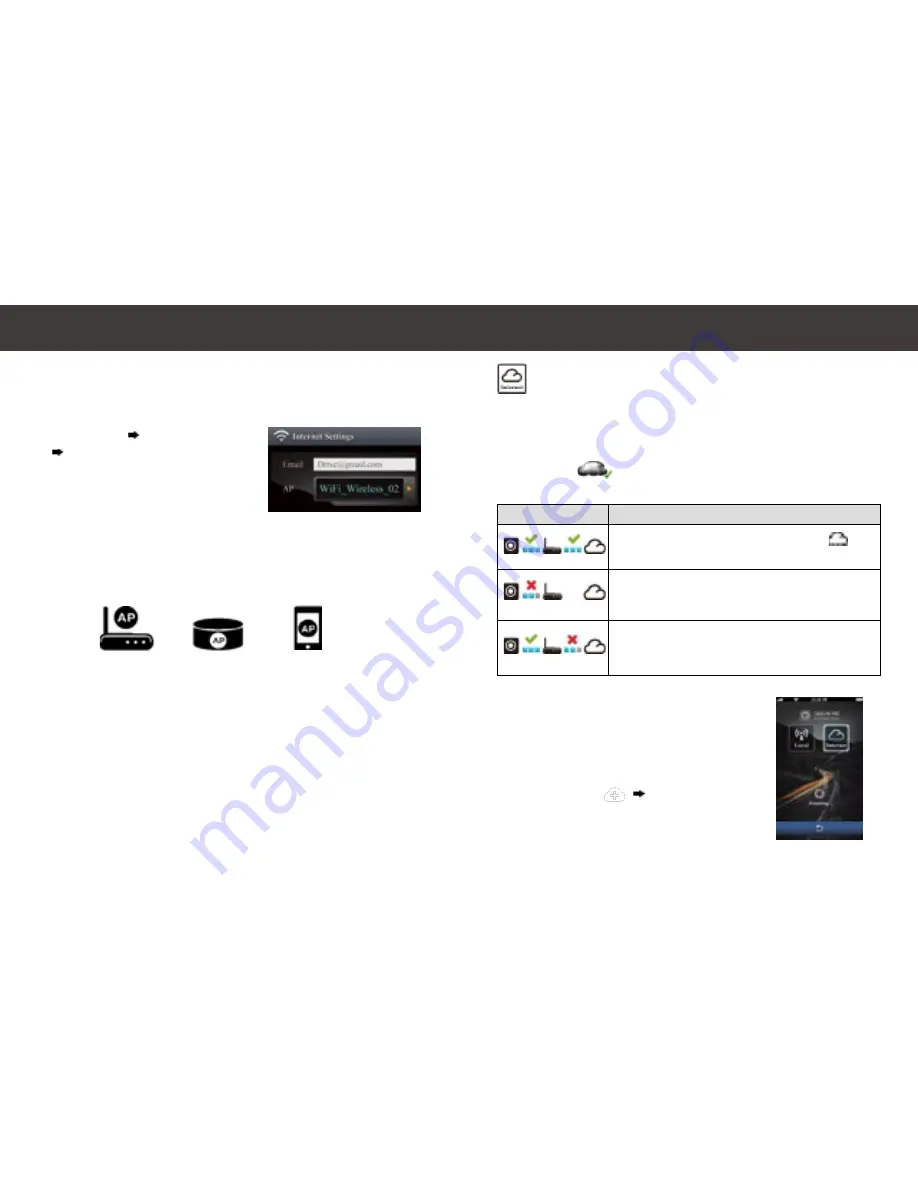
16
|
English
|
17
English
To Connect to Cloud Server
Enable [Cloud
] in camera menu to upload streaming video to
cloud server. Connection status will be shown on screen.
【
Internet
】
Function
Status
Descriptions
Connection successful. Preview shows [
] and
camera ID.
Login fail:
• Invalid AP name or password
• Weak WiFi signal or not in WiFi range
Connection fail:
• No internet or cloud server is not accessible
• Blocked by some firewall
Before using OjoLink/Unieye Drive's
【
Internet
】
function, ensure
camera setup has been completed.
1. Connect smartphone to internet
(via WiFi, 3G/4G).
2. Run [OjoLink] and tap
【
Internet
】
.
3. For adding camcorder or using another
smartphone, tap [
] Enter the camera
ID and password.
4. Tap camera ID/name to view internet live
videos.
【
Internet
】
Mode
Remote Internet Live View
1. Go to [Setup]
[
Internet Settings
]
Edit Email and AP
2. Tap [Save] to complete Email & AP
settings.
Camera Cloud Mode Setup
Before using internet cloud service, Email and AP needs to be properly
set up.
Note: AP (Access Point) can be
• Wireless Router or
• 3G/4G Mobile Wireless Router or
• 3G/4G Mobile Hotspot
Wireless Router
3G/4G Mobile
Wireless Router
3G/4G
Mobile Hotspot
Cloud Mode Settings
Cloud and Internet Settings













