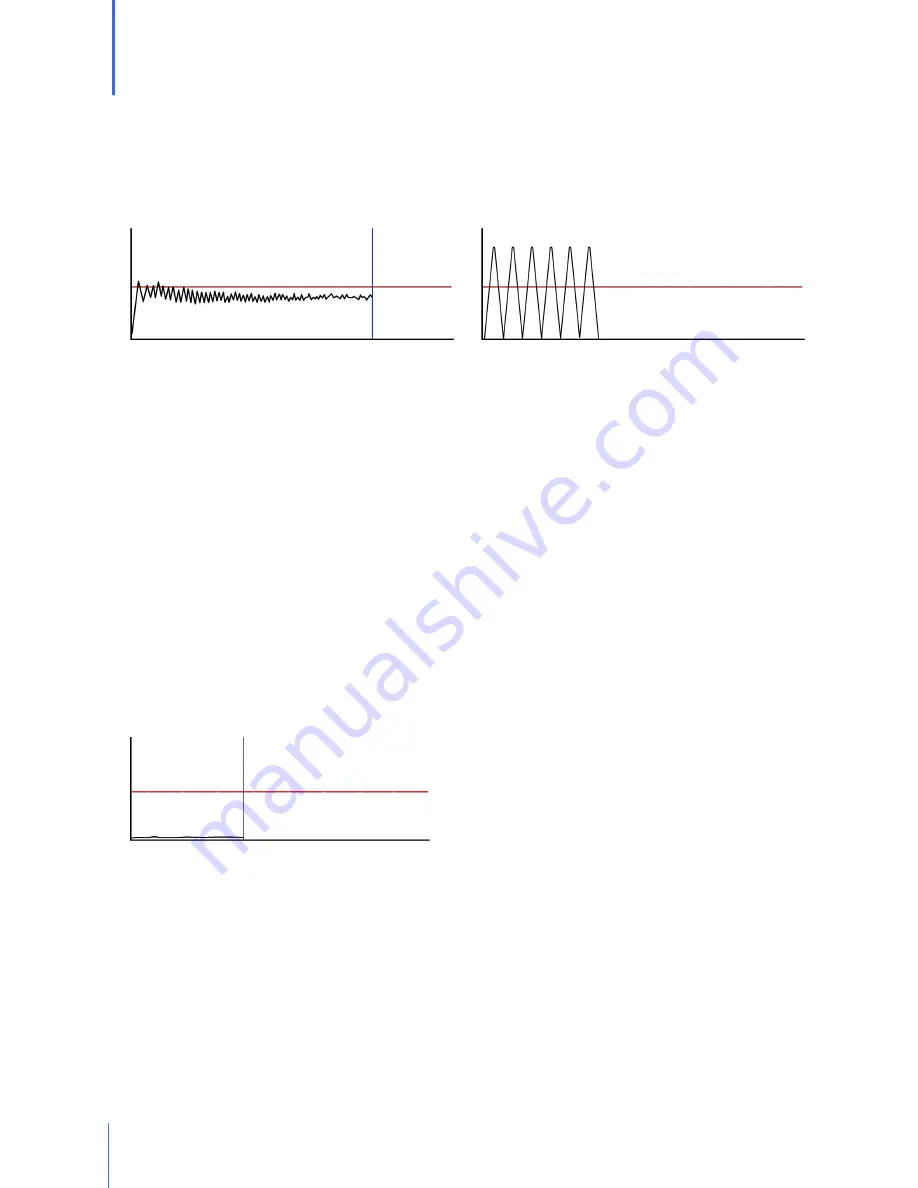
54
Chapter 20
| Troubleshooting |
20
Troubleshooting
Graph Behavior
The way the traceline of the graph displays during a test may be very helpful to understand a
test step. Below you will find images with common traceline drawings.
Inhalation valve not removed or propped open
When the inhalation valve is interfering with the fit test, this is what the traceline will look like.
On the adapter side with the two tubes attached, the airway needs a clear path into the
respirator. If the way is not clear, the above graph will appear.
1. The inhalation valve can be propped open from the outside of the respirator before the
adapter is connected.
2. Use an OHD valve prop to remain opening the valve during the fit test.
3. If a valve prop is not available, other materials may be used such as a piece of drinking
straw, folded paper, etc. Take care not to damage the valve when inserting an object to
prop it open.
4. For some respirators, it might actually be easier to remove the inhalation valves before the
test, and then replace them at the end of the fit test.
OSHA 1910.134 Appendix A, 6.(a)(4) The respirator filter or cartridge needs to be replaced with the
CNP test manifold. The inhalation valve downstream from the manifold either needs to be temporarily
removed or propped open.
Large leak is measured
When the traceline does not lift above the bottom of the graph, this indicates that there is a
large leak between the QuantiFit2 and the person wearing the respirator. This would be related
to a leak in the integrity of the respirator, a poor donning, or poor fit of the respirator.
1. Check all connections for secure attachment.
2. Check to ensure that the QuantiFit2 respirator adapter is properly attached to the
respirator. Look for cross-threading, loose connection, etc.
3. Check respirator for proper tightness to the face and check that no hair, beard stubble,
unique face characteristics, or other objects inhibit a good face-to-facepiece seal.
Summary of Contents for Quantifit2
Page 1: ......
Page 2: ...2 ...
Page 6: ...6 ...
Page 29: ...29 Chapter 7 Reports 7 Reports Printed directly to an approved printer ...
Page 39: ...39 Chapter 12 Wizard 12 Wizard ...
Page 70: ...70 Chapter 26 Appendix D CNP Diagram 26 Appendix D CNP Diagram ...
















































