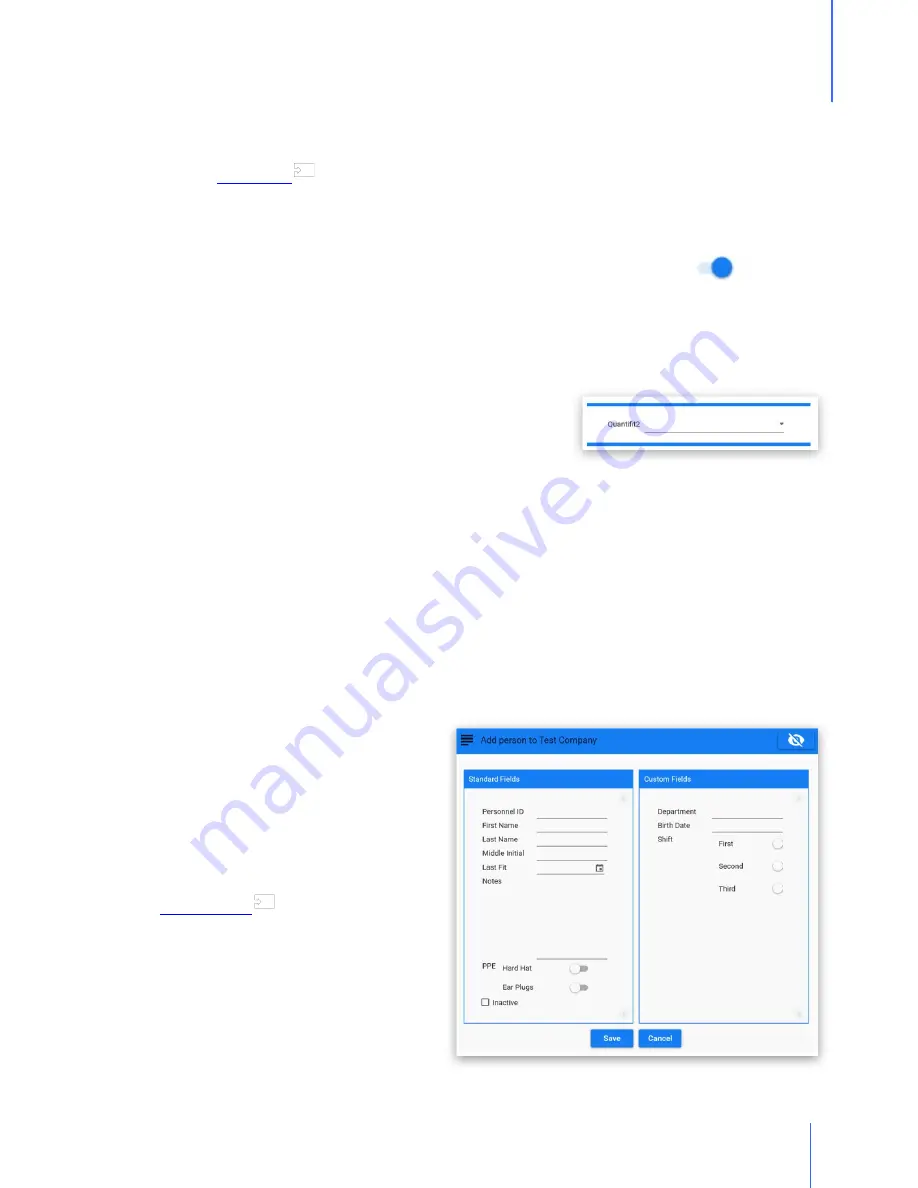
43
Chapter 14
| Home Screen | Test Creator
14
Home Screen
o
Respirator
·
When selecting the Respirator drop-down menu, those respirators that were enabled in
the
section will be visible.
§
A respirator may be added by clicking on the "+" button, which will open the
Respirator Management screen.
§
Click on the toggle switch to add a respirator to the available list.
·
Select a size from the drop-down menu.
o
QuantiFit2
·
Use the drop-down menu to select the instrument you want to use for testing.
·
If a QuantiFit2 has not been registered to the
software, this will need to be done through the
Settings/Devices menu.
·
If only one unit is registered, this field will be populated with that instrument.
·
If there is more than one instrument registered, this field will remember the last one
used.
Add Person
There are various ways to enter people into the software for testing. For larger groups of
people, it might be most effective to import a list of people through the Import/Export feature
in the Settings/Data section. Another way is through the People section. But people may also
be entered in this module on the Home Screen.
o
The name is required, but other fields are optional according to how the data is required by
the organization.
o
PPE options are set up under the
Company record, and will record the
PPE assigned to this person.
o
The optional fields shown in a second
column -- if they have been modified
or changed -- are regulated under the
record.
o
Three types of custom fields can be
added for record keeping:
§
Field - which would have a blank
field to be filled in.
§
Date - for selections such as birth
date, date of hire, etc.
51
46
Summary of Contents for Quantifit2
Page 1: ......
Page 2: ...2 ...
Page 6: ...6 ...
Page 29: ...29 Chapter 7 Reports 7 Reports Printed directly to an approved printer ...
Page 39: ...39 Chapter 12 Wizard 12 Wizard ...
Page 70: ...70 Chapter 26 Appendix D CNP Diagram 26 Appendix D CNP Diagram ...






























