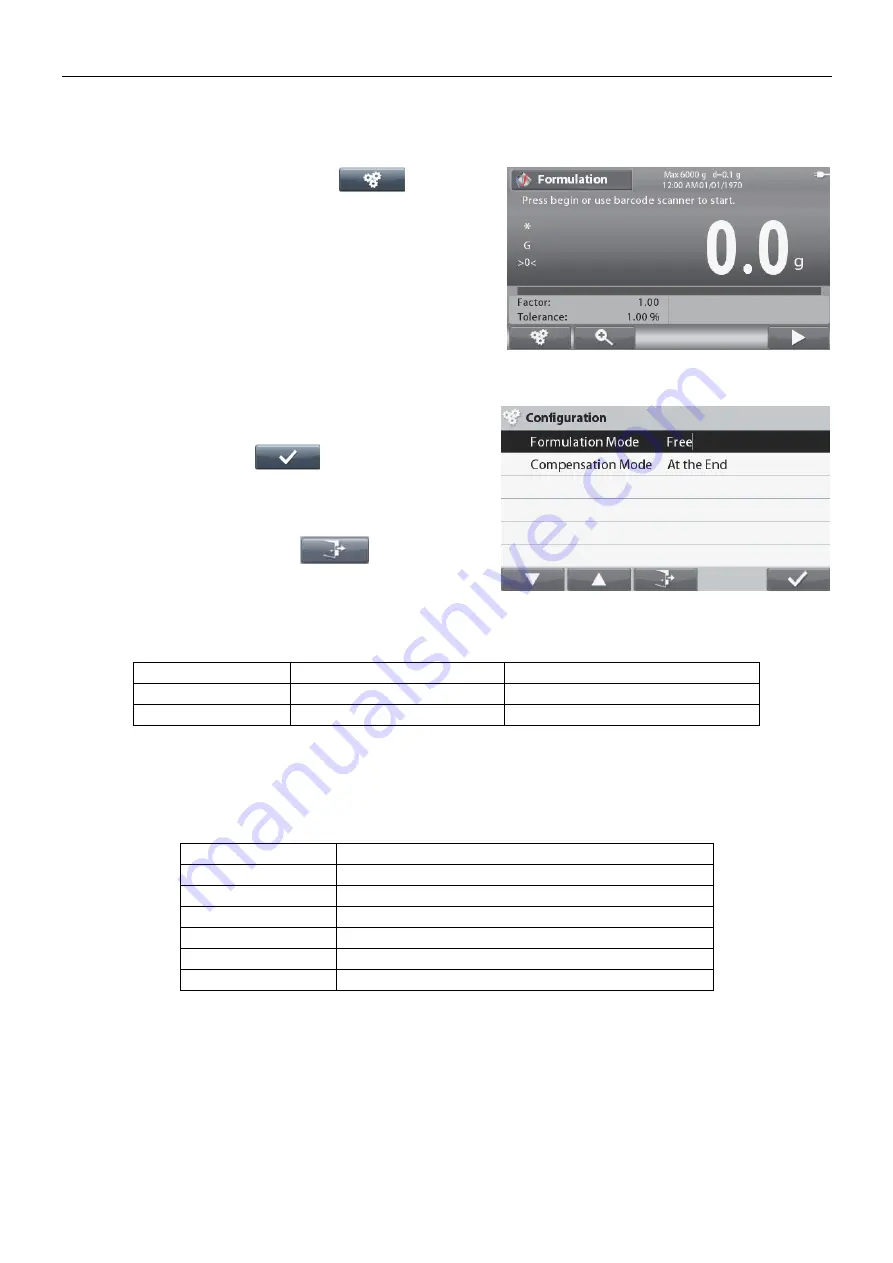
EN-26
RANGER
®
7000 SCALES
4.4.4
Application Setup
The Application can be customized for various user preferences.
Press the button corresponding to the
icon to enter
Configuration
.
The
Configuration Menu
is now displayed.
Select the list item and press the button
corresponding to
,
to change the setting
as desired.
To return to the Application home screen, press the
button corresponding to
.
The Formulation Configurations are defined below
(defaults in
Bold
).
Item
Available Settings
Comments
Formulation Mode
Free,
Recipe
To set Mode
Compensation Mode
At the End
, Off, Immediately
To set compensation mode
4.4.5
Input/Output (I/O) Setup
The I/O’s can be customized for various user preferences.
The I/O’s are defined below
(defaults in
Bold).
Item
Available Settings
Discrete Input 1
Off,
Zero, Tare, Clear Tare, Quit, Next Item, Last Item
Discrete Input 2
Off,
Zero, Tare, Clear Tare, Quit, Next Item, Last Item
Discrete Output 1
Off,
Overload, Underload
Discrete Output 2
Off,
Overload, Underload
Discrete Output 3
Off,
Overload, Underload
Discrete Output 4
Off,
Overload, Underload
Note:
The I/O’s will only work when the I/O Option Board have been installed. See the Accessory list in section 9.4
for information.
The option I/O board provides two isolated inputs and four dry-contact normally open relay outputs
which can be used for simple process weighing.
Summary of Contents for Ranger7000
Page 1: ...Ranger 7000 Scales Instruction Manual Manual_Ranger_7000_V1...
Page 2: ......
Page 76: ......
















































