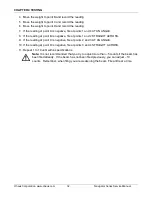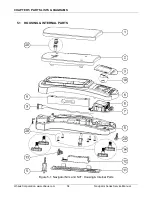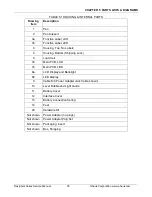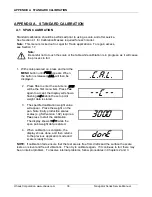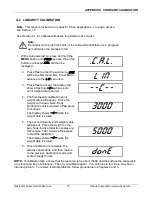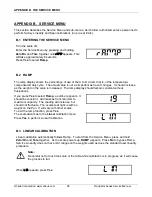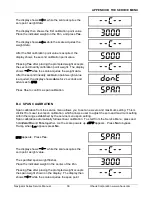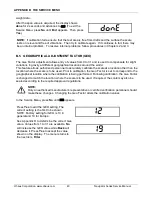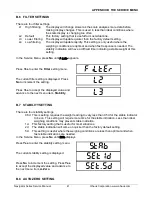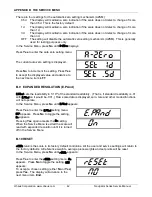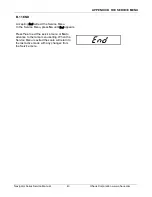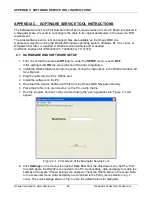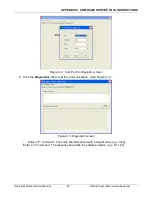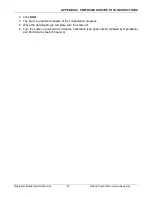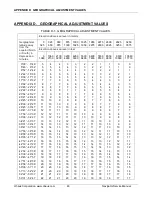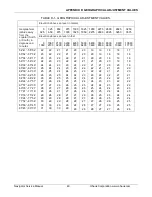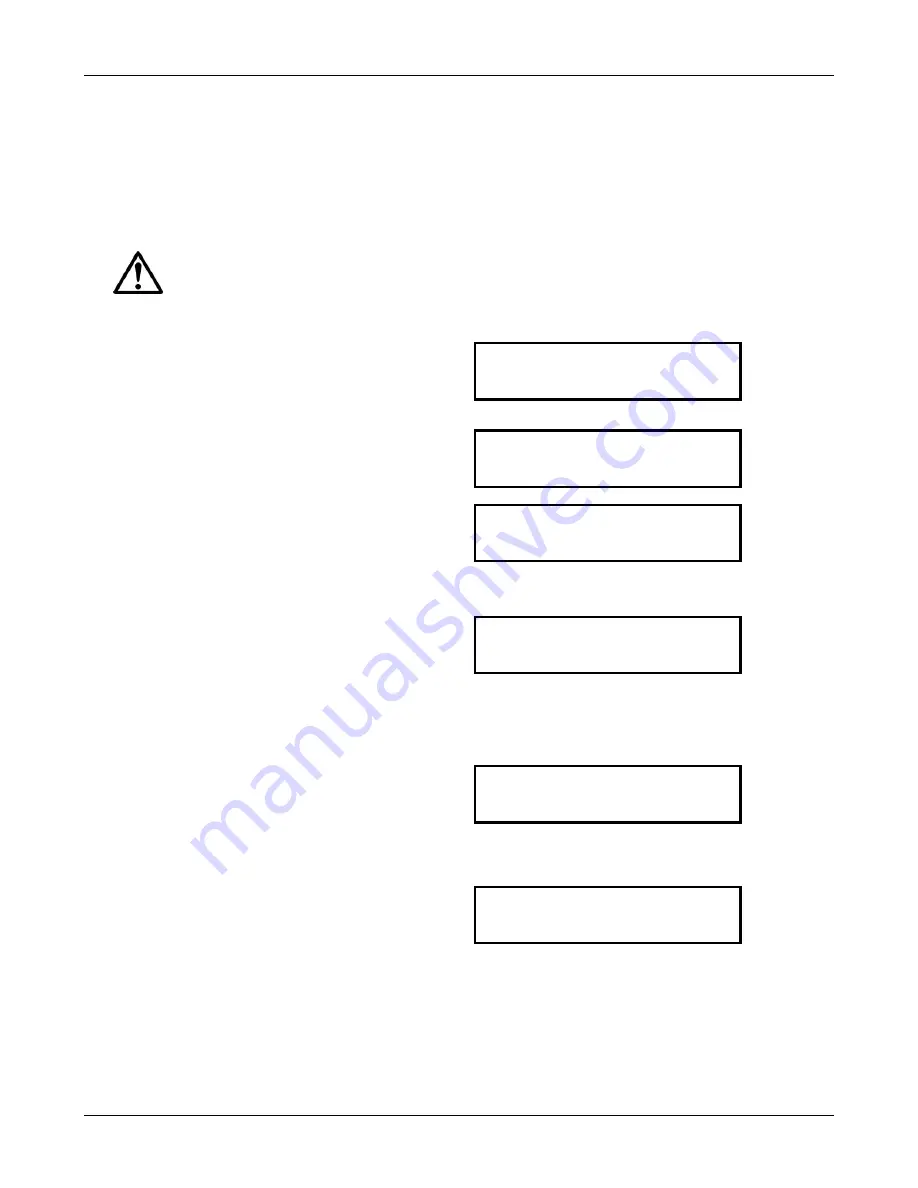
APPENDIX A STANDARD CALIBRATION
Navigator Series Service Manual
37
Ohaus Corporation www.ohaus.com
A.2 LINEARITY CALIBRATION
Note
: This menu is locked out in Legal for Trade applications. To regain access,
see Section 1.7.
See Section 4.1 for Calibration Masses required for each model.
Note:
Be careful not to touch the scale or the table while calibration is in progress,
as it will cause the process to fail.
1. With scale powered on, press and hold the
MENU
button until
mMeNU
appears. When the
button is released
.C.A.L.
will then be
displayed.
.C.a.l.
2. Press
Yes
to enter the sub-menu.
SPAN
will be the first menu item. Press
No
to
advance to the
LIN
menu item.
LIN
3. Press
Yes
to accept, the display will
show a flashing
--C--
while a zero
point weight data is stored.
--C--
4. The first linearity calibration point
weight value will appear. Place the
weight on the pan. Note: Early
production scales required a
Yes
press
to continue.
The display shows
--C--
while the
weight data is stored.
3000
5. The second linearity point weight value
will appear. Place the weight on the
pan. Note: Early production scales (e.g
SW version 1.02) require a
Yes
press
to start the calibration.
The display shows
--C--
while the
weight data is stored.
5000
6. When calibration is complete, the
display shows done, and then returns
to the previous application mode and
scale is ready for use.
Done
NOTE:
If calibration fails, ensure that the test area is free from drafts and the surface the scale rests
on is level and free of vibrations. Then try to calibrate again. If it continues to fail, there may be an
internal problem. To resolve internal problems, follow procedures in Chapters 2 and 3.
Summary of Contents for Navigator NV1101
Page 1: ...SERVICE MANUAL Navigator Series Scales ...
Page 2: ......
Page 6: ......
Page 56: ......
Page 57: ......