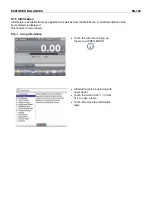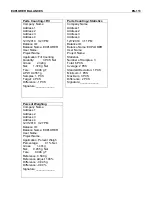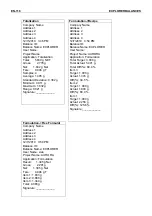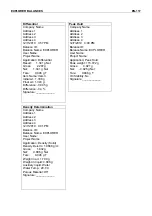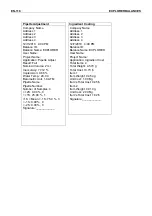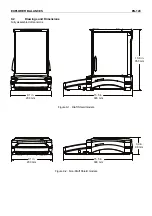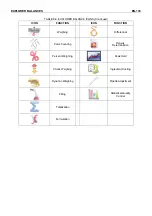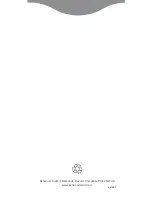EXPLORER BALANCES
EN-121
8. MAINTENANCE
8.1 Calibration
Periodically verify calibration by placing an accurate weight on the balance and viewing the result. If calibration is
required, perform a Balance internal calibration.
8.2 Cleaning
Disconnect the Explorer Balance from the power supply before cleaning.
Make sure that no liquid enters the interior of the Terminal or Base.
Clean the Balance at regular intervals.
Housing surfaces may be cleaned with a lint-free cloth slightly dampened with water or a mild
cleaning agent.
Glass surfaces may be cleaned with a commercial glass cleaner.
Do not use solvents, harsh chemicals, ammonia or abrasive cleaning agents.
8.3 Troubleshooting
TABLE 8-1. TROUBLESHOOTING
Symptom / Display
Possible Cause
Remedy
Balance will not turn on No power to Balance
Verify connection and voltage
Poor accuracy
Improper calibration
Unstable environment
Perform calibration
Move balance to suitable location
Cannot calibrate
Calibration Menu locked
LFT set to on
Unstable environment
Incorrect calibration masses
Turn Calibration menu lock off
Turn LFT off
Move balance to suitable location
Use correct calibration masses
Cannot change menu
settings
Sub-menu locked
LFT set to on
Unlock sub-menu
Turn LFT off
Low Reference weight Reference weight too small
The weight on the pan is too small to
define a valid reference weight.
Increase sample size
Invalid Piece Weight
Average piece weight is too small
Increase average piece weight
Operation Timeout
Weight reading is not stable
Move balance to suitable location
------
Busy (tare, zero, printing)
Wait until completion
8.4 Service
Information
If the troubleshooting section does not resolve your problem, contact an Authorized Ohaus Service Agent. For
service assistance in the United States, call toll-free 1-800-526-0659 between 8:00 AM and 5:00 PM Eastern
Standard Time. An Ohaus Product Service Specialist will be available to assist you. Outside the USA, pleas visit
our website www.ohaus.com to locate the Ohaus office nearest you.