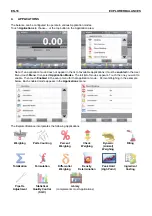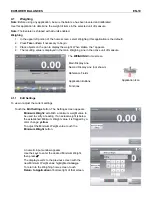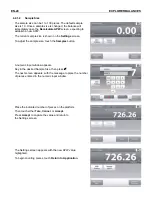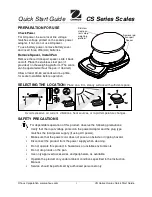EXPLORER BALANCES
EN-11
2.8
Remote Terminal Operation
The Terminal communicates with the weighing base via the Terminal cable. This cable must be plugged into the
Terminal for the Explorer to display properly. If desired, the Explorer balance may be operated either with the
Terminal attached (as-shipped), or remotely (up to 1 meter away).
2.8.1 Separating the Terminal from the Weighing Base
1.
To detach, press both the Release buttons inward (both at the same time) and gently pull the Terminal
towards you (outward) until the Terminal is detached. These Release buttons disengage the two hooks
holding the Terminal to the Base. A cable is attached to the Terminal. Take care to not damage or
disconnect this cable.
2.
To reattach the Terminal, press in the two Release buttons and slide the Terminal into the Base until the
Terminal hooks click and engage to hold the Terminal in place.
Release Button
Base and Terminal
Terminal Cable
Note:
If a longer operation distance is required, a Terminal Extension cable is available as an accessory.
2.8.2 Terminal
Mounting
If desired, the Terminal may be mounted to a wall or table using fasteners (not supplied) that are appropriate for the
type of mounting surface The Terminal bracket will accommodate 4mm (#8) screws. Locate the mounting holes as
shown in Figure 2-1.
Figure 2-1. Terminal Mounting Dimensions.
2.9 Initial
Calibration
When the Balance is first installed, and when it is moved to another location, it must be calibrated to ensure
accurate weighing results. The Explorer Balances have built in AutoCal which can calibrate the balance
automatically and does not require calibration masses. If preferred, the balance can be manually calibrated with
external masses. Have the appropriate calibration masses available before beginning calibration. Refer to the
Calibration Section for masses and calibration procedure.
56.5 mm
2.2 in
112 mm / 4.4 in
48.5 mm
1.9 in