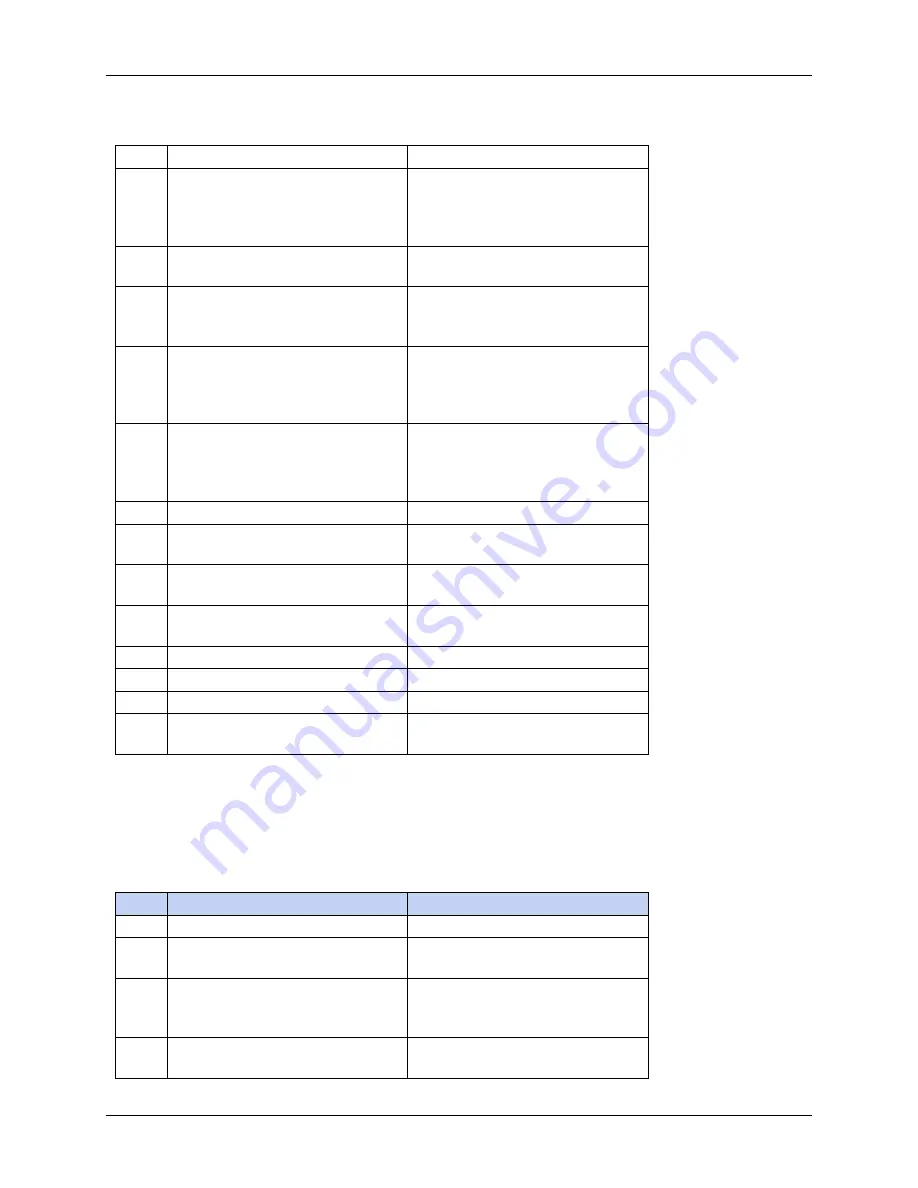
APPENDIX B COMMUNICATIONS
7000 Series T72XW Indicators Service ManualB-25
Ohaus Corporation www.ohaus.com
Index
Name
Description
129
Low Pass Filter
0
– Very light
1
– Light
2
– Medium
3
– Heavy
130
Stability Filter
0
– Disabled
1
– Enabled
131
Motion Range
0
– Disabled
1
– 1d
2
– 3d
132
No-motion interval
0
– 0.3 s
1
– 0.5 s
2
– 0.7 s
3
– 1 s
133
Timeout
0
– Disabled
1
– 3 s
2
– 10 s
3
– 30 s
134
Minimum weight
Manual entry
135
Print interlock
0
– Disabled
1
– Enabled
136
Auto Print
0
– Disabled
1
– Enabled
137
Reset type
0
– Deviation
1
– Return
138
Reset weight (deviation mode)
Manual entry
139
Reset weight (return mode)
Manual entry
140
Auto print threshold
Manual entry
141
Auto print motion check
0
– Disabled
1
– Enabled
B.18.5.6
Setup
– Application (read and write)
Index
Name
Description
200
Application Block
Entire Application Block
201
Alibi memory
0
– Disabled
1
– Enabled
202
Totalization mode
0
– None
1
– Displayed weight
2
– Gross weight
203
Clear GT on print
0
– Disabled
1
– Enabled
Summary of Contents for 7000 Series
Page 2: ......
Page 106: ......
Page 107: ...30244628 P N 30244628B SERVICE MANUAL 7000 SERIES T72XW INDICATORS...













































