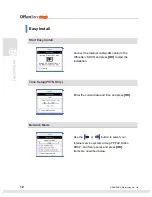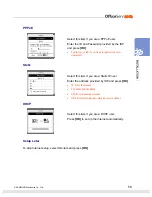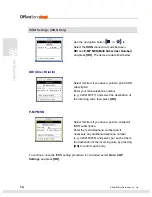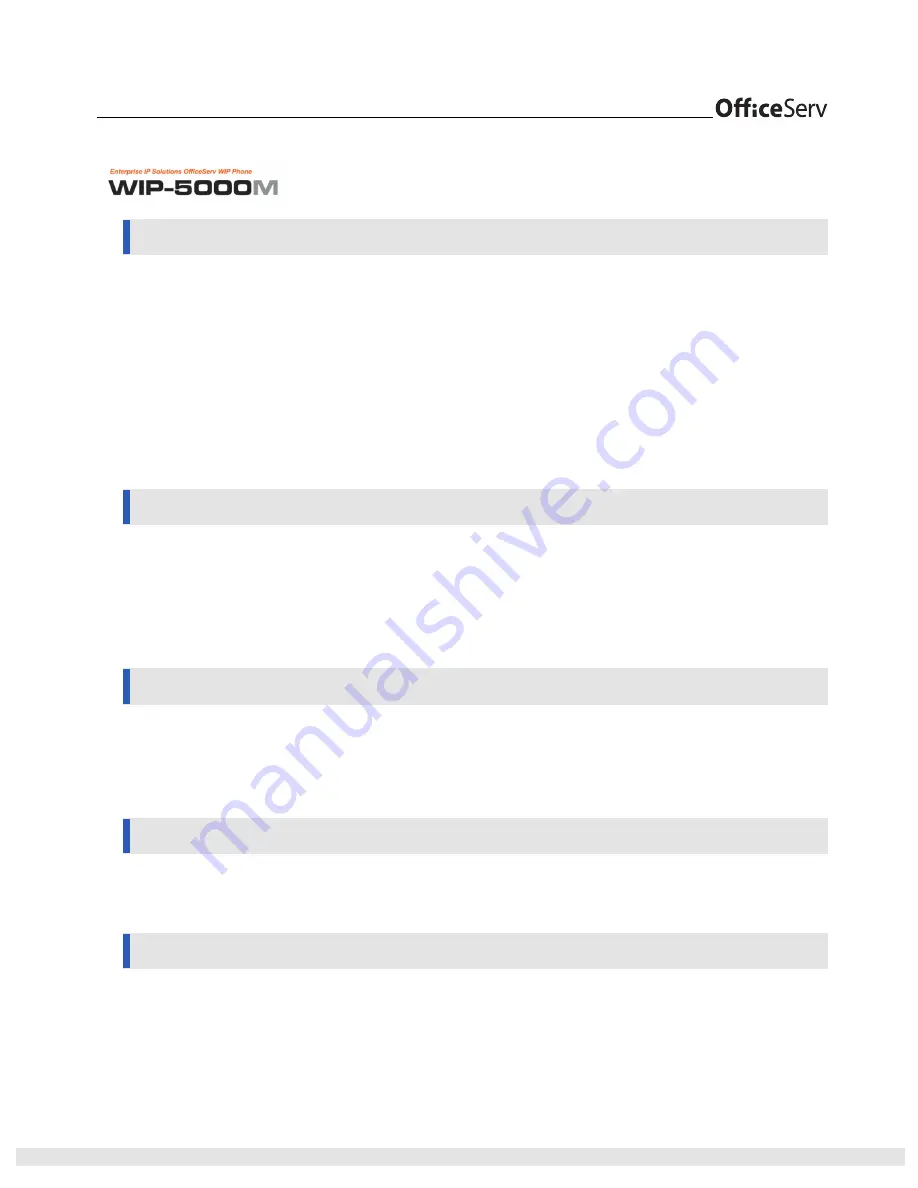
© SAMSUNG Electronics Co., Ltd.
III
Installation & Quick Reference
PREPARATION 38
Overview of WIP-5000M ............................................................................................ 38
Main features and services ...................................................................................... 38
Basic Telephone Services..................................................................................................38
Additional ISDN Telephone Services (ISDN Only) .............................................................39
Software Specifications......................................................................................................39
Phone Layout............................................................................................................. 40
Menu Structure .......................................................................................................... 42
INSTALLATION 45
To Turn the Power On ............................................................................................... 45
Easy Registration ...................................................................................................... 45
To Turn the Power Off ............................................................................................... 47
Icons..................................................................................................................................47
MAKING CALLS
48
Calling Method........................................................................................................... 48
Making Intercom Calls .............................................................................................. 48
Making External Calls ............................................................................................... 49
ANSWERING CALLS
50
Answering from WIP-5000M ..................................................................................... 50
Answer a call addressed to another station (Call Pick Up) ................................................50
TROUBLESHOOTING 51
WIP-5000M Troubleshooting .................................................................................... 51
Specifications WIP-5000M ........................................................................................ 53
Summary of Contents for SOHO WIP-5000M
Page 1: ...Quick Installation Guide ...
Page 5: ...IV SAMSUNG Electronics Co Ltd This page is intentionally left blank ...
Page 6: ...For Basic Telephone Installation Quick Reference ...
Page 42: ...Mobile Station Installation Quick Reference ...
Page 59: ...54 SAMSUNG Electronics Co Ltd This page is intentionally left blank ...