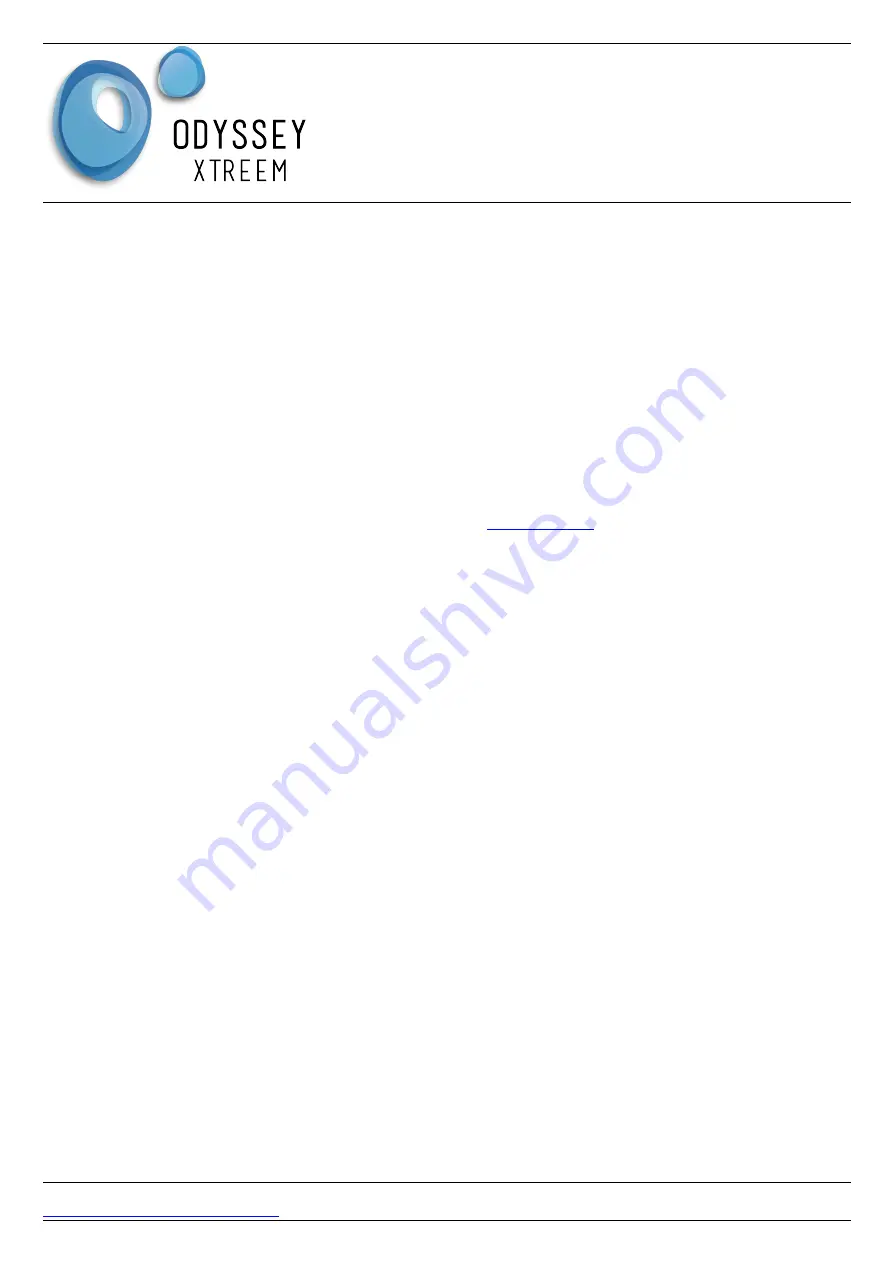
Odyssey
®
Xtreem
Single Soil Moisture Logger
User Manual
Collecting Data
Bring the tablet / phone with the Xtract application running within range of the logger and the
application will automatically find, connect and collect the logs from the logger. This can be seen
happening on the main screen of the Xtract application. If any configuration changes have been
made since the logger was last connected, these will be applied at this time. If there is a firmware
update for the logger this will also be sent (this takes several minutes to complete ) to the logger if
automatic firmware updates have been enabled ( Contact Dataflow Systems to enable Automatic
firmware updates ).
To confirm the date of the last log that has been collected, select the History screen then tap on the
logger name.
Viewing Data
Using a web browser ( Firefox is preferred ) navigate to
password provided by Dataflow Systems. On the Map page ( default ) select Home from the drop
down box then select a logger to be configured. An Icon for the logger will display on the Map. Click
on the icon. ( It may be necessary to Zoom the Map out to find the Logger ).
ICON pop-up
This pop up shows brief data on the selected logger
Selected Logger Box
This shows the logger which has been selected on the Map tab.
Latest Information Box
This shows the latest known information about the logger.
Chart
Once the logger has been selected choose the chart option from the menu.
To view a graph of the logged data select a date range, then press the Go button. For a quick view
press one of the Last Day, Last 7 Days, or Last 30 Days buttons. To export the data right mouse click
on the graph then select the export format required. Alternately, enter a date range then press the
Send Report button. A link to download the file will be sent to the registered email address. To view
other data collected from the logger, in the drop down box showing 'Primary Data', select 'Diagnostic
Data', then select a date range or press one of the quick Day buttons.
Errors
The Odyssey
®
soil measuring system is very sensitive but sometimes issues may be noticed.
DATAFLOW SYSTEMS LTD
Page 7
V 03/21










