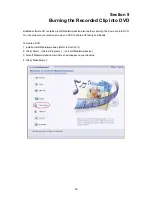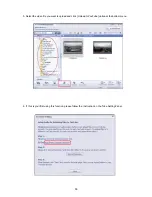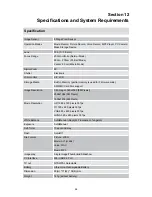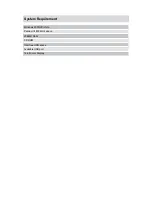67
Warranty condition
The following conditions comprise the requirements and scope of our warranty conditions and do not affect our legal and contractual
warranty obligations.
We offer a warranty on our products in accordance with the following conditions:
1.Odys products are covered by a 24 month warranty. We will resolve damages or defects on Odys products free of charge within
12 months of the purchase date under the following warranty conditions. For any damage or defect determined later than 12
months after the purchase date, proof of a manufacturing fault must be submitted for repair under warranty.
The warranty does not cover batteries and other parts, which are considered consumables, parts that break easily such as glass
or plastic or defects based on normal wear and tear. There is no warranty obligation in the event of marginal differences compared
to the target appearance and workmanship provided these have a negligible effect on the product’s fitness for use, in the event of
damage caused by chemical or electrochemical effects, by water or generally from abnormal conditions.
2.The warranty will be performed in such a way that we shall decide whether to repair the defective parts or to replace them with
working parts free of charge. AXDIA reserves the right to exchange the product for a replacement product of equal value if the
product that is sent in cannot be repaired within a reasonable time or at reasonable cost. The product can also be exchanged for
a different model of the same value. Requests cannot be made for repairs to be carried out on site. Parts that have been replaced
or exchanged become our property.
3.The warranty claim does not apply if repairs or other work is carried out by unauthorized persons or if our products are equipped
with additional parts or accessories that are not approved for our products.
4.Warranties that have been activated do not cause the warranty period to be extended, nor do they trigger a new warranty period.
The warranty period for any replacement parts installed ends with the warranty period for the entire product.
5.Any other or further claims are excluded, especially those for replacement due to damage caused outside of the product,
provided there is no obligatory legal liability. We therefore accept no liability for accidental, indirect or other consequential damage
of any kind, which leads to usage restrictions, data loss, loss of earnings or interruption to business.
Asserting a warranty claim
1.To make use of the warranty service, you must contact the AXDIA Service Center by e-mail, fax or phone (see below for contact
details). You can also use the service form on our website or on the back of the warranty conditions.
2.AXDIA Service Center will try to diagnose and solve your problem. If it is determined that a warranty claim exists, you will be
given an RMA number (Return Material Authorization) and you will be asked to send the product to AXDIA.
IMPORTANT: AXDIA will only accept parcels that have an RMA number.
Please observe the following when sending the product:
1.Send the product suitably packaged with carriage and insurance paid. Do not enclose any accessories with the products (no
cables, CD’s, memory cards, manuals, etc.), unless the AXDIA Service Centre specifies otherwise.
2.Mark the RMA number on the outside of the package in such a way that it is visible and clearly legible.
3.You must enclose a copy of the sales slip as proof of purchase.
4.Once AXDIA has received the product, it will meet its warranty obligations in accordance with the warranty conditions and will
return the product to the sender with carriage and insurance paid.
Service outside of warranty
AXDIA can refuse any service claim made that is not covered by the warranty. If AXDIA agrees to provide a service outside the
warranty, the customer will be invoiced for all repair and transport costs.
AXDIA will not accept any packages that have not first been approved by AXDIA by means of an RMA (Return Material
Authorization).
Summary of Contents for MDV-HD8
Page 1: ...High Definition Digital Video Camera User Manual...
Page 5: ...4 Side View Speaker Battery Cover...
Page 54: ...53 Select Video file you want to convert 5...
Page 58: ...57 1 2 3 4 1 2 3 4 Click Start to start DVD burning 5...
Page 62: ...61 Then Click Allow Button shown on YouTube website Click Save Button to upload the video 9...