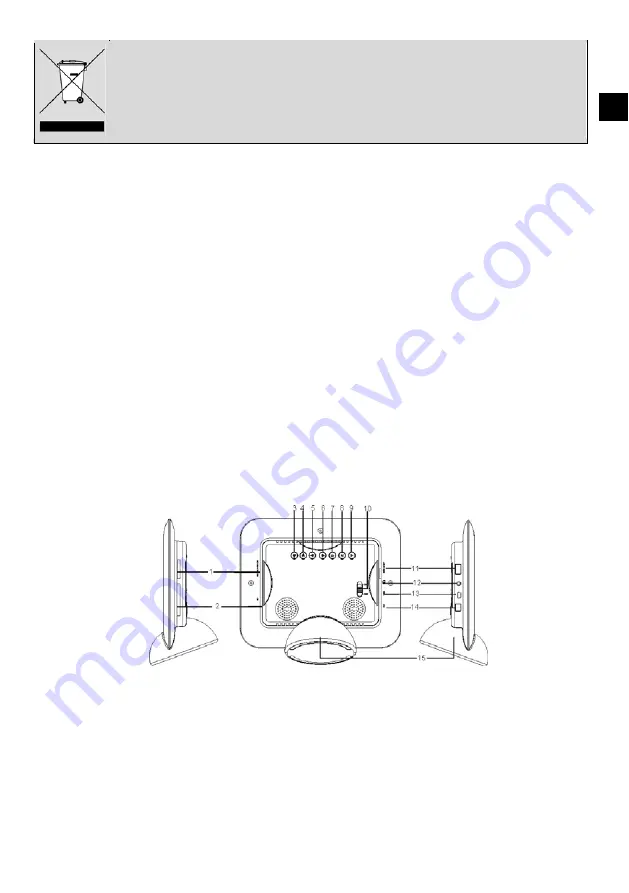
ODYS DPF LOOK
3
EN
Tips regarding environmental protection
At the end of its operating life, this product may not be disposed of by way of your normal household waste. Instead it must be
delivered to a collection point for recycling electrical and electronic equipment. The icon on the product, in the operating
instructions or on the packaging, indicates this.
The materials used in manufacturing this product are recyclable, depending on their identifying markings. By recycling this
equipment, by recycling its components, or through other procedures of re-using outdated equipment, you are making an
important contribution to protection our environment. Please ask you local municipal administration for the location of the
corresponding recycling point.
Features
y
High quality matrix TFT LCD
y
Decorative appearance, good quality
y
Displays digital pictures (JPEG) without a computer
y
Automatic slide show with multiple transition effects and desired interval.
y
Instantly plays MP3 music with built-in speakers
y
Digital photos slide show with MP3 music on the background
y
Supports playback of MPEG-1, MPEG-4 and M-JPEG
y
Supports multiple repeat mode of music/video playback
y
Calendar display
y
Alarm setting
y
Support earphone connection
y
Compatible with SD/MMC/MS and CF memory cards
y
USB Host for connecting to the USB mass storage
y
USB2.0 high speed transmission for connecting to your computer to download the files.
y
Two ways to control: either by 8 keys on the back side of the unit, or by infrared remote control.
Location of Controls
1.
SD/MMC/MS-card slot
2.
CF-card slot
3.
[
j
] Press to move the cursor down or select the next
picture/music/movie; Press and hold to decrease the volume.
4.
[
i
] Press to move the cursor up or select the previous
picture/music/movie; Press and hold to increase the volume.
5.
[
h
] Press to move the cursor right or rotate the picture.
6.
[
g
] Press to move the cursor left or rotate the picture.
7.
[
2
] Press to return to the previous menu.
8.
[M] Press to return to the main menu. Press and hold to display
the OSD menu while playing photos or movies
9.
[
X
] Press to start playback or confirm the selection.
10.
Power on/off switch
11.
USB HOST for connecting the USB device directly.
12.
Earphone jack
13.
Mini USB port for connecting the computer
14.
DC 9V 1.5A Port
15.
Frame base































