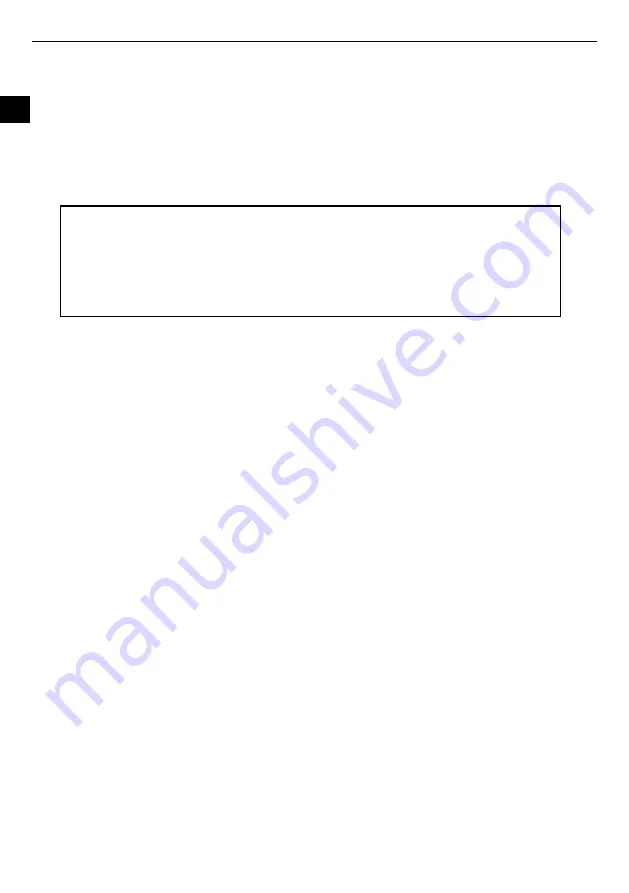
2
EN
Introduction
Congratulations on your purchase of this Digital Photo Frame (DPF).
Before operating this unit, please read this manual thoroughly and keep it for future reference.
This manual will help you use many of the exciting features to make your Digital Photo Frame view more enjoyable.
The DPF is compatible with SD, MMC, MS and CF memory card formats, which enables you to view digital photo directly from your camera’s
memory card.
This manual contains important safety instructions and correct operation information, so please read all the information carefully before you use
the unit in order to avoid any unexpected accidents.
Important Safety Precautions
Always follow these basic safety precautions when using your Digital Photo Frame. This will reduce the risk of fire, electric shock, product damage
and personal injury.
y
Warning: To reduce the risk of electric shock, do not remove the cover or back. There are no user-serviceable parts inside. Refer
servicing to qualified personnel.
y
Warning: To prevent fire or electric shock hazard, do not expose the unit to rain or moisture.
y
Do not expose the Digital Photo Frame to water (dripping or splashing) and no objects filled with liquids, such as vases, should be placed
on the unit.
y
Keep the Digital Photo Frame away from direct sunlight and heat source such as radiators or stoves.
y
Do not block the ventilation openings. Slots and openings on the unit are provided for ventilation. The openings should never be blocked
by placing your Digital Photo Frame on a cushion, sofa or other similar surface
y
Do not place the Digital Photo Frame on unstable cart, stand, tripod, bracket or table. The unit may fall, resulting in possible damage or
injury.
y
Never place heavy or sharp objects on the LCD panel or frame.
y
Only use the AC adapter included with Digital Photo Frame. Using any other adapter will void your warranty.
y
Protect the power cord from being walked on or pinched particularly at plugs, receptacles and the point where the cord attached to the
Digital Photo Frame.
y
Unplug the power from the outlet when the unit is not in use.
Cleaning
y
Before cleaning the product make sure it is turned off.
y
Never spray or pour liquid directly onto the screen or plastic casing.
y
To clean the LCD screen, wipe the screen with a clean, soft, lint-free cloth. This removes dust and other particles. If it still is not clean,
apply a small amount of non-ammonia, non-alcohol based glass cleaner on a clean, soft, lint-free cloth to clean the screen.
y
To clean the plastic casing, use a soft, dry cloth. If it still is not clean, apply a small amount of non-ammonia, non-alcohol based, mildly
non-abrasive detergent on a clean, soft, lint-free cloth to clean the surface.
y
To clean the frame, use a soft, dry cloth.
Disclaimer: Authorized Dealer does not recommend the use of any ammonia or alcohol-based cleaners on the LCD screen or plastic casing.
Some chemical cleaners have been reported to damage the screen and/or display case. Authorized Dealer will not be liable for damage resulting
from the use of any ammonia or alcohol-based cleaners.
We assume no responsibility for the errors or omissions in this manual. We also have no responsibility for damages or loss of
data caused by improper operation.
The instruction manual is subject to change for improvement without notice.
Trademarks and trade names used in this instruction manual are owned by their respective companies or organizations.































