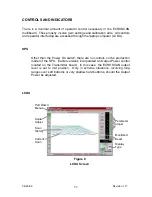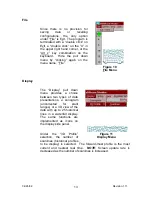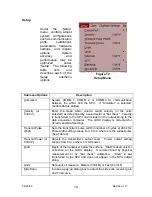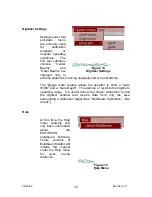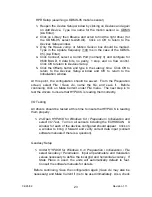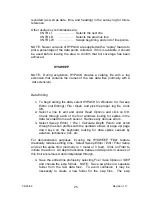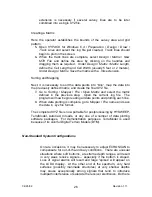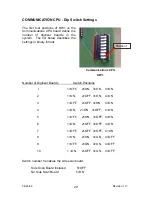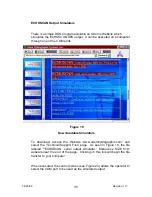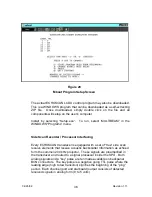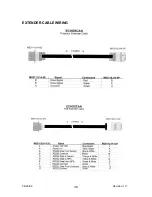04/26/02
24
Revision 1.11
that all parameters and translations values are correct for
postprocessing. Normally this is done automatically but it is a good idea
to verify this. Open
HYPACK for Windows 6.4 / Geodesy
and check that
each parameter is correct.
For the next segment, the vessel should be moved to the work site or
open water in order to establish start and end points for a test survey
line.
Line Setup
1- Under
HYPACK for Windows 6.4 / Preparation / Design / Planned Line /
New LNW File
, enter the XY of the starting and ending points of a
proposed center line. NOTE: If these points are unknown, navigate to
the approximate locations, start the HYPACK
Survey
program, and
record the coordinates when on location.
2- Under
HYPACK for Windows 6.4 / Preparation / Design / Planned Line /
New LNW File
, enter the number of lines to survey and their parallel
offsets. NOTE: Offsets are determined primarily by water depth.
Provisions should be made for at least a 10% overlap in coverage
between adjacent lines. For example: If the water depth averages 30
meters, the coverage will average 60 meters across the bottom. Line
offsets should, therefore, be no more than 54 meters apart. Be aware
that allowances must be made for closer line spacing in areas subject to
large changes in depth.
3- Name the line file with a .lnw extension and save it.
4-
Save
the
configuration and
Make Current
.
5- Surveying (Data Collection) Start the surveying program (
HYPACK for
Windows 6.4 / Survey).
Several windows may appear but the main
window, the “Area Map” will display current position. If the vessel is in
the area of the survey lines defined previously, they will also be visible.
To “zoom in” press the “-“ key to “zoom out”, press “+” (using the Shift
key). The “Data Display” window should also be visible and all sensor
inputs should be updating.
6- As the “Beginning of Line” is approached, logging will begin
automatically when the vessel comes within the preset distance (under
Survey / Navigation / Parameters
). A status indicator in the Data Display
labeled “Offline” will change to “Online” (in red) at this time. Data logging
will revert to “Offline” as the end of the line is crossed. This automatic
feature may be overridden by the CNTRL S key combination to start
recording and CNTRL E to end. It may also be disabled completely
under
Survey / Navigation / Parameters.
Once data collection begins, HYPACK assigns a Line File Name to it.
This is displayed in the Data Display window. This file name should be
Summary of Contents for ECHOSCAN
Page 19: ...04 26 02 19 Revision 1 11 Blanking aeration Figure 17 Blanking Feature...
Page 38: ...04 26 02 38 Revision 1 11 EXTENDER CABLE WIRING...
Page 39: ...04 26 02 39 Revision 1 11 TRANSDUCER CABLES...
Page 40: ...04 26 02 40 Revision 1 11...
Page 41: ...04 26 02 41 Revision 1 11...
Page 42: ...04 26 02 42 Revision 1 11 JUNCTION BOX WIRING...
Page 43: ...04 26 02 43 Revision 1 11...
Page 44: ...04 26 02 44 Revision 1 11 HEADING SENSOR WIRING...