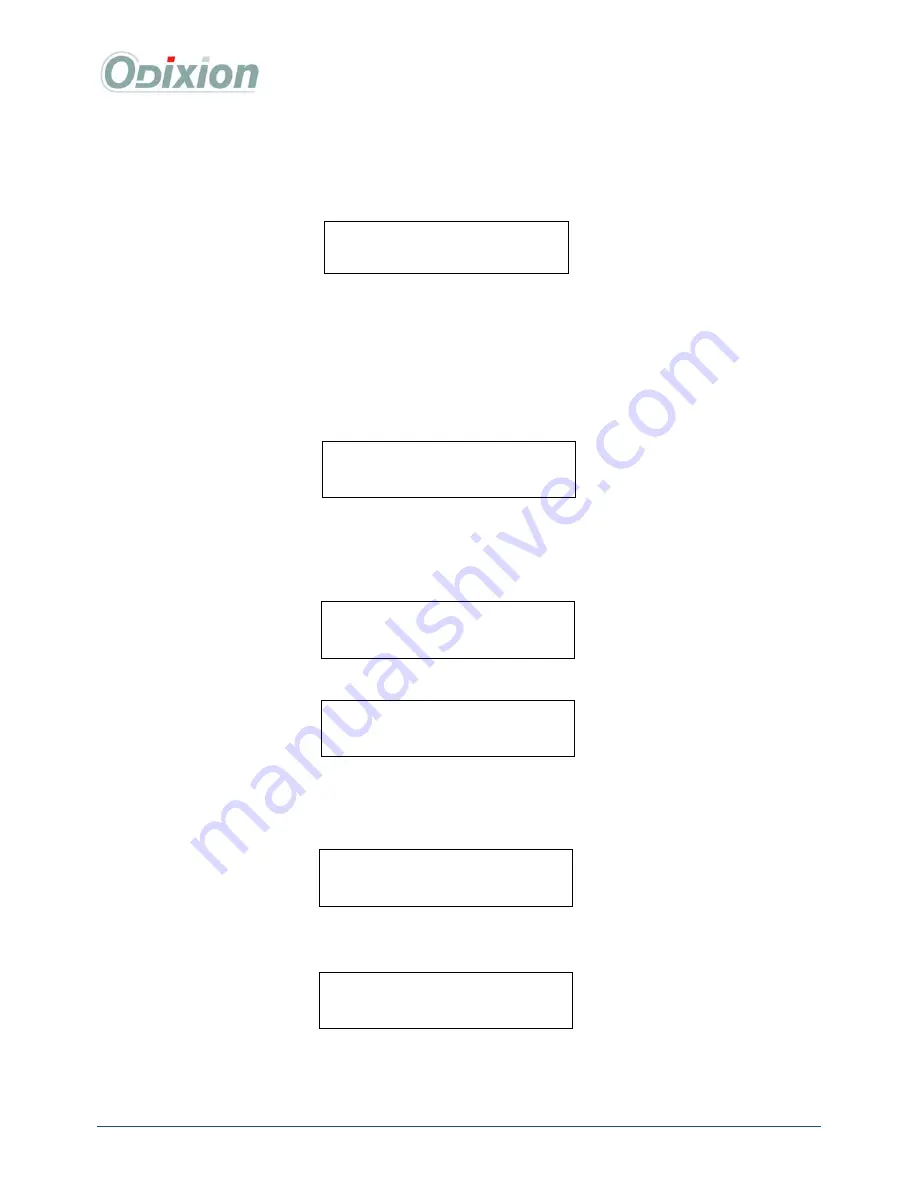
DigiMatic User Guide
WWW.ODIXION.COM
18/29
3
3
.
.
2
2
R
R
e
e
p
p
r
r
o
o
d
d
u
u
c
c
t
t
i
i
o
o
n
n
f
f
u
u
n
n
c
c
t
t
i
i
o
o
n
n
All DigiMatic has a reproduction function, accessible via the LCD interface. A scanner is also proposed
as an option, allowing the reproduction of the label as well as the files. On the LCD, go to [
Option /
Reproduction mode
], you will have:
[Duplicate label]
: if selected, it will reproduce the label of your original CD/DVD (scan the
original and print the labels of your copies).
Caution:
If you want to reproduce the label, check that the
scanner is plugged to the DigiMatic.
[Write]
: It will reproduce the content of your original CD/DVD (make an image in the DigiMatic
HDD and then burn it to your CD/DVDs)
[Copy]
: Enter the number of copies you want.
When you press the [
menu
] key (to validate your request), you access:
- Check that your scanner is plugged on the USB port of the DigiMatic.
- Insert the “plastic template” in the scanner.
- Insert your original CD/DVD inside the template.
- Press any key.
- When the scan is completed :
- Take the CD/DVD from the scanner.
- Insert the CD/DVD on the top of the stack in.
- Check that the input stack has some blank CD-R / DVD-R / DVD+R.
- Press any key.
- After, the DigiMatic has finished generating the image of your CD/DVD in the internal HDD, it
will reproduce it on you blank CD-R / DVD-R / DVD+R (burn and print).
Caution
: If you want to reproduce a CD/DVD with a reflective surface, the result on the CD-R / DVD-R /
DVD+R may be grey in all the reflective areas.
Place MASTER CD in the
Scanner. Press a key
Reproducing CD(s)
Scanning MASTER CD
Place MASTER CD in the
Stack in. Press a key
Reproducing CD(s)
Master CD image
14%
Reproducing CD(s)
69%
of CD
1
/
1
Duplicate label
:
YES
Write
YES
Copy
:
001


























