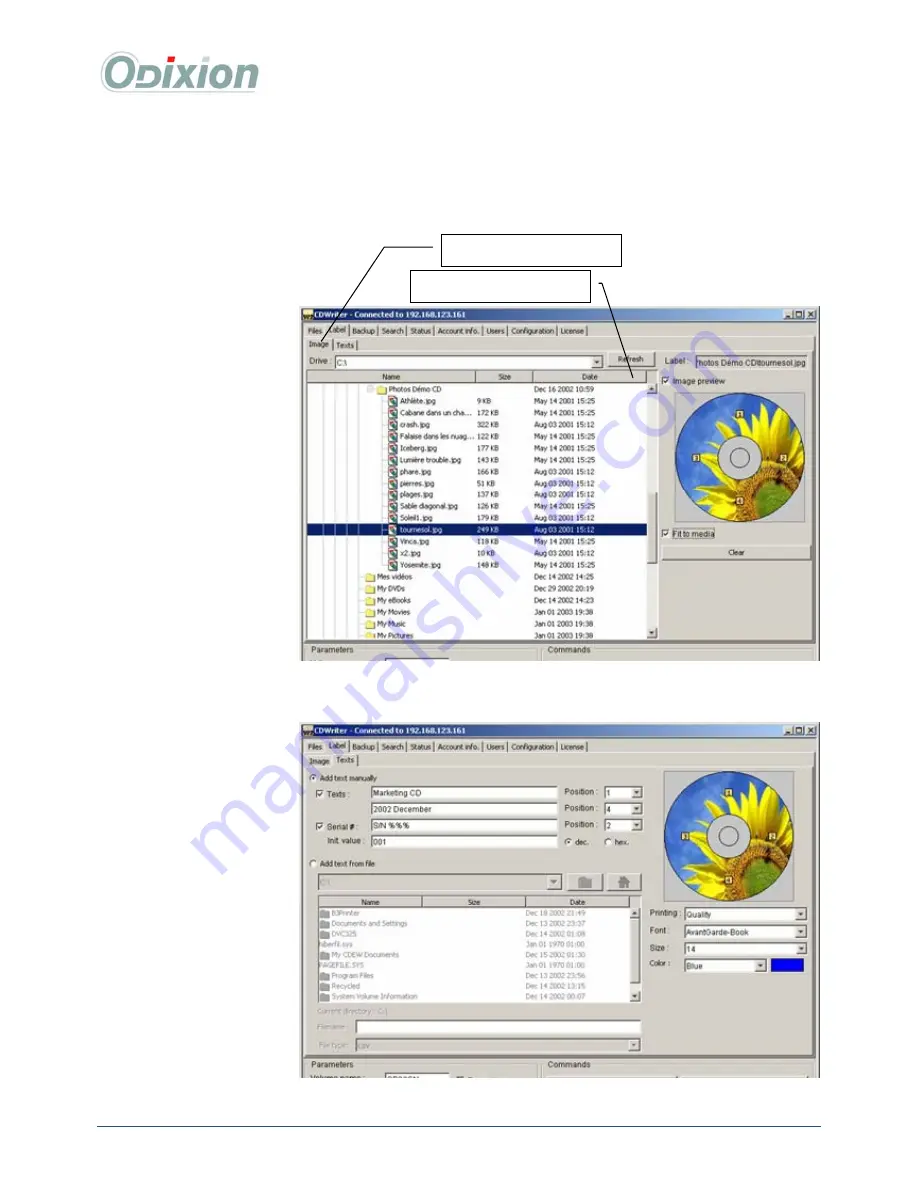
DigiMatic User Guide
WWW.ODIXION.COM
13/29
Preview the selected file
Graphic file selection folder
3
3
.
.
1
1
.
.
3
3
C
C
D
D
/
/
D
D
V
V
D
D
l
l
a
a
b
b
e
e
l
l
i
i
n
n
g
g
To customize the label of your CDs and DVDs, you have to select a picture, and / or add some texts to
print on the label. These texts can be extracted from a database file, or just entered manually.
3.1.3.1 Graphic
CD/DVD label
For the label of your
CD/DVD, you can either
use an existing picture
(JPG, BMP, TIF, GIF) or
create one using « Click’N
Design 3D
» enclosed
software.
“Fit to media”
function
allows you to re-dimension
the image to fit the
CD/DVD size. This
function is unnecessary
when using «
Click’N
Design 3D » as the size
resulted directly fit the
media size itself (12 cm x
12 cm).
3.1.3.2 Add text manually
Text adding:
You can add
two lines of text as well as
a serial number indexed.
Serial number add:
For the
serial number, just add %
character, and the initial
value. Numbers can be
decimal or hexadecimal.
Example : « S/N %%% »
and «
001
», in decimal
will provide : « S/N 001 »,
« S/N 002 », « S/N 003 »,
…
Select Printing quality:
- Economy: 600 dpi
- Normal: 1200 dpi (paper)
- Quality: 2400 dpi (photo)




























