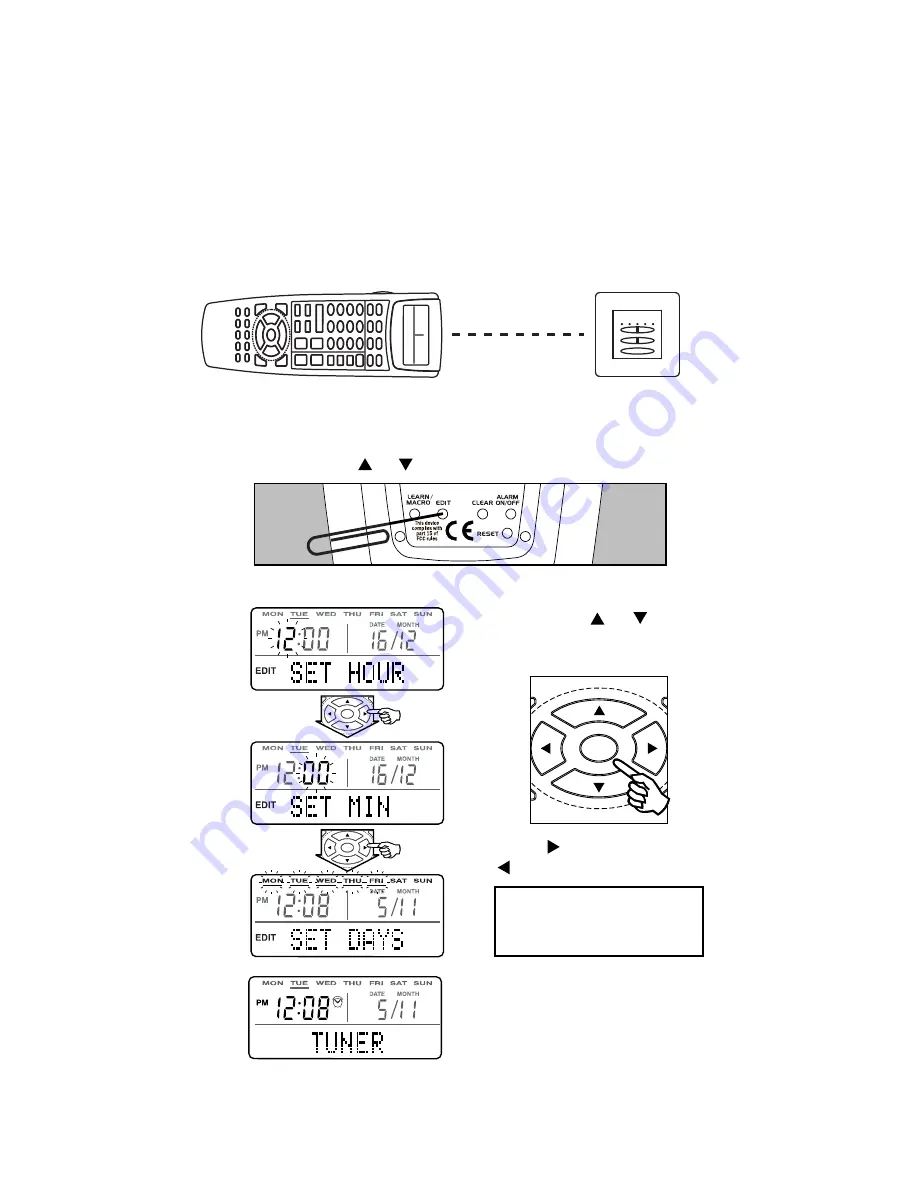
6
EXIT
GUIDE
ENTER
MENU
TITLE
TIMER / ALARM
2. On the back of the remote press EDIT
twice
(using a paperclip
or similar), to enter Timer set mode. Display shows "TIMER?"
flashing. Press the or buttons to start editing.
The LRC300 has a timer function which allows the user to program a
time to activate the tuner (e.g. to wake up to). When the programmed
time is reached the remote automatically sends out the Tuner device
code, a special wake-up code and any code programmed into the "1"
button in the tuner device bank. For instance, this allows the remote to
activate an Octopus keypad in that room, select Tuner and preset 1
(which can be set to the preferred radio station). The "1" button can
also contain a Macro if desired (e.g. starting a CD player).
4. Once the timer has been set
a small alarm clock symbol
appears on the display to
indicate the timer is active.
5. When finished press the EDIT button or wait 15 seconds
to exit Timer set mode.
Note: The Alarm On/Off button can be used at any time to turn
on or off the timer/alarm without affecting the set time or days.
3. Follow the steps below to set the desired values:
Days can be set to
weekdays, weekends
or every day of the week
EXIT
GUIDE
ENTER
MENU
TITLE
OCTOPUS WCU310
OCTOPUS LRC300
Clear line of sight
up to 4 metres
(12 feet)
EXIT
GUIDE
ENTER
MENU
TITLE
1. The remote needs to be positioned so that it has a clear
line of sight to the Octopus keypad.
Press or
buttons to scroll
through characters.
Press to move forward,
to move back a character.
















