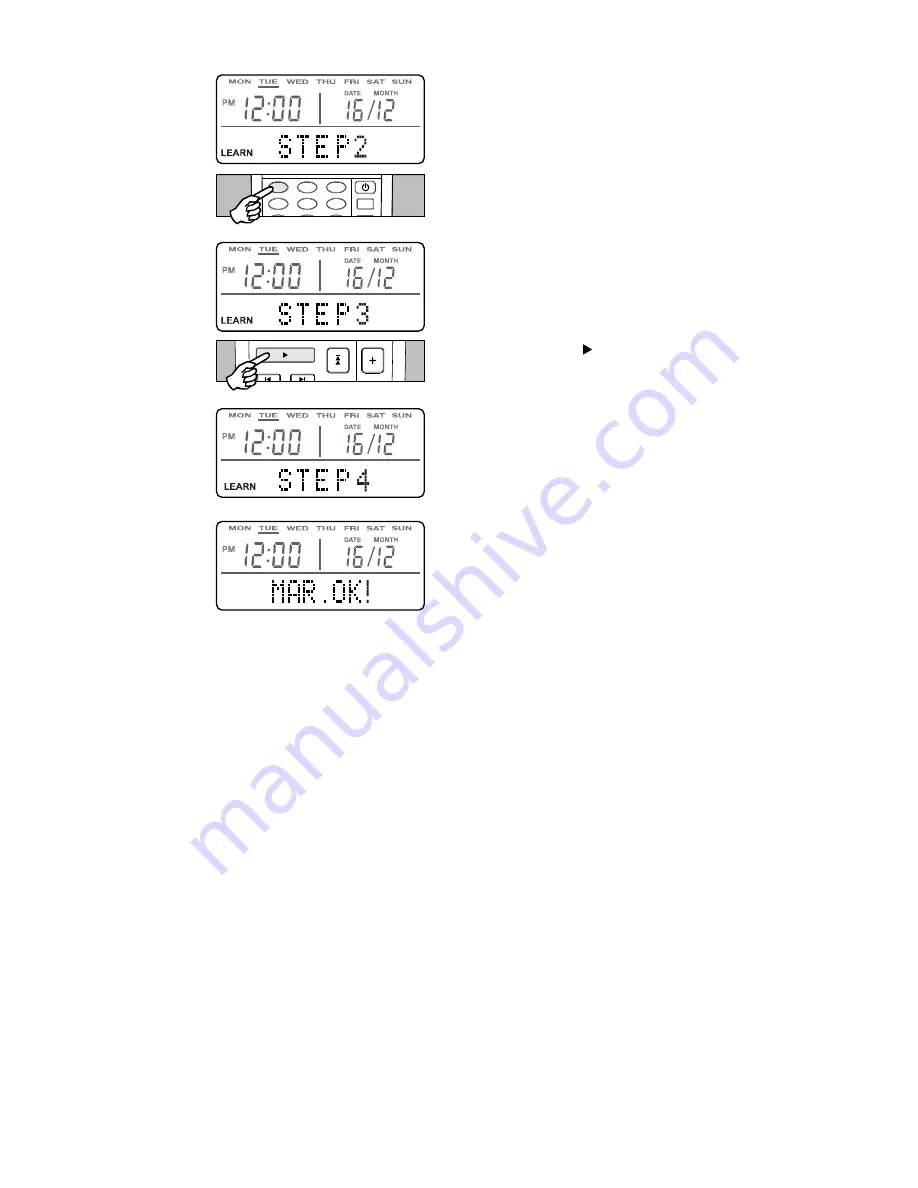
SETTING A MACRO cont.
12
NOTES ON MACROS
Macros can be programmed into the source buttons in the same
way as the storage buttons. In this case the first code sent out by the
source button Macro will always be the source buttons own code,
followed by the steps that you program in.
This first code will be the pre-coded Octopus source code or a new
code if the source codes have been replaced with a learnt code as
per the LEARNING CODES INTO DEVICE BUTTONS section.
A Macro cannot contain as a step a button that also contains a
Macro. If you do program a Macro button as a step in another
macro the LRC300 will not do anything for this step, but all other
steps will work as expected.
Delays of 1-99 seconds can be programmed between Macro steps,
the default delay (if no delay is specified) is 0.5 seconds.
The dedicated Octopus buttons CANNOT contain Macros.
To call a Macro simply press the button that you taught the
Macro into. The display will then show the steps and count
down any delays programmed as the Macro is played back.
OPERATING A MACRO
5. The display will
show "STEP 2".
6. The display will
show "STEP 3".
Press the Play ( ) button.
Press the "1" button
7. The display will show "STEP 4".
On the back of the remote
press the LEARN/MACRO
button to finish, as no fourth
step is required for this
particular Macro.
The display will show "MAR.OK!"
to confirm the Macro has
been successfully learnt
VOL
PLAY
PAUSE
STOP
STATION / TRACK
BAND / DISC
1
2
3
4
5
6
CCTV
1
















