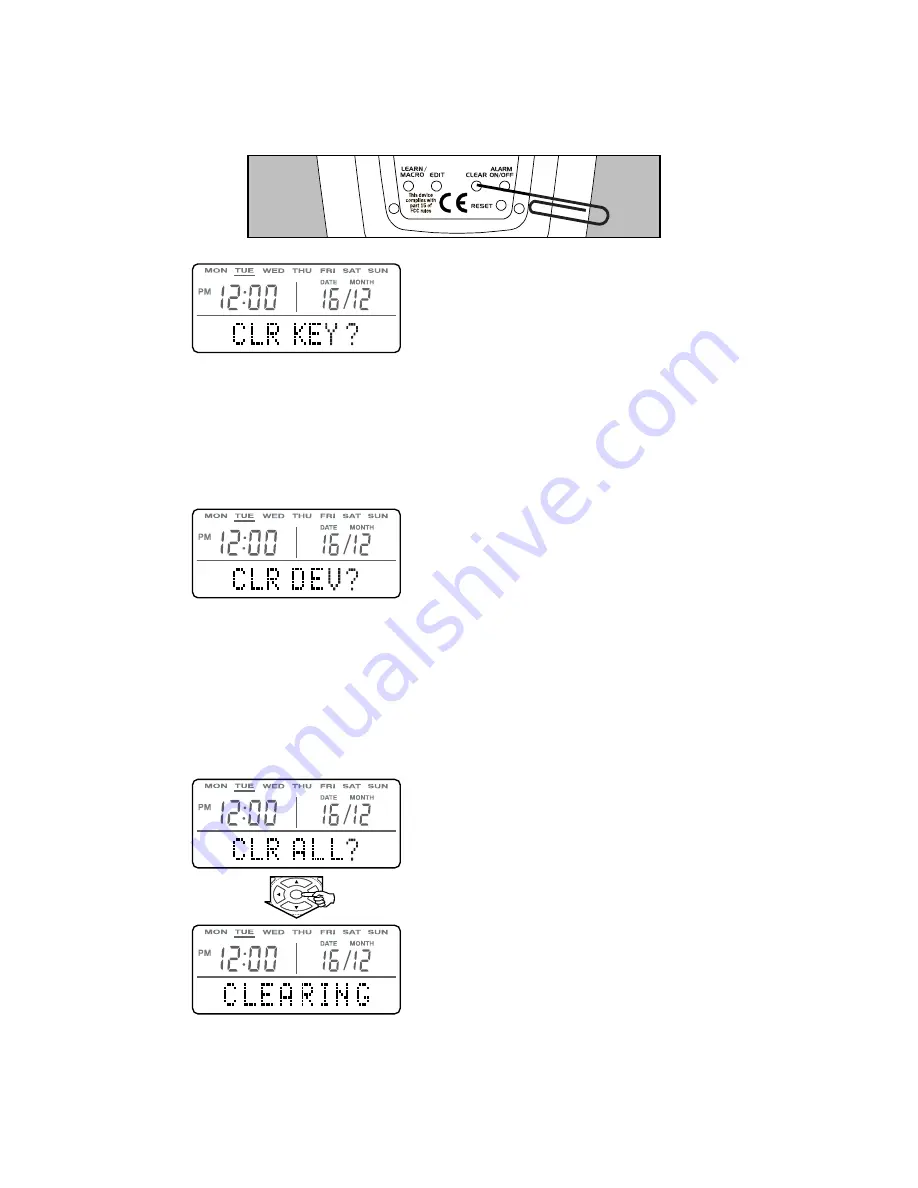
14
1. To clear the IR code data in a single button, first select the
device
bank (TUNER, CD etc) that contains that button then press the CLEAR
button on the back of the remote
once
(using a paperclip or similar).
CLEARING STORED DATA
When the display shows
"CLR KEY?" press the button
to be cleared.
When the display shows "CLR DEV?"
press the device button for the device
bank (TUNER, CD etc) to be cleared.
All buttons in that device bank will be
cleared.
When the display shows
"CLR ALL?" press and
hold the ENTER button
for approx 4 seconds
.
The display will show
"CLEARING", and may
take a minute or so
to complete.
2. To clear the IR code data in a whole device bank press the
CLEAR button
twice
.
3. To clear ALL the IR code data and Macros in the remote including
all device, button and pre-code names and all button names,
press the CLEAR button
3
times.
EXIT
GUIDE
ENTER
MENU
TITLE
Note: Clearing a device button does not affect the device name or any
button names if they have been edited, but does clear all codes and
Macros, and recovers the Octopus pre-code for the device bank button.
Note: Clearing a button does not affect the buttons name if
it has been edited. Clearing a device button resets the code to
the Octopus pre-code.
4. After each clearing operation (Clear Key, Clear Device or
Clear All) the LRC300 will automatically exit Clearing mode.
Note: When clearing, all source/device button codes will be
returned to their factory default Octopus codes.
















