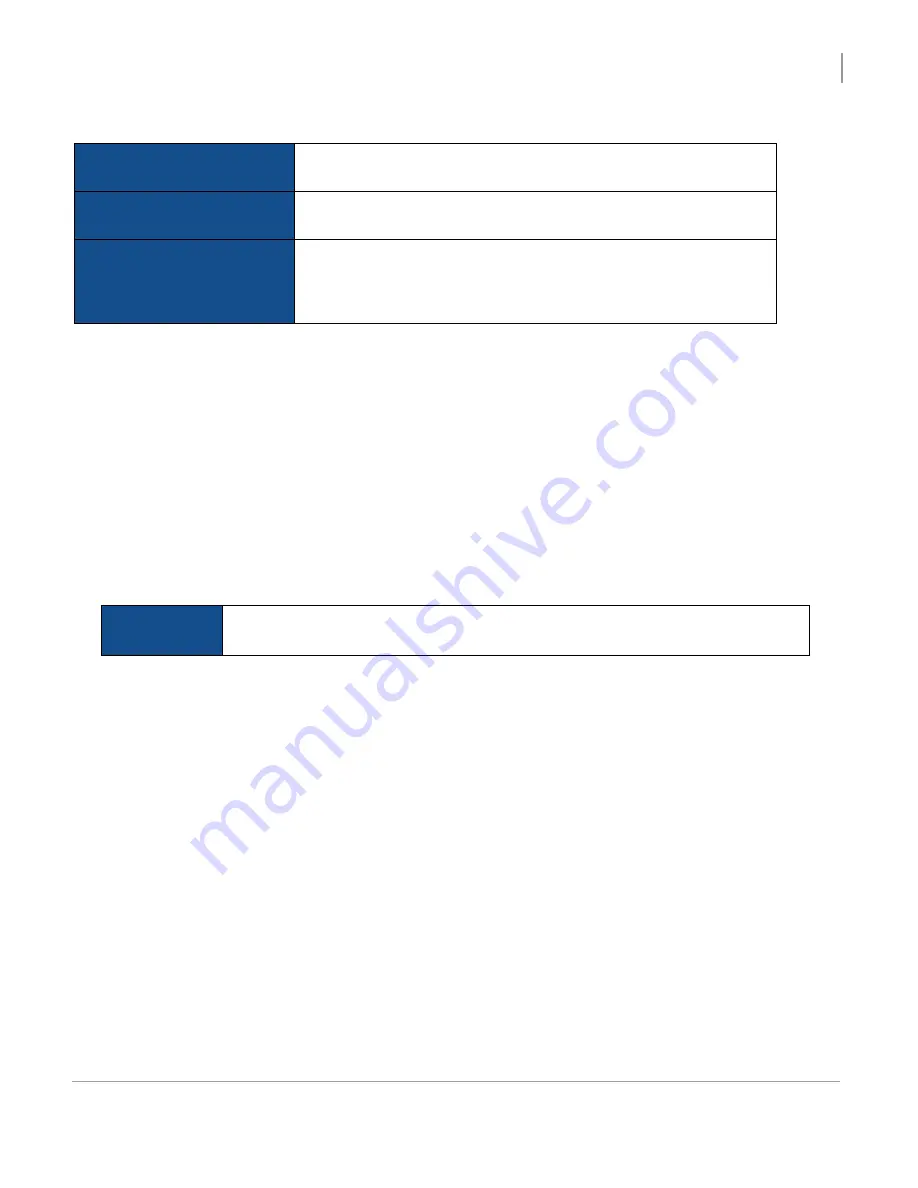
Activate the Jukebox
Configuring the Jukebox
OS2 Upgrade Kit Installation Guide
69
Use the plus (+) and minus (-) buttons to set the starting and ending times for when the jukebox communicates with
the TouchTunes server.
With the Connection type controls, you choose the type of network connection for the jukebox. Depending on your
selection, different settings appear in the lower area of the screen, enabling you to set the connection parameters.
To choose a dynamic (DHCP) broadband connection:
1. Select
DHCP
to obtain an IP address automatically from the ISP or the location’s router.
2. Touch
Proceed to validation
at the upper right-hand area of the screen.
To choose a static broadband connection:
1. Select
Static
to assign a static IP address, and then enter the configuration parameters for the ISP.
The screen refreshes, with all Config buttons enabled so that you can enter the required information.
2. Select the
Config
button associated with the
IP
field.
3. Using the keypad that appears, type in the static IP address supplied by the ISP.
•
Use the period (
.
) key to delimit the individual fields of the IP address.
•
If you make a mistake, use the
Del
key to erase the input, and then re-enter the correct information.
•
Use the
Clear
key to erase the entire contents of the IP address field.
•
Use the
Cancel
key to cancel the operation and return to the
Calling window and Connection type
screen.
4. When you are finished entering the IP address, press
Apply
.
5. Enter the
Gateway
,
DNS-1
,
DNS-2
, and
Netmask
information supplied by the ISP by using the associated Config
buttons and numeric keypad windows.
6. After you enter information in all the required fields, touch
Proceed to validation
at the upper right-hand area of
the
Calling window and Connection type
screen.
Time of day to begin
connection
Set this to one half hour after the last person leaves and locks the doors.
The half hour gives you a buffer.
Time of day to end
connection
Set this to one half hour before the earliest person arrives and enters the
location.
Config
If you want to specify the location’s time zone, click this button to display
the Time zone selection window. Use the scrolling controls to move up
and down through the list, touch a time zone to select it, and then press
APPLY
.
NOTE
The pound (
#
), asterisk (
*
), and minus (
-
) keys are used for entering dial-up information
only, and are not used when entering data for a broadband connection.
Summary of Contents for TouchTunes MX-1
Page 1: ...OS2 Upgrade Kit Installation Guide MX 1 Allegro...
Page 2: ......
Page 16: ...OS2 Upgrade Kit Installation Guide Prepare to Install OS2 Upgrade Kits Workflow 10...
Page 81: ......
Page 82: ......
Page 84: ...OS2 Upgrade Kit Installation Guide 901107 001 Rev 01...
























