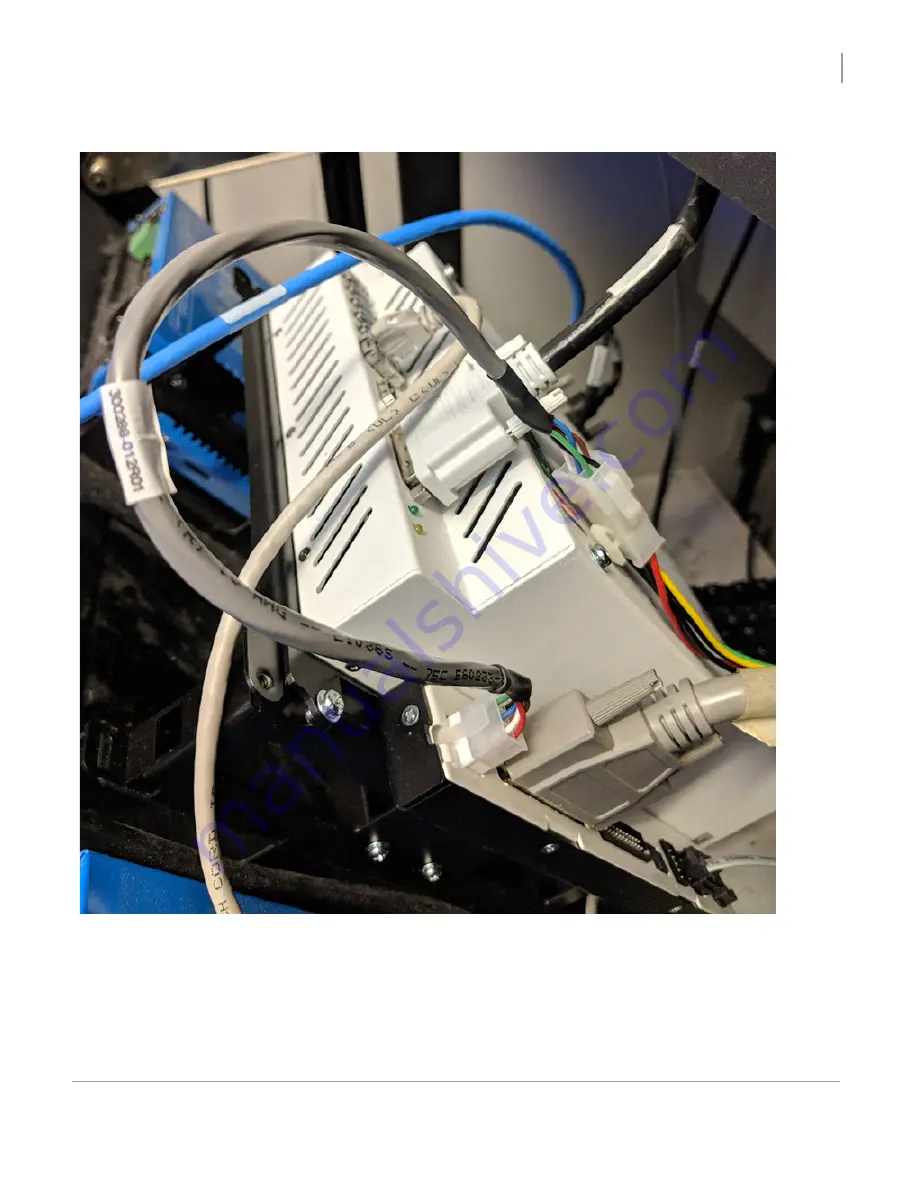
Install OS2 Upgrade Kit in MX-1
Installing New Components
OS2 Upgrade Kit Installation Guide
31
5. Connect all connections removed from the old computer to the Computer and I/O Board as follows. All
connections are labeled.
Connections on MX-1 installation for JCB replacements
6. Connect the blue end of the new video cable (P/N 301096-036) to the Male/Female adapter (P/N 401704-001).
The white end of this cable is plugged into the new computer (as shown in the previous figure).
Summary of Contents for TouchTunes MX-1
Page 1: ...OS2 Upgrade Kit Installation Guide MX 1 Allegro...
Page 2: ......
Page 16: ...OS2 Upgrade Kit Installation Guide Prepare to Install OS2 Upgrade Kits Workflow 10...
Page 81: ......
Page 82: ......
Page 84: ...OS2 Upgrade Kit Installation Guide 901107 001 Rev 01...































