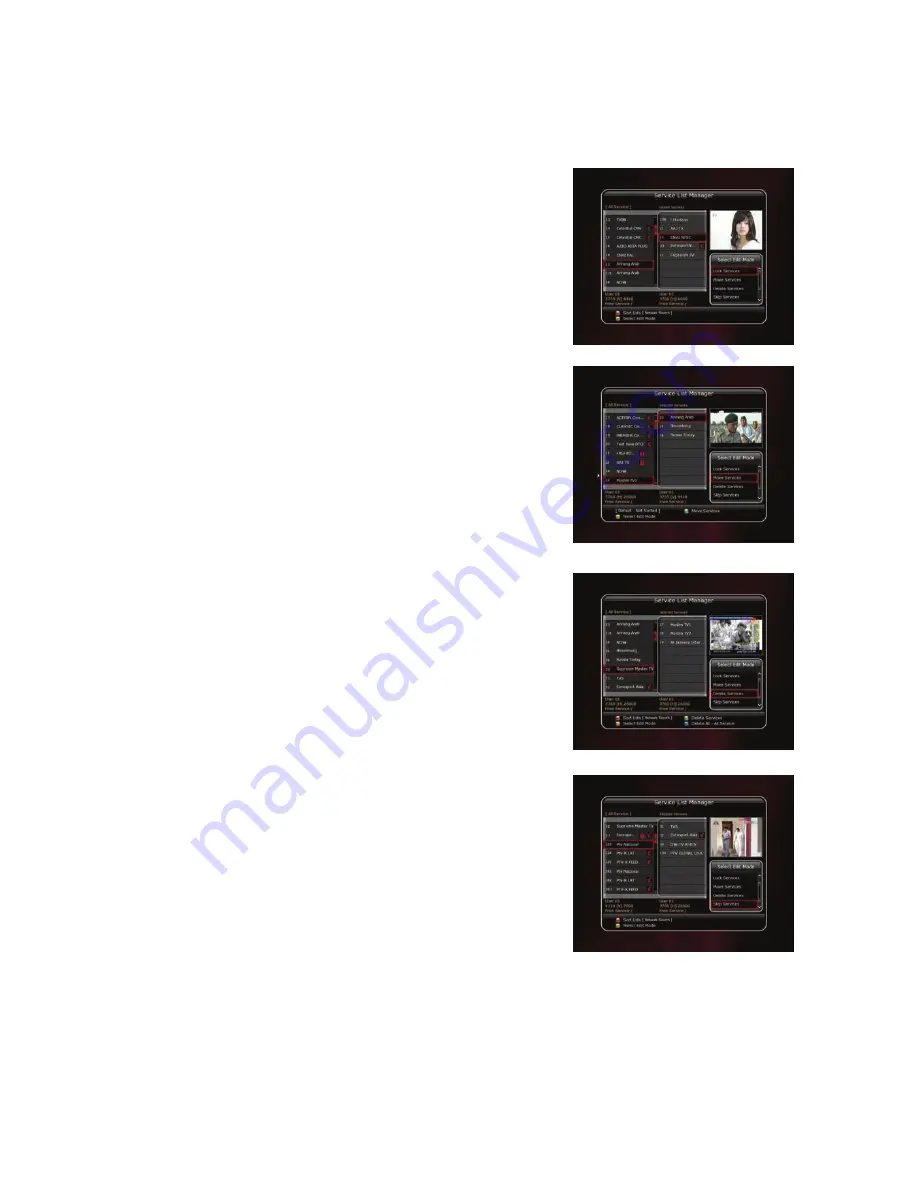
34
1.3
Service List Manager
Service List Manager menu will appear when you press the OK button.
You can select Edit Mode by pressing the YELLOW button.
Lock Services : All service lists will be shown on the left side of
the window, the middle will show the list of service to be locked.
By using the ARROW and OK buttons, you may move the chosen
service to the middle window to lock that service. Services can
also be moved back from the middle to the left side to un-lock
them.
Move Services : All service lists will be shown on left side of the
window, services to be moved will be shown on the middle
window. Move the service to the middle window by using the
ARROW and OK buttons, then the middle window service will be
moved to a specified location when the desired location is
selected from the left window.
Delete Services : All service lists will be shown on left side of the
window. By using the ARROW and OK buttons you may select
services to be deleted by placing them in the middle window.
The press the GREEN button to delete the selected services.
Skip Services : All services will be shown on left side of the
window, the middle window will only show the services that are
chosen to be skipped. By using the ARROW and OK buttons you
may move the selected services from the left to middle window
to skip them.
Summary of Contents for SF 1008 HD
Page 2: ......
Page 41: ...User s Manual SF 1008 HD INTELLIGENCE High Definition PVR Satellite Digital Innovation Life ...
Page 42: ......
Page 86: ...46 Memo ...
Page 87: ......





























