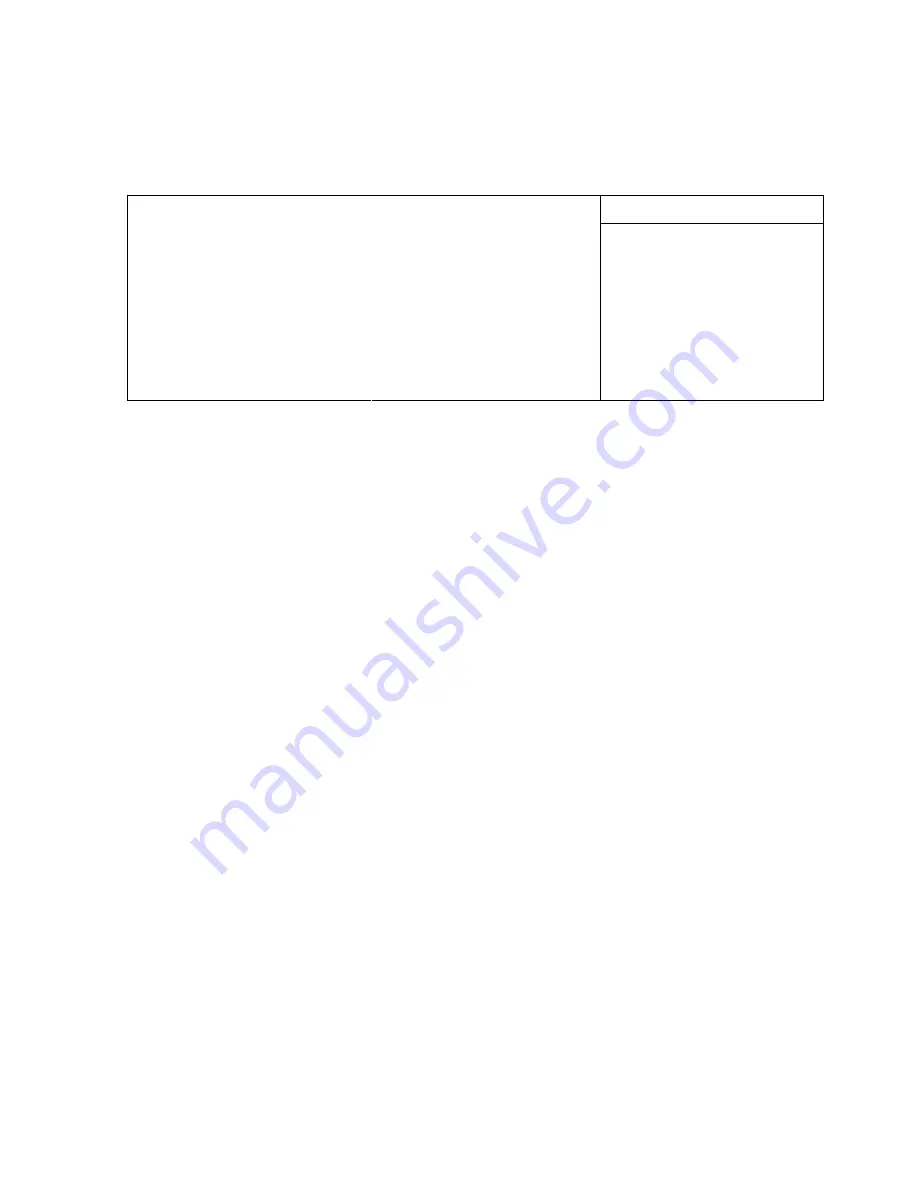
6. Enter Setup by pressing the F2 key during BIOS POST sequence (this
occurs between the memory test and bootup).
PhoenixBIOS Setup Utility
Main Advanced Boot Exit
Item Specific Help
System Time:
System Date:
Legacy Diskette A:
Legacy Diskette B:
> Primary Master
> Primary Slave
> Secondary Master
> Secondary Slave
>Memory Cache:
>Boot option:
System Memory:
Extended Memory:
[00:00:36]
[01/01/1988]
[1.44/1.25 MB 3 1/2"]
[Disabled]
[None]
[None]
[3253MB]
[None]
640 KB
130048 KB
<Tab>, <Shift-Tab>, or
<Enter> selects field.
F1 Help ^v Select Item -/+ Change Values F9 Setup Defaults
Esc Exit <> Select Menu Enter Select > Sub-Menu F10 Save and Exit
Note
Your display message may be slightly different
7. Change the boot sequence to floppy drive first.
8. Insert the operating system media into the floppy drive.
9. Reboot the system. The system should boot to the floppy drive.
10. Refer to the OS documentation to load the operating system.
OS on CD-ROM onto a hard drive or CompactFlash
Refer to Figure 2–6 on page 34 for the following:
1. Attach the VGA–12 video cable to J18.
2. Connect the PS/2 keyboard to J10, a VGA monitor to the VGA–12 video
cable, and a CD-ROM drive to J17. Configure the CD-ROM drive as a
master.
3. If using a hard drive, configure it as a slave device and install it on the
IDE cable connected to J17.
Note
IDE devices have a jumper or a switch that designates whether the device
is a master or a slave device. If only one device is connected to a port, it
must be configured as a master. If two devices are connected, one must be
configured as a master and one as a slave. The PC–600 does not use the
CS signal (Cable Select) to designate master or slave on a multi-connector
cable. You can use BIOS Setup to designate either the master or the slave
as a boot device.
4. If using a CompactFlash, install it into the CompactFlash socket.
32






























