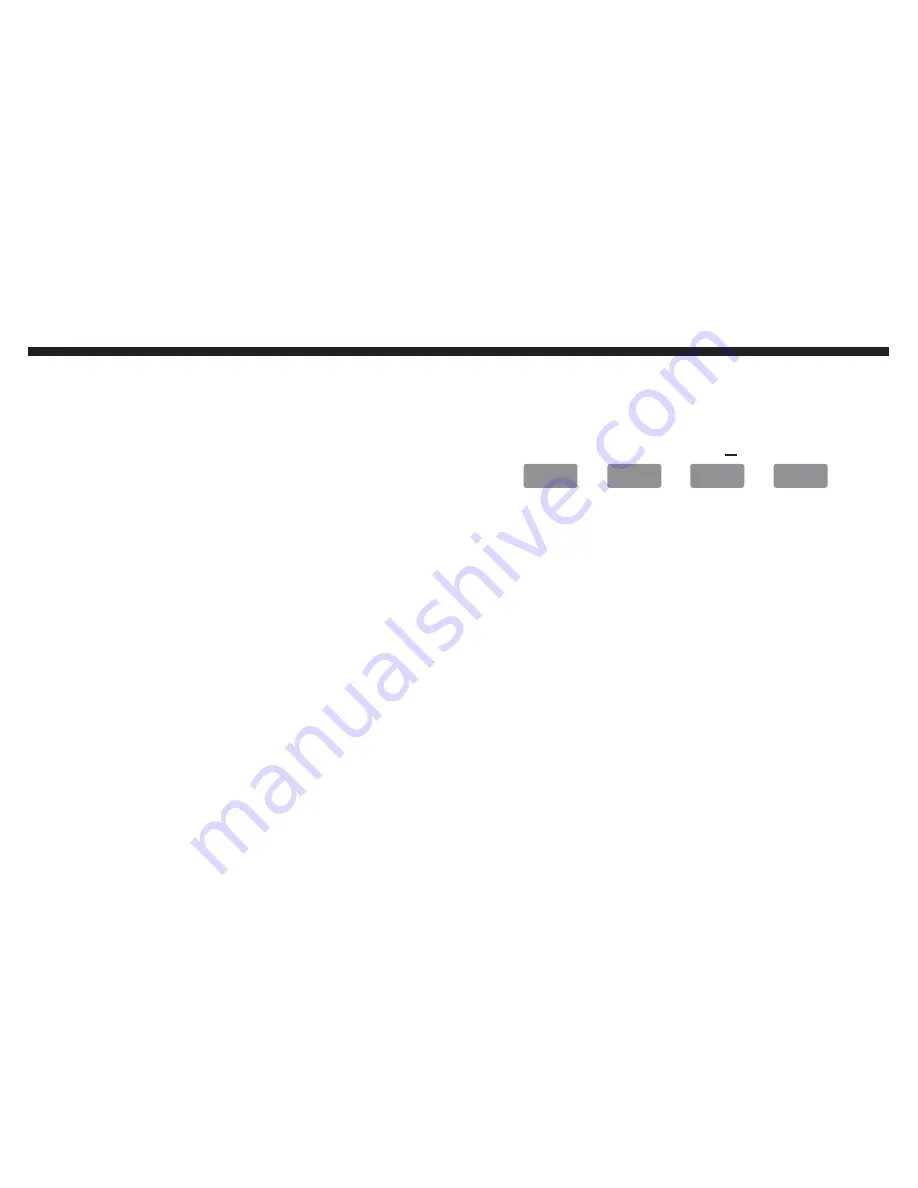
45
Operation
TV Aspect Ratio Explained
This TV is a widescreen TV, but a lot TV programs are still broadcast-
ing in a square format, therefore the TV is offering multiple ways of
viewing videos. There are mainly two types of signal format, Full
(16:9 fomat), Normal (4:3 format), while others offer a novel ways to
view the TV. Simply use the ASPECT button on the TV’s remote
control to cycle between the multiple modes.
NORMAL
Most analog TV channels have 4:3 signal formats. If the original 4:3
aspect ratio (1.33:1 source) is preserved, black bars are added to
the left and right of the display image. This aspect keeps that aspect
ratio and shows you the black bars on the side.
WIDE
This mode will stretch the picture to a widescreen ratio. If you have
a perfect 16:9 ratio picture you will not see any black bars. If you are
watching a widescreen movie in 1.85:1 or 2.35:1 ratio, you will still
get black bars on the top and bottom of the screen. If you use this
mode on 4:3 pictures they will be stretched and distorted horizontally.
CINEMA
This mode cuts off all 4 sides to try to make a widescreen movie fit
better on the TV screen.
ZOOM
When watching a 4:3 aspect ratio TV or movie, this mode zooms in
to cut off most of the black bars on the side while preserving the 16:9
ratio. Because of the zoom, the top and bottom are cut off as well.
Full 100%
This mode is only available under DTV and HDMI. It will map dot by
dot to the screen. Any resolution will be proportionate.
Browsing Channels
Browsing through the entire channel list on the TV can be tedious.
This TV features a favorite channel list, where you can add in chan-
nels that you always want to watch
TO ADD TO THE FAVORITE LIST
Go to any channel you would like to include in your favorites list.
Press the ADD/DEL button on the remote control. You will see
a (FAV) on the INFO banner denoting that this channel is in the
favorites list.
TO DELETE FROM THE FAVORITE LIST
Go to any channel you would like to remove from your favorites
list.
Press the ADD/DEL button on the remote control. You will then
see the (FAV) disappear on the INFO banner denoting that this
channel is no longer in the favorites list.
BROWSING CHANNELS WITH THE FAVORITE LIST
Press the FAVORITE button, and the list of channels you have
added will be in a window.
Use the
Ÿ
or
ź
buttons to select the channel you want to jump
to and press ENTER to confirm.
You can also use the FAV+/- keys to switch up and down
the favorites list automatically.
1.
2.
1.
2.
1.
2.
3.
Fav
Fav
Add/Del
Fav
+
_
_
























