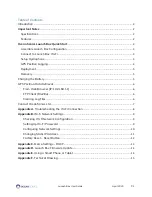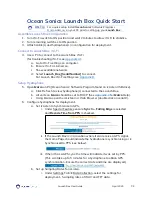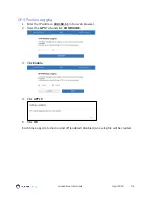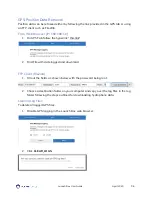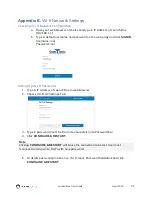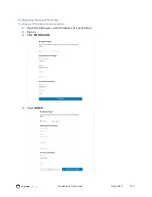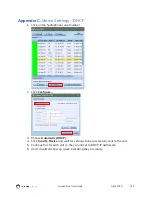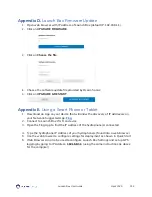Launch Box User Guide
April 2020
P.1
Table of Contents
Ocean Sonics Launch Box Quick Start
............................................................................................... 3
Assemble Launch Box Configuration
............................................................................................... 3
From Web Browser [IP: 192.168.1.1]
........................................................................................... 6
Troubleshooting the Wi-Fi Connection
........................................................................ 8
Checking Wi-Fi Network Configuration
....................................................................................... 9
..................................................................................... 14
.................................................................................... 14