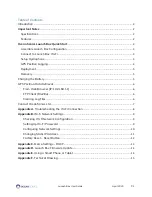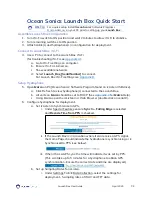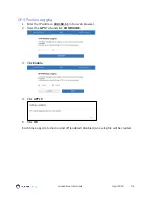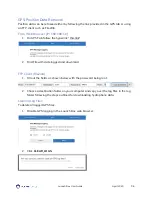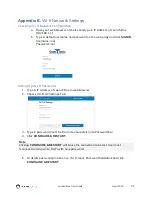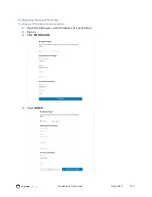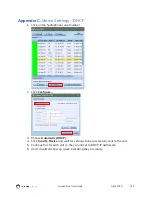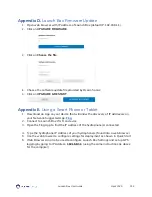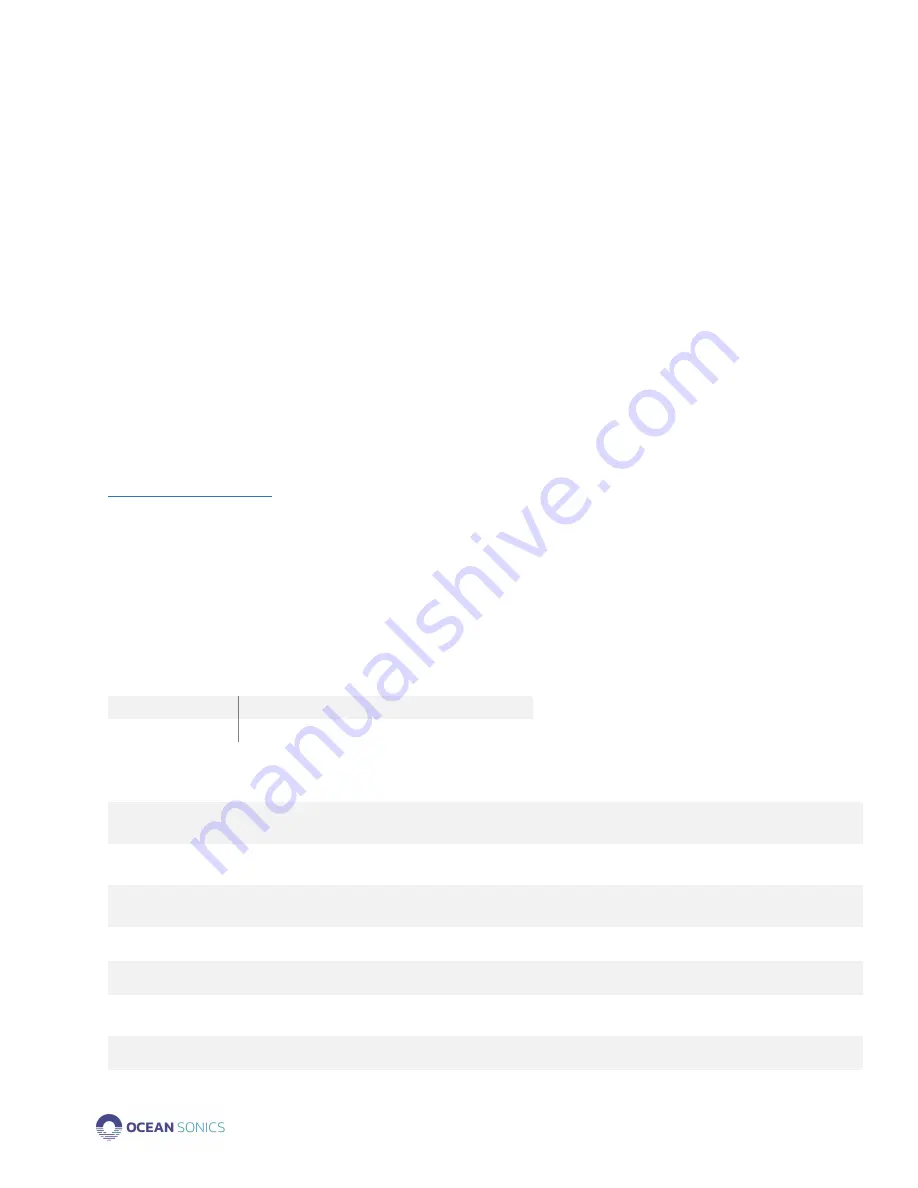
Launch Box User Guide
April 2020
P.2
Introduction
The
Ocean Sonics Launch Box
is an easy way to deploy
icListen Smart Hydrophones
in the
field. The Launch Box gives users the ability to deploy one or more synchronised
hydrophones for up to 48 hours, with a Wi-Fi connection to your computer or tablet.
The Launch Box is small and lightweight, so it can be transported and stowed with ease.
Never let your hydrophone die after 8 hours again with the ability to keep a hydrophone
charged for 48 hours! This all-in-one solution combines power, Wi-Fi, GPS positioning and
time synchronisation for all your deployment needs. Whether you are streaming your data
to your laptop for real-time processing or checking deployment settings, the Wi-Fi signal will
give you a reliable connection to make you feel confident that you are collecting the highest
quality data for the best underwater sound measurements.
The Launch Box provides recording of NMEA data from the GPS signal used to synchronise
hydrophones. This gives users the ability to track the coordinates of the Launch Box during
their deployments, extremely useful for vessel deployments.
Important Notes
•
Water resistant when Launch Box case is closed and sealed.
•
Launch Box Battery Life will depend on set-up of deployment
[Number of hydrophones powered, Wi-Fi, GPS]
•
The distance of the Wi-Fi connection is based on obstructions, interference & devices.
•
Turn the Launch Box OFF when not in use and recharge battery after each
deployment. Ensure the Launch Box is fully charged and in the OFF position before
each use.
Specifications
WEIGHT
2.3 kg
DIMENSIONS
259 mm x 201 mm x 114 mm
Features
•
Built-in Rechargeable Battery
•
24v Li-ion 100 watts
•
LED Battery Level Indicator
•
6 hours to charge from 0-100%
•
GPS Time Synchroni
s
ation
•
Hydrophone Synchronisation within 1 µs
•
Recorded GPS Positioning
•
NMEA messages logged in Launch Box memory
•
2.4G Wi-Fi
•
Real-time Set Up, Status, and Display Data
•
Water Resistant when lid is
closed and sealed
•
IP67 rated case
•
Selectable cable lengths
•
Deploy multiple hydrophones with
Smart Cable