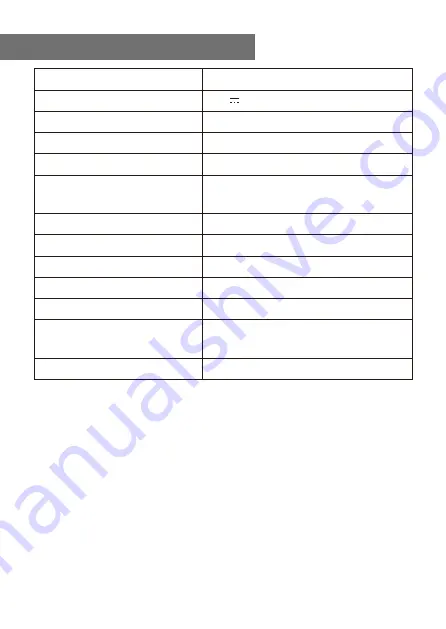
35
Power input
5V 1A
Power voltage
100-240V~50/60Hz
Wireless Network
IEEE802.11b/g/n
Wireless network frequency
2412 - 2484 MHZ
Security Protocol
WEP/WPA/WPA2
Wireless transmission
power
Typical transmission power 14 dBm
(72.2 Mbps); 20 dBm (11b mode)
Bluetooth version
V4.2 BR/EDR compliant
Bluetooth frequency
2.4 GHz
Bluetooth range
10 meters (line of sight)
Audio output
Stereo earphone jack 3.5 mm
Stereo audio out
Unit Dimension
164 x 98 x 98 mm (L x D x H)
Remark: Specification may vary without notice
Built-in Lithium-ion battery
3.7V, 2000 mAh
WR-210N
Technical Specification
Model


































